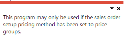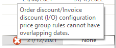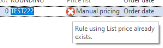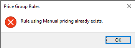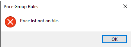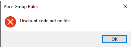Price Group Maintenance

This program lets you create and maintain price groups that are used to manage the pricing for a customer, branch, geographic area, customer class or custom form field.
You can then configure price group rules against a price group.
Exploring
Things you can do in this program include:
-
Create a new price group
-
Maintain an existing price group
-
Delete an existing price group
-
Link one of the following to a price group:
-
Branch
-
Geographic area
-
Customer class
-
Custom form
-
-
Configure rules for a price group
A price group is not currency specific, as the currency is defined against the price rule. When determining the sales price for a customer, only the price rules that use the same currency as the customer will be applied.
This program is accessed from the Program List of the SYSPRO menu:
- Program List > Sales Orders > Pricing Engine > Setup
The pricing engine is used to create flexible, multi-level pricing structures to manage a wide variety of price rules and methods. To facilitate this, a customer is linked to a price group which contains price rules. Price rules may refer to price lists or other configurations like invoice discounts or order discount breaks. Price lists can be created for stock codes, product classes, departments and price categories.
A stock code can exist on multiple price lists, which can have different price methods defined (e.g. flat price, price less %, etc.). In addition, multiple price lists can be linked to one price group, where each price list functions as a price rule.
The pricing method determines what price the system must use for a sales order line as well as the discounts applicable to the sales order lines and total merchandise value.
The pricing method for Contract Pricing is defined at company level (Setup Options > Configuration > Distribution > Sales Orders) and against stock items using the Stock Code Maintenance program.
To use the Sales Pricing Engine, your Pricing method must be defined as Price groups at company level (Setup Options > Configuration > Distribution > Sales Orders) and the pricing method must be specified against price lists using the Price List Maintenance program (not against stock items).
Price groups are used to assign prices and discounts to commercial entities (e.g. customers, geographic areas or branches).
Price groups can have multiple price rules, which are linked to price lists.
The price group level establishes which price groups must be applied for the company.
For example:
If price groups exist for both the customer and geographic area, then this setting determines which price group takes precedence.
This indicates a listing that comprises of a grouping of stock codes, product classes, departments or price categories. A price method is specified for each price list, which may be a flat price, discounted price, or quantity discounted price.
Starting
To use this program, the following setup option(s) must be configured appropriately:
Setup Options > Configuration > Distribution > Sales Orders
-
Pricing method
This must be defined as Price groups.
You can restrict access to the eSignature transactions within a program at operator, group, role or company level (configured using the Electronic Signature Configuration Setup program).
Electronic Signatures provide security access, transaction logging and event triggering that gives you greater control over your system changes.
Controls access to the New function of the Price Group Maintenance program.
Controls access to the addition of price groups in the SO Pricing Engine Price Group Setup business object.
Controls access to the maintenance of price groups in the Price Group Maintenance program.
Controls access to the maintenance of price groups in the SO Pricing Engine Price Group Setup business object.
Controls access to the Delete function of the Price Group Maintenance program.
Controls access to the deletion of price groups in the SO Pricing Engine Price Group Setup business object.
Controls access to the addition of price group rules in the SO Pricing Engine Price Group Rules Setup business object.
Controls access to the maintenance of price group rules in the SO Pricing Engine Price Group Rules Setup business object.
Controls access to the deletion of price group rules in the SO Pricing Engine Price Group Rules Setup business object.
The following configuration options in SYSPRO may affect processing within this program or feature, including whether certain fields and options are accessible.
Setup Options > Configuration > Distribution > Sales Orders
- Pricing method
- Price group level
-
You can only define one price group per branch, geographic area, customer class or custom form field if the Price group level setup option is defined as Branch, Geographic Area, Customer class or Custom form field.
-
A price group can only be deleted if it hasn't been used on a sales order.
-
A price group rule can only be deleted if it hasn't been been used on a sales order line.
Solving
This message is displayed when you attempt to open any of the following programs before the Pricing method setup option has been configured:
-
Price List Maintenance
-
SO Price Group Order Discounts
-
Price Group Maintenance
-
Price List Maintenance
-
Price Query
-
Price List Query
-
Price Group Query
-
Price List Browse
-
Price Group Browse
Ensure that the Pricing method setup option is defined as Price Groups within the Setup Options program (Setup Options > Configuration > Distribution > Sales Orders) before attempting to use any of these programs.
This error message is displayed when you have added a price group rule with the configuration Order discount and another price group rule with the configuration Invoice discount and the effective dates of both price group rules overlap.
When defining two rules within the same price group with the configurations Order discount and Invoice discount, the effective dates of the two price group rules may not overlap.
Ensure that the dates displayed on the Start date and Expiry date fields of both price group rules don't overlap.
This error message is displayed when you have selected a price list at the Price list column and have selected Manual at the Configuration drop-down.
The system can't apply a price list when selecting a manual configuration, as a manual configuration allows the user to manually enter a price at the point of sale. You can either select a price list or a manual configuration.
Follow these steps to set up the sales pricing engine:
-
Ensure that you have configured the following Electronic Signatures within the Electronic Signature Configuration Setup program:
- SO Add Price Group
- SO Change Price Group
- SO Delete Price Group
- SO Add Price Group e.net
- SO Change Price Group e.net
- SO Delete Price Group e.net
- SO Add Price Group Rule e.net
- SO Change Price Group Rule e.net
- SO Delete Price Group Rule e.net
- SO Add price list
- SO Change price list
- SO Delete price list
- SO Add price list e.net
- SO Change price list e.net
- SO Delete price list e.net
- SO Add price list details e.net
- SO Change price list details e.net
- SO Delete price list details e.net
This only applies if the Secure by default option in the Global configuration tab is enabled, i.e. Electronic Signatures are denied by default.
-
Define the Pricing method setup option as Price groups and then select the level at which you want to implement price groups at the Price group level setup option (Setup Options > Configuration > Distribution > Sales Orders).
-
Create a price list and capture price list details:
-
Access the Price List Maintenance program.
-
Create a new price list and capture the price list header information.
-
Select the Maintain Price List Detail icon to add price list details at the Price List Details Entrylist view.
Use the Price List Details Selection pane to add a range of items, e.g. stock codes, product classes, etc. to the list view.
-
Capture all relevant price list information such as discounts, mark-up %, etc.
-
Save your changes.
-
-
Create the price group and price group rules:
-
Access the Price Group Maintenance program.
-
Create a new price group and capture the price group header detail.
-
Add the price group rule detail, such as the price list on which the rule is based, the effective dates and invoice discount at the Price Group Rules list view.
Maintain invoice discounts using the AR Invoice Discounts program.
-
Save your changes.
-
-
Configure order discount breaks for the price group:
-
Access the SO Price Group Order Discounts program.
-
Select the order discount level and the price group for which you want to maintain order discount breaks.
-
Capture the order discount breaks within the list view.
-
Save your changes.
-
-
Link the customer to a price group:
This only applies if the Price group level setup option is defined as Customer (Setup Options > Configuration > Distribution > Sales Orders).
-
Access the Customers program.
-
Select the price group to which you want to link the customer at the General Details pane.
-
Save your changes.
-
The following order of processing is applied to the order line's price after you select the stock code and required quantity:
-
The system checks if the customer is configured for contract pricing and if there is a current/active contract that applies.
The Contract price is then applied to the order line (and supersedes any other pricing) if the following are true:
-
The Contract pricing option is enabled against the customer within the Customers program.
-
Valid contract prices have been maintained for the customer and stock code within the SO Contract Prices program.
-
-
If contract pricing doesn't apply, then the system checks if the customer is configured as a Trade Promotions Pricing customer.
The TPM price is then applied to the order line if the following are true:
-
There is no valid contract that applies to the customer and stock code.
-
The Trade promotions pricing option is enabled against the customer within the Customers program.
-
Valid TPM pricing has been maintained for the stock code within the TPM Prices program.
-
The Trade promotion pricing is defined against the stock code in the Stock Code Maintenance program.
-
-
If there is a TPM price break configured by percentage discount that qualifies for the stock code and customer in question, then the system checks if the Sales Pricing Engine feature is in use, and if the customer and stock code form part of a price group.
The Best price is then applied to the order line if the following are true, and the percentage discount configured on the TPM price break is then applied after you save the order line:
-
There is no valid contract that applies to the customer and stock code.
-
The Trade promotions pricing option is enabled against the customer within the Customers program.
-
A valid TPM price break is configured by percentage discount for the stock code within the TPM Prices program.
-
Your Pricing method setup option is defined as Price groups and the Price group level is configured accordingly within the Setup Options program.
-
A valid price group is configured against the customer within the Price Group Maintenance program and is defined accordingly against the sales order in the order header.
The SO Pricing Best Price Query business object calculates the best price using the price group defined in the sales order header along with the stock code and quantity entered on the sales order line.
-
-
If contract and TPM pricing don't apply, then the system checks if the Sales Pricing Engine feature is in use and if the customer and stock code form part of a price group.
The Best price is then applied to the order line if the following are true:
-
There is no valid contract that applies to the customer and stock code.
-
The customer is not configured as a Trade Promotions Pricing customer and there is no Trade Promotion Pricing defined for the stock code.
-
Your Pricing method setup option is defined as Price groups and the Price group level is configured accordingly within the Setup Options program.
-
A valid price group is configured against the customer, branch, geographic area or customer class within the Price Group Maintenance program and is defined accordingly against the sales order in the order header.
The SO Pricing Best Price Query business object calculates the best price using the price group defined in the sales order header along with the stock code and quantity entered on the sales order line.
-
-
If none of the above apply, then the system checks if the stock code is configured with a list price.
The List price is then applied to the order line if the following are true:
-
There is no valid contract that applies to the customer and stock code.
-
The customer is not configured as a Trade Promotions Pricing customer and there is no Trade Promotion Pricing defined for the stock code.
-
A valid List price code is defined against the stock code in the Stock Code Maintenance program.
-
-
Alternatively, you may override the price and enter your own price manually, in which case your entered price is used for the sales order line.
Then, when you save the order line, the following occurs:
-
The system checks if the Trade promotions customer option is enabled against the customer within the Customers program.
-
If this is enabled, the system then checks for any active promotions which apply to the sales order line.
-
If valid promotions are found, the system then applies these promotions to the order line and affects the price accordingly.
Using
-
Columns in a list view are sometimes hidden by default. You can reinstate them using the Field Chooser option from the context-sensitive menu (displayed by right-clicking a header column header in the list view). Select and drag the required column to a position in the list view header.
-
Fields on a pane are sometimes removed by default. You can reinstate them using the Field Selector option from the context-sensitive menu (displayed by right-clicking any field in the pane). Select and drag the required fields onto the pane.
The captions for fields are also sometimes hidden. You can select the Show Captions option from the context-sensitive menu to see a list of them. Click on the relevant caption to reinstate it to the form.
If the Show Captions option is grayed out, it means no captions are hidden for that form.
-
Press Ctrl+F1 within a list view or form to view a complete list of functions available.
-
The following Smart Links are available against all columns that contain a key field:
-
The Multimedia hyperlink opens the Multimedia program from where you can add, upload and view multimedia items.
-
The Open Link in a new SYSPRO instance hyperlink can be enabled (a tick is displayed beside the option) to open any of the relating programs in a new SYSPRO instance.
-
The Switch Smart Link off option lets you disable the smart link from within the program.
-
The Customize Smart Links hyperlink opens the Customize Hyperlink-Exception program from where you can customize hyperlinks and enable or disable smart links.
-
Referencing
This lets you enter or select a unique price group code.
| Field | Description |
|---|---|
|
Price group |
This indicates the unique price group code selected. |
|
Description |
This indicates a unique description for the price group. |
|
Selection type |
This indicates the basis to which the price group is linked. This lets you link a customer to the price group. Once selected, the price group will be available in the Customers program so that it can be linked to the customer. This lets you link a branch to the price group. This lets you link a geographic area to the price group. This lets you link a customer class to the price group. This lets you link a custom form field to the price group. You can then specify the field name and item within the Custom Forms section. You can only define one price group per branch, geographic area, customer class or custom form field if the Price group level setup option is defined as Branch, Geographic Area, Customer class or Custom form field. |
|
Branch |
If you defined the Selection type as Branch, indicate the branch that you want to link to the price group. |
|
Geographic area |
If you defined the Selection type as Geographic area, indicate the geographic area that you want to link to the price group. |
|
Customer class |
If you defined the Selection type as Customer class, indicate the customer class that you want to link to the price group. |
|
Custom Forms |
If you defined the Selection type as Custom form, indicate the custom form that you want to link to the price group. |
|
Field name |
Indicate the name of the custom form field that must be linked to the price group. You can only select a mandatory look-up custom form field that is configured against the customer. |
|
Field item |
Indicate the field item that is selected when browsing on the custom form field. |
| Column | Description |
|---|---|
|
Rule |
Enter a unique code for the price group rule. |
|
Description |
Enter a description for the price group rule. |
|
Configuration |
Select the item to which you want to link the price rule: This lets you link the price rule to an existing price list, which you can select at the Price list column. Use the Price List Maintenance program to create the price list before linking it to the price group. This lets you link the price rule to an existing invoice discount, which you can select at the Invoice discount column. Use the AR Invoice Discounts program to create the invoice discount before linking it to the price group. This lets you link the price rule to an existing order discount break. Use the SO Price Group Order Discounts program to create the order discount break before linking it to the price group. This lets operators enter a manual price at time of the sale in the Sales Order Entry program. If you select Manual pricing in a price group, no other price rules can be added as a price can't be calculated by the program. This option is not yet available. This is only available in the next phase of the Sales Pricing Engine enhancement. This option is not yet available. This is only available in the next phase of the Sales Pricing Engine enhancement. |
|
Date basis |
Indicate which date you want to use to determine a valid price: This uses the date entered at the Order date field within the Sales Order Entry program to determine a valid price. This uses the system or company date to determine a valid price. |
|
Price list |
Indicate an existing price list that you want to link to the price group. The following Smart Link options are displayed when selecting the arrow on the field:
|
|
Priority |
This option is not yet available. This is only available in the next phase of the Sales Pricing Engine enhancement. |
|
Invoice discount |
Select an existing invoice discount that you want to link to the price group. The following Smart Link options are displayed when selecting the arrow on the field:
|
|
Start date |
Indicate the start date of when the price rule comes into effect. |
|
Expiry date |
Indicate an expiry date for the price rule. This field isn't mandatory as a price rule doesn't necessarily need an expiry date. |
Copyright © 2022 SYSPRO PTY Ltd.