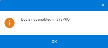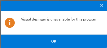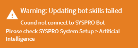This program lets you modify various permission aspects of the SYSPRO Bot.
Exploring
Things you can do in this program include:
-
Configure the SYSPRO Bot skills available at role or operator level
-
Customize the action buttons associated with each SYSPRO Bot skill
-
Customize the skills available on the SYSPRO Bot main menu for specific roles or operators
This program is accessed from the Bot Role Customization section of the SYSPRO Web UI (Avanti) program menu.
A bot (short for robot) is an automated program that runs over the Internet.
Some bots run automatically, while others only execute commands when they receive input. The SYSPRO Bot is the latter, as you need to sign in and enter a commonly-used phase to start the conversation.
The SYSPRO Bot provides functionality over the SYSPRO ERP ecosystem. For the SYSPRO Bot to service user requests effectively, skills are used and are required to define specific pieces and areas of functionality.
In certain instances the SYSPRO Bot responds to the user using predefined templates to provide the information in a certain format.
These templates are called cards and are part of the Microsoft Bot framework.
This is the field required by a Bot skill to perform its task or action. This can vary from 1 to many fields, depending on the task/action required by the Bot skill.
For example:
Posting a sales order with a quantity. The fields required by this skill are:
- Quantity
- Customer
- Stock code
These are the fields required to uniquely identify SYSPRO data entities and concepts. They are used by the SYSPRO Bot infrastructure to service user requests/interactions effectively.
For example:
The skill to provide a list of invoices requires a Customer Code. The Bot will ask the user for a customer and use the entered value to verify that a valid customer was entered.
Key fields utilize the defined search configuration to verify the validity of a phrase.
Search configuration is defined using the Search Configuration program.
This refers to the mechanism provided by the SYSPRO Bot framework to search for and find relevant information within the context of the current skill and conversation.
Bot searches assist in the selection of Bot key fields and will loop until a valid entry is entered, or until the conversation ends.
The SYSPRO Bot provides functionality over the SYSPRO ERP ecosystem. To service user requests effectively, skills are used by the SYSPRO Bot and are required to define specific pieces and areas of functionality.
A skill is an area of specific functionality provided for by the SYSPRO Bot.
For example:
-
To query a customer, the SYSPRO Bot uses the Customer.Query skill.
-
When the SYSPRO Bot is asked by the user to view a specific invoice, the SYSPRO Bot uses the Invoice.ViewInvoice skill.
Starting
The following technology prerequisites are applicable to using this program:
- SYSPRO Avanti Web Service
- SYSPRO 8 Avanti Initialization Service
- SYSPRO 8 Bot Service or SYSPRO Bot Azure App Service
- SYSPRO 8 e.net Communications Load Balancer service
The following setup options must be configured to use this program:
Setup Options > System Setup > Artificial Intelligence
-
Bot
- Azure Bot website
-
Configuration can't be defined system-wide or at company level.
-
Access to the Visual Designer within the program is not available.
-
The order of main menu items is not yet configurable.
This will be addressed with a later release.
Solving
This message appears if the Azure Bot website setup option is not defined correctly.
Ensure that the Azure Bot website setup option is defined correctly in the Setup Options program (Setup Options > System Setup > Artificial Intelligence). The program requires access to the SYSPRO 8 Bot Service to update certain components used in the program.
This value is provided when SYSPRO Cloud Services provision your SYSPRO Bot, however you can also define this as the development version of the SYSPRO 8 Bot Service: http://localhost/syspro8bot.
This message appears if you select the Customize icon (![]() ) and the Visual Designer is not currently supported for the program.
) and the Visual Designer is not currently supported for the program.
This message appears if access to either the SYSPRO Bot Azure App Service or the SYSPRO 8 Bot Serviceservice is not available. The program requires access to either of these to update the latest list of skills available.
It could also be because your system setup is not configured correctly.
Ensure that the Azure Bot website setup option is defined correctly (Setup Options > System Setup > Artificial Intelligence).
This value is provided when SYSPRO Cloud Services provision your SYSPRO Bot, however you can also define this as the development version of the SYSPRO 8 Bot Service: http://localhost/syspro8bot.
If the services are unavailable for some other reason, you can continue configuring permissions to the list of skills available. The skill list may just be out of date since the last time the program had access to either service.
You can configure the SYSPRO Bot skills available (as well as the function buttons associated with each skill) at role or operator level using the program:
-
Open the program in SYSPRO Web UI (Avanti).
-
Select the role or operator that you want to customize from the Configuration Level pane.
-
Indicate the Access Level required for the selected role or operator.
Select List to configure access against individual skills.
- Within the Allowed column of the Available Skills pane, indicate which skills or function buttons the selected role or operator can access.
- Save your configuration.
You can customize the skills available on the SYSPRO Bot main menu for specific roles or operators using the program:
-
Open the program in SYSPRO Web UI (Avanti).
-
Select the role or operator that you want to customize from the Configuration Level pane.
-
Indicate the Access Level required for the selected role or operator.
Select List to configure access against individual skills.
-
Within the Main Menu column of the Available Skills pane, indicate which skills must appear on the SYSPRO Bot main menu for the selected role or operator.
The Main Menu selection only applies to allowed skills.
-
Save your configuration.
From SYSPRO 8 2020 R1, the SYSPRO Bot Software Development Kit extends the SYSPRO Bot functionality beyond the standard skills provided by SYSPRO.
You can now easily create the functions (i.e. skills) that your organization requires without having to host a completely new bot.
These skills can then connect to SYSPRO business objects, external data sources and external applications.
For example:
You can create a custom skill for employees to process their leave applications, which connects to your internal leave application system.
Resources will be made available on the SYSPRO Learning Channel.
You can define the SYSPRO Bot format settings for the following document types:
- Order Acknowledgments
- Delivery notes
- Invoices
- Quotes
- Purchase Orders
From SYSPRO 8 2020 R1, you can define these formats using the Custom Configuration program (against the SYSPROBotDocumentFormatOptionsParameter entry located under the XML Parameters folder for default SYSPRO XML parameters).
These formats are configurable system-wide, by company, by role or by operator.
Prior to SYSPRO 8 2020 R1, you define these formats using the System Setup program (against the Bot Document formats located under the Artificial Intelligence tab).
You can select any of the following targets that the SYSPRO Bot must use when a user requests a quote:
-
Customer
This target type enables users to enter the customer code or search for an existing customer, when requesting a quote.
-
Contact
This target type enables users to enter the contact code or search for an existing contact, when requesting a quote.
-
Prospect
This target type enables users to enter any name against the quote.
You can configure these using the Custom Configuration program (against the SYSPROBotQuoteOptionsParameter entry located under the XML Parameters folder for the default SYSPRO XML parameters).
These formats are configurable system-wide, by company, by role or by operator.
In addition, the ShowLimitWarning option lets you indicate whether the customer's minimum order value must also be displayed by the SYSPRO Bot when users request a quote for an existing customer. When enabled, the SYSPRO Bot displays a warning during quote entry indicating the customer's Minimum order value as defined in the Customers program.
The SYSPRO Bot ensures that the function button isn't displayed.
If the user in question manually sends the function request to the SYSPRO Bot, they will receive following message: Sorry, you have not been given access to skill: {skill name}.
This depends on the type of configuration change:
-
Access and main menu configuration
These customizations only take effect when the affected user starts a new conversation with the SYSPRO Bot, or manually sends the Refresh command to the SYSPRO Bot.
-
Skill buttons configuration
This takes effect immediately.
Skype has a three-button limit for the rendering of cards.
The __BOT operator's configuration is used for anonymous and un-authenticated users.
You can configure the __BOT operator as you would any other user or role.
Certain skills have built-in buttons that appear on the cards.
Converting these to be configurable will be addressed in a later release.
Using
-
The __BOT operator's configuration is used for anonymous and un-authenticated users.
-
We recommend that you view the buttons associated with a skill after allowing a user access to the skill.
For example:
If you define the Create Sales Order skill as allowed for an operator or role, then select the Configure buttons button to review which buttons will be displayed after creating an order.
You can then decide to allow access to the additional skills, or remove the button from the skill.
Referencing
| Icon | Description |
|---|---|
|
|
This saves your customization. |
|
|
This launches the Visual Designer. This option is not currently supported for this program and will be addressed with a later release of SYSPRO. |
This pane lets you select the role or operator that you want to customize.
This pane lets you indicate the access that you want to define against the role or operator selected in the Configuration Level pane.
This allows access to all available skills for the selected operator or role. This includes full access for debug skills, as well as any future skills added.
This denies access to all available skills for the selected operator or role.
This defines a specified list of skills that the selected operator or role can access.
![]()
This resets the customization default for the selected operator or role.
This pane lets you indicate the list of skills available to the selected operator or role, as well as the skills available on the SYSPRO Bot main menu.
| Column | Description |
|---|---|
|
|
This lets you view, configure and add action buttons associated with the selected SYSPRO Bot skill. Action buttons are displayed in the SYSPRO Bot after the associated skill executes successfully. |
| Skill name | This indicates the specific SYSPRO Bot skill. |
| Allowed | If you selected List as the access level, then this column lets you indicate which skills are enabled for the selected operator or role. |
| Main Menu |
Indicate whether the skill must be included on the SYSPRO Bot main menu. This only applies to allowed skills. |
This window is displayed when you select the ![]() icon against a specific skill.
icon against a specific skill.
From here you can view, configure and add action buttons associated with the selected SYSPRO Bot skill.
Action buttons are displayed in the SYSPRO Bot after the associated skill executes successfully.
| Field | Description |
|---|---|
|
|
This lets you add new action buttons to the associated skill. |
|
|
This launches the Visual Designer. This option is not currently supported for this program and will be addressed with a later release of SYSPRO. |
|
|
This removes the action button from the associated skill. |
| Button Skill |
This indicates the action button's SYSPRO Bot skill. |
| Button Text | This indicates the action button's description within the SYSPRO Bot. |
| Clear |
When selecting an action button within the SYSPRO Bot, the bot keys for the previously accessed skill are retained. Select this option to clear any retained bot keys for this action button so that the SYSPRO Bot prompts users to enter new bot keys for the new action. |
| Allowed | This lets you enable the selected operator or role to have access to the button. |
Copyright © 2022 SYSPRO PTY Ltd.