Capture Bins for Serials on Hold

This program lets you place serials (that have been put on hold by the conversion program) into different bins.
Exploring
Things you can do in this program include:
- Select serials that have been placed on hold by the conversion program.
- Add bins for serials that are on hold.
- Split serials between bins.
This is typically a container or shelf in a warehouse that lets you keep track of stored inventory items.
Each bin is assigned a type to indicate its basic flow of activities. This helps define the way in which it is used and to prevent incorrect use (e.g. dispatching inventory from a WIP bin, or consuming products that have not yet been receipted).
Starting
You can restrict operator access to programs by assigning them to groups and applying access control against the group (configured using the Operator Groups program).
The following configuration options in SYSPRO may affect processing within this program or feature, including whether certain fields and options are accessible.
The Setup Options program lets you configure how SYSPRO behaves across all modules. These settings can affect processing within this program.
Setup Options > Configuration > Distribution > Inventory
- Multiple bins
- Associate serials by bin
-
You can only use this program to categorize serials into different bins after running the conversion process (which is started when the Associate serials by bin setup option is enabled for the first time).
- You can only run this program for the company that holds the inventory.
- You can't split a serial when active dispatch notes exist for the serial (i.e. active dispatch notes need to be completed or canceled before the serial can be split).
Solving
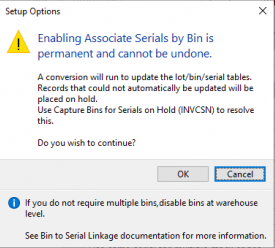
This message is displayed when the Associate serials by bin setup option is enabled for the first time (Setup Options > Configuration > Distribution > Inventory).
After selecting OK, a conversion program runs automatically to place serials in bins. Any serials that couldn't be updated are placed on hold.
You can use the Capture Bins for Serials on Hold program to categorize serials that have been put on hold, into different bin locations.
Using
-
Columns in a list view are sometimes hidden by default. You can reinstate them using the Field Chooser option from the context-sensitive menu (displayed by right-clicking a header column header in the list view). Select and drag the required column to a position in the list view header.
-
Fields on a pane are sometimes removed by default. You can reinstate them using the Field Selector option from the context-sensitive menu (displayed by right-clicking any field in the pane). Select and drag the required fields onto the pane.
The captions for fields are also sometimes hidden. You can select the Show Captions option from the context-sensitive menu to see a list of them. Click on the relevant caption to reinstate it to the form.
If the Show Captions option is grayed out, it means no captions are hidden for that form.
-
Press Ctrl+F1 within a list view or form to view a complete list of functions available.
Referencing
| Field | Description |
|---|---|
|
Start Review |
Select this to accept your Review Criteria selections and display the data accordingly. This option is enabled when you initially access the program but, thereafter, is only re-enabled when you select the Change Criteria option. |
|
Change Criteria |
Select this to change the previously selected review criteria. This function is only enabled after you select the Start Review function. |
|
Close |
This returns you to the previous screen. |
| Field | Description |
|---|---|
| Options |
|
| Apply warehouse bin |
This picks up the default bin against the warehouse for a stock code and serial and populates it in the Bin column of the Serial Review pane. This field is only enabled when Apply entered bin and Apply location aren't selected. |
| Apply entered bin |
This lets you specify the bin that will be applied to all serials for all stock codes loaded in the review. You can enter the bin in the Bin field. The bin will be displayed in the Bin column of the Serial Review pane. This field is only enabled when Apply warehouse bin and Apply location aren't selected. |
|
Bin |
Specify the bin if you have selected the Apply entered bin field. You can't browse for a bin, as bins either require a warehouse (in the case of fixed bins) or a stock code and warehouse. |
|
Apply location |
This reads the location field from the serial header and populates the location at the Bin column of the Serial Review pane. This field is only enabled when Apply warehouse bin and Apply entered bin aren't selected. |
|
Stock codes |
This lets you select the stock codes for which you want to add bins. |
|
Warehouses |
This lets you select the warehouses for which you want to add bins. |
| Product classes | This lets you select the product classes for which you want to add bins. |
| Field | Description |
|---|---|
| Save Bins |
This lets you save the bin. |
| Stock code |
This indicates the stock code of the serial. |
| Warehouse |
This indicates the warehouse where the bin is located. |
|
Serial |
This indicates the serial number. |
|
Bin |
This indicates the bin. The bin that is entered is validated. This field is disabled when a serial already has bins applied. |
|
Quantity received |
This indicates the quantity that was received. |
|
Quantity on hand |
This indicates the quantity on hand. |
| Split serial |
When this is selected, the Bins for Serial list view is enabled so that multiple bins can be entered for a serial.
This is disabled for manual serialized items, as only 1 of a manual serial can be stocked. |
| Bin applied |
N indicates no bin has been applied. Y indicates the bin has been applied. When a bin is displayed in the Bin column and the Save Bins option is selected, the bin will be applied and Y is displayed in this column. |
| Error |
This any error messages (if applicable) when the data is loaded for review or when saving the bins. |
| Location | This indicates the bin location. |
| Lot | This indicates the lot. |
| Product Class | This indicates the product class. |
| Quantity available | This indicates the quantity that is available. |
| Reason for hold | This indicates the reason the serial was placed on hold. |
- When an item is traceable or ECC-controlled, the program validates that the entered quantity on hand does not exceed the quantity on hand against the LotDetail table. Otherwise the program validates that the entered quantity on hand doesn't exceed the quantity on hand against the InvMultBin table.
| Field | Description |
|---|---|
| Add |
This lets you add the selected bins in the list view. The accumulated quantity on hand for the rows entered must equal the quantity on hand on the serial header table. |
| Bin |
This indicates the bin where the serial is currently located. |
| Quantity on hand |
This indicates the quantity on hand. |
|
Location |
This indicates the current location of the bin and defaults to the location on the serial header. |
|
Primary bin |
Select this to indicate that the primary bin will hold the original serial information. When saving, the primary bin is saved against the original serial and bin transfer type transactions are processed for the remaining bins. |
Copyright © 2022 SYSPRO PTY Ltd.