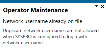System Setup
This program is obsolete in this version of the product. The options have been relocated to the Setup Options program.
The following table will help you navigate the transition of System Setup options to the Setup Options program by indicating where the new options are now located.
| Location in the System Setup program | NEW location in the Setup Options program |
|---|---|
|
General |
General System Setup |
|
Login Dialog |
Login System Setup |
|
Database |
SQL System Setup |
|
Date Format |
General System Setup |
|
Folders |
General System Setup |
|
Reporting
|
Reporting System Setup |
|
SQL System Setup |
|
|
Espresso |
Connectivity System Setup |
|
E.Net Service Details |
E.Net Service Details System Setup |
|
Office Integration |
Connectivity System Setup |
|
Rules Engine/Harmony
|
Rules Engine/Harmony System Setup |
|
SQL System Setup |
|
|
Artificial Intelligence |
Artificial Intelligence System Setup |
|
Email/SMTP settings |
Connectivity System Setup |
|
Password definition |
Password Definition System Setup |
|
Avanti |
Connectivity System Setup |
|
Multi-Factor Authentication |
Login System Setup |
|
Single Sign-On |
Login System Setup |
Exploring
This program lets you view and maintain the configuration options for your SYSPRO system.
The information entered in this program updates your IMPACT.INI file, which contains a list of settings used by SYSPRO.
All changes to this program are logged in the Setup Amendment Journal program.
Starting
- Any settings that you change here will only take effect when next you load SYSPRO.
-
Exercise caution when changing any of your system options as the changes may adversely affect the running of your SYSPRO system.
-
If you make changes to settings on the Reporting tab, you will need to restart the SYSPRO 8 Reporting Host Service to apply these changes.
-
The number of licensed companies can be a combination of any 4 characters in the range A-Z and 0-9.
Solving
Operators can't be configured with duplicate network user names when SYSPRO is configured to use network user names for logins.
Therefore, this message is displayed when you attempt to define the User name represents field as Network user name if the system detects operators currently defined with the same network user name.
To create operators with duplicate network user names, ensure that the User name represents field as Operator code.
Alternatively, create your operators with unique network user names.
All changes to this program are logged to the Setup Amendment Journal program.
A list of SYSPRO nationality codes is defined in the IMPNAT.IMP file located in the \Base\Store folder.
If you enable the Multi-language for document printing option (General tab) then any existing stock code narrations (narrations saved in your database with spaces against the language field) are labeled as Global Notes.
When printing documents, if you don't select the Print Foreign Text option, then the global narrations print by default.
You can override the nationality setting at company level (Company Maintenance ).
If you make changes to settings on the Reporting tab, you will have to restart the SYSPRO 8 Reporting Host Service service to apply these changes.
You can reset your diagnostic options by removing the IMPCOM= entry from your IMPACT.INI file.
The effect of switching between server-side and client-side report printing is that although the same RTP's are accessed, they will have different attributes (i.e. different printer names).
Custom programs and screensets must be stored in the relevant subfolder of the \Plugin folder of your SYSPRO installation.
As an administrator, you no longer have to create and configure SQL logins for SYSPRO operators using Microsoft SQL Server Management Studio before capturing the SQL login and password details against the operator in SYSPRO.
This is now possible from within SYSPRO, with functionality added to the System Setup and Operator Maintenance programs. The process creates the following for a SYSPRO operator:
-
SQL login
-
SQL user
This is used to access the relevant databases with the required permission access enabled (i.e. DataReader and DataWriter).
If you want SYSPRO to generate SQL logins for all new operators created in future, select the Use generated SQL user details option at the SQL Login preference field of the System Setup program.
-
Open the System Setup program (SYSPRO Ribbon bar > Setup > General Setup) and navigate to the Database tab.
-
Indicate whether you require the Generated SQL user prefix to be different from the default SYSPRO_.
-
Capture the following requirements for the SQL password that SYSPRO will generate:
- Minimum password length
- Maximum password length
- Minimum digits required
- Minimum letters required
- Minimum special characters required
-
Save and exit the program.
-
Open the Operator Maintenance program (SYSPRO Ribbon bar > Setup > Operators).
-
Depending on whether this is a new or existing operator:
- create a new SYSPRO operator and enter the required information, or
- maintain the operator for which you want to create a SQL login and SQL user.
-
Ensure that the SQL Server authentication section of the Operator Details pane is defined as Use generated SQL user details.
-
Save the operator.
A message is displayed prompting you to confirm the generation of a SQL login for this operator.
Once confirmed, the system creates the SQL login and SQL user. Those credentials are then populated against the SYSPRO operator.
You can view the SQL login details generated by querying the newly-created SYSPRO operator in the Operator Maintenance program.
Using
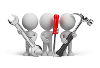
Referencing
| Field | Description |
|---|---|
|
Save and Exit |
This saves your changes and exits the program. |
|
Configure e.net License |
This loads the e.net License Import Wizard program to import and apportion your e.net licenses. |
| Field | Description |
|---|---|
|
Options |
|
|
Language |
This is the two-character language code you want to use by default for all users. Examples include EN, FR, ES, DE, ZH. |
|
Multi-language for document printing |
This lets you save and print descriptions and notes against key fields in SYSPRO for up to 80 languages. Any existing stock code narrations (i.e. narrations saved in your database with spaces against the language field) are then labeled as Global Notes. When printing documents (if you don't select the Print Foreign Text option) then the global narrations print by default. |
|
Available languages |
If the Multi-language for document printing option is enabled, then you can select the Configure List hyperlink to select up to 80 language codes that you want to use within the system for multi-language document printing. |
|
Nationality |
This indicates the nationality of your site. Entering one of the reserved nationality codes (i.e. CAN, USA, AUS, RSA, UK) affects the display of certain fields (e.g. tax-related) within the system.
The list of SYSPRO nationality codes is defined
in the IMPNAT.IMP file located in the \Base\Store folder.
|
|
Use double byte character set (DBCS) |
This ensures that characters are rendered correctly when using SYSPRO Reporting Services.
This
facility is only applicable to systems configured with a double-byte
language (e.g. Simplified Chinese).
|
|
Site |
This is used by support personnel to identify your site. |
|
Diagnostics |
This is used to output a script or text file in the \Base\Settings folder to monitor and debug problems in e.net or SQL environments. |
|
Diagnostic note |
This indicates a description for the diagnostic code selected. |
|
License usage options |
These options enable you to monitor SYSPRO and CMS only license usage to more accurately predict when you are about to run out of licenses. |
|
Log when approach user limit |
Enable this to log a record when the number of SYSPRO licenses used reaches the value set in the Log within x users of maximum field. |
|
Log within x users of maximum |
This lets you indicate the point at which you want to record a log entry for SYSPRO license limits. For example: If you currently have a 50-user SYSPRO license and you enter 5 in this field, then an audit log entry is created when the 45th operator logs in. The log entry created is: Login attempted - license limit approached and is output to the System Audit Query program. |
|
Log when approach CMS user limit |
This lets you log a record when the number of CMS only users reaches the value set against the Log within x CMS users of maximum field. |
|
Log within x CMS users of maximum |
This lets you indicate the point at which you want to record a log entry for CMS only user license limits. For example: If you currently have a 10 CMS only user license and you enter 3 in this field, then an audit log entry is created when the 7th CMS only user operator logs in. The log entry created is: Login attempted - CMS license limit approached and is output to the System Audit Query program. |
|
License Setup |
|
|
Edit license information |
This lets you configure system-wide license parameters. Changes are validated as part of the registration mechanism and will require you to update the license registration details for each company. |
|
Number of licensed users |
This indicates the maximum number of companies that can be used concurrently on a site. An entry of 0 (zero) means that up to 36 companies may be defined for this system. |
|
Number of CMS only users |
This indicates the number of Contact Management users allowed to run the system concurrently.
|
|
Number of Point of Sales users |
This indicates the number of Point of Sale users allowed to run the system concurrently.
|
|
Number of ODBC seats |
This defines the maximum number of users that may access the Universal Data Dictionary concurrently via ODBC. You won't be allowed to make any changes to the dictionary.
|
|
Number of U/SQL Manager seats |
This defines the maximum number of users that may be running the U/SQL Manager concurrently. An entry other than zero indicates that you intend modifying the Universal Data Dictionary (UDD) using the U/SQL Manager software.
|
|
Number of Dialog System seats |
This indicates the number of Dialog System seats you have purchased (if you purchased the Micro Focus Dialog System), which allows you to customize screens using the Screen Customization Kit. |
|
Number of CALs |
This indicates the number of Client Access Licenses (i.e. SQL Server seats) as defined by Microsoft that matches your license information.
|
|
Number of Analytics Viewer seats |
This indicates the maximum number of users who may access the SYSPRO Analytics Viewer concurrently.
|
|
Number of Report Designer seats |
This indicates the maximum number of users who can concurrently be defined as report designers and may therefore design reports using the SYSPRO Reporting Services program.
|
|
Number of Licensed Companies (0=default) |
This indicates the maximum number of companies that can be used concurrently on a site. |
|
Number of Espresso seats |
This indicates the number of Espresso seats you are licensed to use. Espresso user licenses are allocated using the Espresso User Licenses program.
|
|
Number of Espresso External seats |
This indicates the number of Espresso licenses that you have given your customer, allowing them limited access to queries and transaction posting applications.
|
|
Number of Licensed Workflows |
This indicates the number of licensed workflows, if you are using the Workflow Services Professional module.
|
|
Espresso Linked users |
This lets you indicate that each of your SYSPRO concurrent licensed users has access to SYSPRO Espresso.
|
| Field | Description |
|---|---|
|
User name options |
These User name options are ignored for operators that are enabled for Single Sign-on. |
|
User name represents |
This lets you indicate whether your entry at the User name login prompt refers to the operator code, or whether the system must use the network user name to establish the operator code. You won't be allowed to select the Network user names option if the system detects that there are operators with duplicate network user names. You will first need to ensure that the network user name is unique for all operators. |
|
User name default |
Indicate the default entry you want to use at the User name field of the Login window. |
|
User name prompt |
This lets you indicate whether access to the User name field is allowed. |
|
User name history |
This lets you indicate whether you want the system to remember previous successful user names entered.
These
are stored in the \Base\Settings folder on the server in the [UserName]
section of the Login_Dialog_xxxx.TXT file (where xxxx is the
network user name).
|
|
Company options |
|
|
Company default |
This lets you indicate the default entry you want to use at the Company field of the Login window. |
|
Company prompt |
This lets you indicate whether access to the Company field is allowed. |
|
Company history |
This lets you indicate whether you want the system to remember previous successful login attempts. These
are stored in the \Base\Settings folder on the server in the [UserName]
section of the Login_Dialog_xxxx.TXT file (where xxxx is the
network user name).
|
| Field | Description |
|---|---|
|
Database connection |
|
|
Authentication |
This validates operator access according to the SQL Server standard user login and password for all operators logging into SYSPRO by default. You can override this at operator level (Operator Maintenance) which will allow you to trace SQL usage by SQL login. Select this if the operator login and password required is the network login id that was authenticated by Windows NT. |
|
SQL Server name |
This indicates the SQL Server name that will be used. This is typically the name of the computer on which SQL is running. |
|
System-wide database information |
|
|
Database |
This indicates the database of SYSPRO's configuration tables. |
| SQL Login configuration | |
| SQL Login preference |
Select this to use the SQL Server standard user login and password for all operators logging into SYSPRO. Select this to use the Login name and Password defined against the operator when logging into SYSPRO. Select this if you want SYSPRO to generate SQL login details for operators. This becomes the default SQL Login preference for all operators created in future. |
| Generated SQL user prefix |
If you enabled the Use generated SQL user details option then you can enter characters that you want to prefix the operator code with and use as the SQL login name. Leave the field blank if no prefix is required. Field restrictions:
|
| Minimum password length |
Enter the minimum number of characters for the password. This can be a value of between 0 and 99, however a warning is displayed if less than 8 characters. |
| Maximum password length |
Enter the maximum number of characters for the password. This can be a value of between 0 and 128 but cannot be less than the minimum password length. The combined length of the following cannot exceed the Maximum password length:
|
| Minimum digits required |
Enter the minimum number of digits (0 – 9) that must be included in the password. This can be a value between 0 and 99. |
| Minimum letters required |
Enter the minimum number of alphanumeric characters (A – Z, a-z) that must be included in the password. This can be a value between 0 and 99. |
| Minimum special characters required |
Enter the minimum number of special characters (excluding [ ] { }( ) , ? * ! @) that must be included in the password. This can be a value between 0 and 99. |
|
SQL Server administrative information |
|
|
Login |
This indicates the administrator login with the authority to perform advanced SQL functions.
This
must be an account login that is a member of the sysadmin fixed server role.
|
|
Password |
This indicates the password assigned to the administrator login. |
|
Test SQL connection |
This lets you confirm that you can connect to SQL based on your login information entered. |
|
SQL Server standard user information |
|
|
Login |
Indicates the standard user login. The user entered here must have the following permissions enabled:
|
|
Password |
This indicates the password assigned to the SQL Server standard user login. |
|
Test SQL connection |
This lets you confirm that you can connect to SQL based on your login information entered. |
|
SQL Bulk insert information |
|
|
Bulk insert code page |
This indicates the system-wide code page used by the BULK INSERT statement when special characters exist that SQL Server needs to recognize. You can configure a code page at company level, which takes precedence over the code page defined here. |
|
Bulk insert temp folder |
Indicates the temporary folder for storing intermediate bulk copy format files (*.bcp). In a 3-tier environment, ensure that the temporary folder is available to both SQL server and the application tier. Typically, use a Universal Naming Convention (UNC) address (e.g. \\server-name\path-to-shared-resource). |
| Azure Managed Instance Configuration | |
| Use managed instance | This lets you use a SQL Managed Instance created in Azure (i.e. this makes programs use logic written specially for SQL Managed Instance). |
| Blob storage container address | This is the address that is used to store objects in Azure. |
| Shared access signature | This indicates the credentials that will be used when accessing resources in the Azure Blob storage container. |
| External data source | This is the Azure external data source name (used by SYSPRO for Bulk Inserts). |
| Field | Description |
|---|---|
|
System date format |
|
|
Edit system date format |
This lets you change the format in which you want all system dates to be displayed and printed within SYSPRO.
You can
override this date format at company level.
Although your selection here does not affect the way in which dates are stored in the system (i.e. this is always in a CCYYMMDD format), there are instances where SYSPRO overrides your preferred date display format and shows dates in a CCYYMMDD format. This typically occurs in list views where the date column can be used for sorting purposes. |
|
Presentation format |
This lets you indicate your preferred date display format.
Dates in forms are determined by the Presentation
format only (i.e. DDMMYY or YYMMDD).
The short/long date format is not applied to any date fields in forms |
|
User defined date formats |
|
|
Long date format |
This indicates how the system will display the long version of the date. It does not affect the way dates are physically stored on file, it merely provides an alternative way of viewing and printing them. You can override this date format at company level. |
|
Short date format |
This indicates how the system will display the short version of the date. It does not affect the way dates are physically stored on file, it merely provides an alternative way of viewing and printing them. You can override this date format at company level. |
|
Report date format |
This indicates how you want to represent the Printed: date that appears in the footer of reports alongside the name of the operator who printed the report. The other dates printed on the report are rendered according to the short date format. |
|
Test date |
The date entered here is used to display the samples in the date fields below. |
|
Long date sample |
This indicates a sample of how the Long date format will appear in the system. |
|
Short date sample |
This indicates a sample of how the Short date format will appear in the system. |
|
Report date sample |
This indicates a sample of how the Report date format will appear in the system. |
Sample date and time formats
You can tailor your date format using separators (e.g. /,-), as well as additional text within single quotation marks.
For example:'Today is my birthday' dddd dd MM.
| Field | Description | ||||||||||||||||||||||||||
|---|---|---|---|---|---|---|---|---|---|---|---|---|---|---|---|---|---|---|---|---|---|---|---|---|---|---|---|
|
Date key |
|
||||||||||||||||||||||||||
|
Time key |
|
Diagnostics
The Diagnostics entry under the General tab is used to output a script or text file in the \Base\Settings folder to monitor and debug problems in e.net or SQL environments.
- If you encounter a problem after choosing a diagnostic option, you can reset it by removing the IMPCOM= entry from your IMPACT.INI file.
-
Any code can be entered and used depending on the code defined by the programmer in the code/program.
The diagnostic code is not validated.
The diagnostic code is applied as soon as the setting is saved.
Diagnostic codes
|
Code |
Description |
|---|---|
| Contact Management | |
|
cmsp80 |
This diagnostic can be used to troubleshoot problems when synchronizing contacts between SYSPRO and Outlook using the Contact Management to Outlook Sync program. Select this diagnostic, save your changes, exit SYSPRO and rerun the Contact Management to Outlook Sync program. This creates logs in the %temp% folder on the client, with the following structure: CMSSync_OperatorCode_DateTime.txt. |
|
Developers |
|
|
dev02 |
This enables the Show Events Window diagnostics option on the SYSPRO Ribbon bar (). The events window traces all application events that occur in the normal running of SYSPRO. The output of the events window is saved in \settings\operator_dev02_debug.txt on the client machine. This debug file can be sent to SYSPRO for analysis to help troubleshoot problems. |
|
e.net Solutions |
|
|
enet01 |
This creates an enetlog.dat and enetlog.idx file in the \Base\Settings folder on the application server. Each time a business object is executed, this diagnostic code causes the e.net Solutions infrastructure to write to these files. Typical information written to these files includes:
You use the Diagnostics Manager program to view these e.net transactions in a list view. The program also lets you to clear the transaction log. These log files can grow rapidly in size. |
|
enet03 |
This outputs a log of each business object or sub program that has been run in a COM environment to verify that it has been compiled with the correct directives. Exception errors are written to the following files in the \Programs">\Programs folder of your SYSPRO installation:
This code is typically used to identify hanging processes in an ASP 3.0 environment. |
|
enet04 |
Reserved for future use. |
|
enet05 |
Reserved for future use. |
|
enetxx |
This outputs a diagnostic log of all XML strings being parsed or generated (both XmlIn and XmlOut). The files are generated in the \Base\Settings\Diag_log folder.
|
|
enetxi |
This outputs a diagnostic log of all XML strings parsed (XmlIn only). The files are generated in the \Base\Settings\Diag_log folder.
|
|
enetxo |
This outputs a diagnostic log of all XML strings generated (XmlOut only). The files are generated in the \Base\Settings\Diag_log folder.
|
|
SYSPRO Analytics |
|
|
san001 |
This initiates Analytics client logging. The server side logging in a live environment is in a sub folder called SYSPROAnalytics in the system temporary folder of the machine on which the SYSPRO Analytics Server components are installed (e.g. C:\Windows\Temp). The client side logging is written to a SYSPROAnalytics sub folder in the client side temp folder. |
|
san002 |
This initiates Analytics server logging that is output to a sub folder (SYSPROAnalytics) in the temporary folder of the machine on which the SYSPRO Analytics Server components are installed. |
|
san003 |
This is a combination of san001 and san002. |
|
san004 |
This saves the business object and business layer XML to your temp folder. |
|
san005 |
This is equivalent of enabling san001 through to san004. |
|
SYSPRO Office Integration |
|
|
soi001 |
This causes the SYSPRO Office Integration infrastructure to output a log of the process that follows each time a user makes use of the Office plugins. The file is generated in your temp folder and has the naming convention: SOI_OperatorCode DateTime.txt (e.g. SOI_ADMIN 20xx-xx-xx 08-17-24.txt). A new file is created each time a new instance of the SOI addin is created. |
|
SQL Servers |
|
|
sql01 |
This causes various programs that have been optimized for SQL to output a trace of the SQL statement being issued. This includes the SQL statements issued by the Report Writer. Only a trace of the last SQL statement issued is output. The generated file {oper}.sql is created in the \Base\Settings folder (where {oper} indicates the operator code). For example: the ADMIN operator would create a file called: |Base|Settings|ADMIN.SQL. |
|
sql02 |
This causes various programs that have been optimized for SQL to output a trace of the SQL statement being issued. This includes the SQL statements issued by the Report Writer. This accumulates all SQL statements to the log file. The generated file {oper}.SQL is created in the \Base\Settings folder (where {oper} is the operator code). For example: the ADMIN operator would have a file called: |Base|Settings|ADMIN.SQL. This log file can grow rapidly in size. |
|
sql03 |
Reserved for future use. |
|
sql04 |
Reserved for future use. |
|
sql05 |
Reserved for future use. |
|
SYSPRO Reporting Services |
|
|
srs001 |
This causes the SYSPRO Reporting Services infrastructure to output a log of the process that follows each time a report is run. It also outputs the xmlin that was passed to the business object. The file is generated in your temp folder and has the naming convention: SRS_OperatorCode DateTime.txt (e.g. SRS_ADMIN 20xx-xx-xx 08-17-24.txt). A new file is created each time a new instance of SRS is launched. |
|
SYSPRO Document Printing Diagnostics |
|
|
srsd01 |
This initiates server-side logging for all SRS document printing processes, except archiving. The {oper}.txt log file (\Base\Settings) is generated on the application server - where {oper} is the operator code. For example: the ADMIN operator would have a file called: |Base|Settings|ADMIN.TXT. |
|
srsd02 |
This initiates client-side logging for all SRS document printing processes except archiving. The client side logging is created in the client side temp folder and is called Comp_?_Oper_{oper}_SRSLog.txt where ? is the company code and {oper} is the operator code. |
|
srsd03 |
This is a combination of srsd001 and srsd002 (i.e both server side and client side logging is enabled). |
|
srsd04 |
This initiates SRS Document client side archive logging only. |
|
srsd05 |
This saves SRS Document Archiving business object XML to the temp folder. |
|
srsd06 |
A combination of srsd04 and srsd05. |
|
srsd99 |
This activates the diagnostic tool for SYSPRO Reporting Services. This incorporates all logging from printing and archiving and can drastically affect performance. It is equivalent of having all options Srsd01 through to srsd06 enabled. The generated file (OperatorName.txt) is output to the \Base\Settings folder of your SYSPRO installation. The file contains an entry referencing a _T*.DAT temp file in your temporary folder as well as the generated XML. The following files are generated in the temporary folder:
Open the *.xml file to see if any errors were generated. |
|
System |
|
|
sys01 |
This creates a ??????.txt file in the \Base\Settings folder on the application server (where ?????? indicates the operator code) containing details of all file transfers between the application server and the client workstation. This is typically used to identify problems with self-healing and error messages relating to screen sets and customization settings. Files transferred include:
|
|
sys02 |
This displays a message box before and after each file transfer that occurs between a client and server. We recommend that you use this option when operators are not using the system as a large volume of message boxes may be invoked. If this code is enabled and you receive an message when you log into SYSPRO, it indicates that the message box program itself may not be available on the client workstation. You will need to edit the IMPACT.INI file and remove the sys02 value for the IMPCOM= entry. |
|
sys03 |
This displays a message box after each file transfer that occurs between a client and server. If this code is enabled and you receive an message when you log into SYSPRO, it indicates that the message box program itself may not be available on the client workstation. You will need to edit the IMPACT.INI file and remove the sys03 value for the IMPCOM= entry. |
|
sys04 |
Reserved for future use. |
|
sys05 |
Reserved for future use. |
|
Word printing |
If you are requested to send the log files to your support consultant, ensure that you also send the template.dot and template.xml files. These files are saved in the \Base\Template folder on the application server. |
|
WORD01 |
This stops the program from deleting any of the files created during the print phase:
|
|
WORD02 |
This creates a client-side log file (Comp_?_Oper_??????_WordPlog.txt) in the \Temp folder on the client workstation (where ? indicates the company id and ?????? indicates the operator code). This file traces the client-side program execution. If you are designing a template and this diagnostics code is enabled, then another client-side log file (Comp_?_Oper_??????_WordDlog.txt) is created in the \Temp folder to trace the client-side program execution in design-mode. This can be useful when trying to locate an error during either the print or design phase. |
|
WORD03 |
This creates a server-side log file (??????.txt) in the \Base\Settings folder on the application server (where ?????? indicates the operator code). This file traces the server-side program execution which can be useful when trying to locate an error during either the design or print phase. |
|
WORD97 |
This does not perform any logging, but attempts to save the normal.dot file (the default Microsoft Word template file). |
|
WORD98 |
This performs the function of WORD97 and WORD99 (i.e. outputs the client and server side logs as well as attempts to save the normal.dot file). |
|
WORD99 |
This combines the functionality of WORD01, WORD02 and WORD03. |
License setup
Licensed Workflows
-
A licensed workflow is identified as a single workflow with all its versions.
Therefore, if you have 5 licensed workflows you can have up to 5 unique workflows at a site.
Zero indicates unlimited workflows allowed.
- Each licensed workflow can be used in any of your SYSPRO companies.
- This is stored in the IMPACT.INI file using the IMPWFL=999999 tag.
Espresso Linked users
- Using Espresso Linked Users allows you to indicate that each of your SYSPRO concurrent licensed users has access to SYSPRO Espresso.
- This is stored in the IMPACT.INI file using the IMPESL=1 tag (where 1 means checked).
Sample scenario: If a site is licensed for 80 concurrent users (80 SYSPRO concurrent user licenses) then enabling the Espresso Linked users option allows up to 80 selected operators to use Espresso. The cost of this licensing method is significantly lower than if each of the 80 operators required a full use (Espresso seats) license. If you required additional operators to use Espresso (e.g. 100) then the additional users (i.e. 20, in this example) will require a full use Espresso license.
An operator who does not access SYSPRO at least once within 21 days will receive a warning message to login to SYSPRO. A grace period of 3 days is extended, after which the operator won't be able to access SYSPRO Espresso.
| Field | Description |
|---|---|
|
Server-side folders |
|
|
Temporary folder |
This indicates the folder that is used for creating temporary files typically used for sorting. |
|
Multimedia folder |
This indicates the default folder in which you should store all your multimedia files. If undefined, this defaults your working directory. |
|
Data server-side folders |
|
|
Data folder 1 |
This indicates the primary location for your SYSPRO data files. You may define alternate folders and configure companies to use alternate locations as required. |
|
Data folder 2 |
This indicates the 2nd folder in which you want to store data files for your companies. |
|
Data folder 3 |
This indicates the 3rd folder in which you want to store data files for your companies. |
|
Data folder 4 |
This indicates the 4th folder in which you want to store data files for your companies. |
|
Data folder 5 |
This indicates the 5th folder in which you want to store data files for your companies. |
|
Data folder 6 |
This indicates the 6th folder in which you want to store data files for your companies. |
|
Data folder 7 |
This indicates the 7th folder in which you want to store data files for your companies. |
|
Data folder 8 |
This indicates the 8th folder in which you want to store data files for your companies. |
|
Data folder 9 |
This indicates the 9th folder in which you want to store data files for your companies. |
|
Snapshot directory (for MRP) |
This indicates the location of your Requirements Planning snapshot files. These files are created when you take a new snapshot from within the Requirements Calculation program (if the Requirements Planning module is installed). |
| Field | Description |
|---|---|
|
Reporting |
|
|
Reporting configuration |
This improves the performance of SYSPRO Reporting Services in two ways:
The server generates a .PDF file which is sent to the client machine. This option does not require Crystal on the client machine, only an appropriate report reader (e.g. Adobe Acrobat Reader, SYSPRO Office Integration, Espresso). When enabling this option for the first time, the Documents.XML files are copied to Documents_Server.XML. When you subsequently update printers for documents, the relevant file is updated (Documents.xml for client-side and Documents_server.XML for server-side printing). This improves the performance of SYSPRO Reporting Services by moving the data into a temporary SQL database before binding the data to the .RPT file. All the processing is completed on the client machine. This initiates client-side reporting as it was in prior versions of SYSPRO - binding the report to the .XML file on the client machine. |
|
Database connection |
|
|
SQL Server name |
This indicates the name of the SQL Server hosting the database. |
|
Connection string |
If you make use of a connection string, indicate the connection string here. |
|
Database authentication |
|
|
Reporting authentication |
This relies on SQL authentication for access to the database. This passes the Windows NT credentials to SQL for authentication. |
|
Login |
Specify the SQL authentication login here. |
|
Password |
Specify the SQL authentication password here. |
|
Test SQL connection |
This lets you confirm that you can connect to SQL based on your login information entered. |
|
Server-side configuration |
|
|
Reporting service |
This indicates the address to the reporting host service (e.g. localhost:1979). |
|
Test service connectivity |
This lets you confirm that you can connect to the service. |
|
Scheduler authentication |
Enter the scheduler authentication user name and password. These are the Windows Task Scheduler permissions that allow the operator to create and maintain schedules on the server. |
|
Document Printing |
These options are only available for server-side printing (i.e. you enabled the Server-side reporting using SQL option). |
|
Automatically purge queue |
This lets you purge the document print queue automatically. |
|
Days to keep queue item |
Enter the number of days (maximum of 999) for an item to remain in the queue before being automatically purged. |
| Field | Description |
|---|---|
|
Notification address |
Indicate the address of the Espresso Server which is used to push notifications to a user's devices (e.g. http://localhost/SYSPROEspresso). |
| Field | Description |
|---|---|
|
Server name |
This indicates the IP address or server name where the SYSPRO 8 e.net Communications Load Balanceris installed. |
|
SOAP port |
This indicates the SOAP port that has been configured for the SYSPRO 8 e.net Communications Load Balancer. |
|
REST port |
This indicates the REST port that has been configured for the SYSPRO 8 e.net Communications Load Balancer. |
| Field | Description |
|---|---|
|
Office 365 |
Once you have registered and configured your application within Microsoft Azure, you need to configure your system setup here and then configure the Office 365 credentials per operator (SYSPRO Ribbon bar > Home > Personalization). |
|
Tenant id |
This indicates your active directory in the Microsoft Azure portal. Your SYSPROOfficeCloud application will be added to this folder. |
|
Exchange web service |
This indicates the URI address to your exchange web service provider. This setting is used when resolving email addresses. If you don't have an exchange server, you can use the default provided by Microsoft Office 365 (i.e. https://outlook.office365.com/ews/exchange.asmx). |
|
Client id |
This indicates the client ID of the SYSPROOfficeCloud application added to your active directory in Microsoft Azure. |
| Authority |
This is pre-populated with https://login.microsoftonline.com. The System Setup program needs to be accessed and saved so that the pre-populated entry in this field can take effect. |
| Discovery Resource ID |
This is pre-populated with https://graph.microsoft.com. The System Setup program needs to be accessed and saved so that the pre-populated entry in this field can take effect. |
|
Field |
Description |
|---|---|
| Rules engine options | |
|
Active company list |
This lets you indicate the companies that you want to enable for the Rules Engine. After configuring this setting and restarting SYSPRO, the following processes occur in the background:
|
|
Harmony options |
|
|
Active company list |
This lets you indicate the companies that you want to enable for Harmony. |
|
Harmony API service address |
Indicate the URL of the SYSPRO 8 Harmony API Service.
This is the Harmony service installed within IIS.
For example: http://localhost/SYSPROHarmonyAPI/ (where localhost is replaced by your server IP address). |
|
Harmony service address |
Indicate the address to the SYSPRO 8 Harmony Service which is used to process Harmony transactions. For example: net.tcp://localhost:33334/HarmonyService (where localhost is replaced by your server IP address). The port number must match your entry made when
installing the SYSPRO 8 Harmony Service.
|
|
Harmony database connection |
|
|
Authentication |
Select an authentication mode to use when processing transactions on the Harmony database. |
|
SQL Server name |
Indicate the name of the SQL server that will be used for the Harmony database. |
|
Login |
Provide a valid SQL login name for the Harmony database. |
|
Password |
Indicate the corresponding password for the SQL login. |
|
Test SQL connection |
This lets you test the SQL connection to the Harmony database with the parameters indicated. |
|
Harmony purge options |
These options let you indicate how much beat information (beat records and beat record information) is retained in the _Hrm database. |
|
Automatically purge |
Enable this option for purging to take effect. This option is disabled by default. When enabled, records are
permanently deleted from the database.
|
|
Months to retain |
Indicate how long beat records and beat information must be retained in the database. For example: If you enter 4 months, then no beat information will be older than 4 months. By default this value is 3 months. |
|
Purge after (years) |
This indicates the period after which purging will take place. |
|
Harmony data visibility |
The data visibility options let you indicate the preferred time span when surfacing data inside Harmony. |
|
Detailed data visibility (months) |
This indicates how old data can be when surfaced to the Harmony client. For example: If you enter 3 months, then only beats 3 months old and younger will be surfaced to the Harmony client. By default this value is 3 months. |
|
Summary data visibility (months) |
This option is related to how data is surfaced to the Harmony client. It is used for calculating various aspects across beats within the system, such as:
In other words, all of these counters are used to determine how important a certain beat is. By default this value is 3 months. |
| Field | Description |
|---|---|
|
Machine learning |
|
|
Prediction endpoint |
This is the prediction endpoint address of the SYSPRO Artificial Intelligence service (e.g. http://localhost:30238/SYSPROMLE/rest) that is used by the SYSPRO Machine Learning module to perform predictions. |
|
Training endpoint |
This is the training endpoint address to the SYSPRO Artificial Intelligence service (e.g. http://localhost:30238/SYSPROMLE/rest) that is used to train projects to generate a model that can be used to perform predictions. |
|
Bot |
|
|
Azure Bot website |
Indicate the Azure App service URL/endpoint where the SYSPRO Bot is hosted (e.g. https://sysproken.azurewebsites.net). |
|
Fixed menu |
This lets you start Bot conversations with an options menu instead of a message. |
|
Diagnostics |
This lets the SYSPRO Bot respond with debugging informational messages (i.e. additional error details). |
|
Bot Document formats |
|
|
Order Acknowledgement |
Indicate the SRS order acknowledgment format to be used by the SYSPRO Bot. |
|
Order Acknowledgement description |
This indicates the SRS order acknowledgment format description. |
|
Delivery note |
Indicate the SRS delivery note format to be used by the SYSPRO Bot. |
|
Delivery note description |
This indicates the SRS delivery note format description. |
|
Invoice |
Indicate the SRS invoice format to be used by the SYSPRO Bot. |
|
Invoice description |
This indicates the SRS invoice format description. |
|
Bot Sign-in Screen |
|
|
Header image |
Specify a server image path to be displayed on the SYSPRO Bot login screen |
|
Organization name |
Specify an organization name to be displayed on the SYSPRO Bot login screen. |
|
Organization website |
Specify a website URL to be displayed as a link on the SYSPRO Bot login screen (e.g. https://syspro.com). |
| Field | Description |
|---|---|
|
Email/SMTP settings |
The Email/SMTP settings of the System Setup program are required for the following facilities:
|
|
SMTP server IP address |
This is the default IP address of the specific SMTP server that SYSPRO will use to send messages when the user requests a password reset. |
|
Outgoing email address |
This is the default email address of the sender of the message. This entry must contain a valid email structure, such as auto.generated.mail@company.com. |
|
Username |
This the email account's user name. |
|
Password |
This is the email account's password. |
|
Server port |
This is the server port to be used. |
|
Use SSL |
This specifies that communication with the SMTP server requires SSL encryption (i.e. send email via an SSL connection). |
| Use system-wide settings |
Select this to use the Email/SMTP settings defined here for your companies (i.e. system-wide). This option assists system administrators by letting them apply SMTP settings system-wide without having to configure this manually against each individual company. When you enable this option and save your selections, you are prompted to apply the settings to all your companies. If you choose to update all companies, the Use system-wide SMTP details in the Setup Options program is enabled against each company. If you choose not to update all companies, then the settings defined here in the System Setup program only apply to new companies (i.e. existing companies are unaffected). You can still manage these settings selectively by company using the Setup Options program (Setup Options > Company > General). Unchecking the Use system-wide SMTP details option in the Setup Options program will use the settings configured in that program for the company. The following facilities rely on the Email/SMTP settings configured in the System Setup program to work:
|
| Field | Description |
|---|---|
|
Password options |
|
|
Allow operator to change password |
This lets operators change their own passwords. |
|
Password expiry required |
This forces an entry at the Expiry period field, ensuring that operators change their passwords at prescribed intervals. |
|
Expiry period in days |
Enter the number of days that must elapse before operators are required to change their passwords. A daily countdown is activated by the system 7 days before a password is due to expire, warning operators to change their passwords. To prevent operators from attempting to cheat the system by changing the system date on the workstation the server's operating system date is used when calculating the expiry period. The system date on the client workstation is ignored. When a password expires, the operator is prompted to change the password immediately by entering the old password, followed by the new password. The expiry period is calculated from the time you set the password. For example: If you set the expiry period to 60 days, but only define the password against the operator on the following day, then the 60 day count down begins from the following day. Passwords for operators belonging to a system administrator group never expire. |
|
Warning period in days |
Enter the number of days prior to the expiry of the current password that the operator must be warned that the password is going to expire. The default warning period is 14 days. The warning is only relevant in a SYSPRO login environment and does not apply to the e.net login process. |
|
Force change password |
This forces operators to define a new password when next they load SYSPRO. This can be applied per operator, or for all operators. You typically use this when adding new operators and applying an arbitrary password to the operator code. When the new operator logs into SYSPRO for the first time, the operator can define a new password as required. Operators who do not define a password are locked out of SYSPRO (with the exception of the ADMIN operator). This lock can be removed manually using the Operator Maintenance program. Select the operators who you want to force to change their passwords. The following options are available:
|
| Send password change email notifications |
This lets you send auto-generated emails to the user and system administrator when:
|
| Change confirmation email template |
Select Maintain to use the Send Email program to change the template that is used to send out the email regarding a password change request. |
|
Supervisor options |
|
|
Supervisor password required |
This lets you create a password that can be used as a substitute whenever an operator password is requested. This is useful when access to an operator's account is required but the operator is either unavailable or has forgotten the password. The supervisor password can also be used instead of the Alternate Password defined against the operator. The supervisor password is only applicable when an operator password is defined. If the password against the operator is blank, then an message is displayed. |
|
Supervisor Password |
This lets you configure the supervisor password. |
|
Confirm password |
This lets you confirm the supervisor password. |
| Forgotten password options | |
| Allow operator to reset password |
This lets you allow the operator to reset the password. This will enable the Forgot password link on the SYSPRO login window. |
| Hours before reset password expires |
Enter the number of hours for which the temporary password is valid. |
| Temporary password email template |
Select Maintain to use the Send Email program to change the template that is used to send out the email with the temporary password details. |
| Notify when login attempt exceeded | |
| Email administrator |
This lets you notify the system administrator when an operator has exceeded the number of login attempts. The maximum number of login attempts is set in the Security pane of the Operator Maintenance program.
|
| Login exceeded email template |
Select Maintain to edit the email template of the email that is sent to the administrator when the number of login attempts was exceeded. Use the Send Email program to maintain the template. |
|
Password rules |
|
|
Password rules required |
This lets you define the rules governing the entry of new passwords. |
|
Minimum password length |
Specify the minimum number of characters for a password. A minimum of 4 characters is recommended. |
|
At least one digit required |
This lets you indicate that at least one numeric character must be included in the password. A combination of words and numbers in a password makes it harder for someone to break. |
|
At least one letter required |
This lets you indicate that at least one alphabetic character must be included in the password. You can optionally specify whether the alphabetic character must be in uppercase or lowercase. Forcing passwords to contain a mix of upper and lowercase characters contributes to an increased level of password security. |
| At least one uppercase letter | This lets you indicate that at least one uppercase alphabetic character must be included in the password. |
| At least one lowercase letter | This lets you indicate that at least one lowercase alphabetic character must be included in the password. |
|
Verify password against old passwords |
This lets you prevent operators from recycling their passwords. This is achieved by verifying any new password against an encrypted file of previously-used passwords. |
|
Number of passwords to retain |
If you enabled the Verify new password against password history option, then you can enter the number of previously-used passwords to retain for comparison purposes. The default is 3. When an operator enters a new password, that password is compared to the previously-used passwords. |
|
Operator password history |
Select Reset to remove all records of password history generated for operators. |
| Field | Description |
|---|---|
| Avanti service address |
Indicate the SYSPRO Avanti website address on your local system (e.g. http://localhost/SYSPROAvanti). This enables you to use the Notifications Inbox in SYSPRO Web UI (Avanti). |
| Avanti external portal address |
Indicate the SYSPRO Supply Chain Portal Website address (e.g. http://localhost/SYSPROSupplyChainPortal_CompanyID). |
| Field | Description |
|---|---|
| Multi-factor authentication | |
| Multi-factor authentication required |
Enable this option if Multi-Factor Authentication is required when an operator logs into SYSPRO. This option is disabled by default. Multi-Factor Authentication ensures that operators are required to enter an additional authentication method over and above their normal user name and password. |
| User applicability |
Indicate which operators require Multi-Factor Authentication: Select this to ensure that all operators, except for SYSPRO operators that have the operator code ADMIN (who should already have a strong password), require Multi-Factor Authentication when logging into SYSPRO. Caution is recommended when selecting this option if you do not have an ADMIN operator. Select this to ensure that all operators, except for SYSPRO administrators (who should already have a strong password), require Multi-Factor Authentication when logging into SYSPRO. This option is beneficial if your systems are down and operators can't access the defined authentication method in order to login to SYSPRO. An administrator can then still access SYSPRO without having to be validated by the authentication methods that have been configured, in order to suspend Multi-Factor Authentication to allow operators to login. Select this to ensure that Multi-Factor Authentication only applies to specific operators. Select the Configure button of the Specific operator configuration field to define which operators this applies to. |
| Specific operator configuration |
This field is only enabled if you selected Specific operators at the User applicability field. Indicate which operators to apply Multi-Factor Authentication to. Select the Configure button to open the MFA Operator Configuration program to define this operator list. |
| Authentication methods | |
| Email authentication required |
This method sends an email to the defined MFA operators containing a Time-based One-time Password (TOTP) that is required as part of the verification process. Each password is valid for 5 minutes. |
| Email configuration |
Authentication emails make use of system-wide Email/SMTP settings, therefore ensure that the Use system-wide SMTP details setup option is enabled in the Setup Options program. Indicates the email authentication details. Select the Configure button to configure these details within the Email Configuration screen: Indicate if an operator can type in their own email address when first configuring the email authentication for logging into SYSPRO. If this option is disabled, the email address defined against the operator code is used and can't be changed. If the Operator can set own email address option is enabled, use this field to define the pattern that the manually entered email address should conform to. If multiple entries are required, use a ; to separate the entries. No spaces are allowed. Indicate if an operator is allowed to see the email address when logging into SYSPRO. Select the Configure button to define the email template that operators receive. |
| Google authenticator required |
Select this method to make use of the Google Authentication app (or FreeOTP) for authentication. A QR code is generated when operators first configure their Google authentication for logging into SYSPRO and a Time-based One-time Password (TOTP) then becomes required as part of the verification process for the defined MFA operators. A Time-based One-time Password (TOTP) is then required for all subsequent logins to SYSPRO. Each password is valid for 5 minutes. |
| Field | Description |
|---|---|
| Single Sign-On | |
| Active Directory sync required |
Enable this option if you require SYSPRO operators to be managed by Microsoft Active Directory (AD), once assigned within the Active Directory User Management program. This results in access to SYSPRO being controlled by Microsoft Active Directory (AD) for the defined operators. |
|
AD sync service endpoint |
Define the endpoint for the SYSPRO 8 Active Directory Sync Service, used when installing the service (e.g. net.tcp://MachineName:8733/SYSPRO.AD.Sync.Service). Use the Test Connection option to confirm that this has been configured correctly. |
| Review email required |
Enable this option to receive an email whenever operators managed by Microsoft Active Directory (AD) require configuration or management in the Active Directory User Management program. The following variables are passed to the email template when the Microsoft Active Directory (AD) synchronization takes place:
|
| Email configuration |
This field is only available if the Review email required option is enabled. Select the Configure button to define the review email template and indicate who must be notified when new users (belonging to the SYSPRO.ERP security group) are added to Microsoft Active Directory (AD). |
| Failure email required |
Enable this to receive an email if the SYSPRO 8 Active Directory Sync Service fails. The following variables are passed to the email template when the Microsoft Active Directory (AD) synchronization takes place:
|
| Email configuration |
This field is only available if the Failure email required option is enabled. Select the Configure button to define the failure email template and indicate who must be notified if synchronization fails. |
| Success email required |
Enable this to receive an email every time the SYSPRO 8 Active Directory Sync Service runs successfully. To avoid receiving excessive emails we recommend that you direct these to a specific address for later viewing. |
| Email configuration |
This field is only available if the Success email required option is enabled. Select the Configure button to define the success email template and assign which email address must be used. |
Copyright © 2022 SYSPRO PTY Ltd.