Add New Company Wizard

This program guides you through the steps required to set up a new company in SYSPRO.
This program is launched if you are running SYSPRO for the first time, or when you select the Add option from the Companies browse program (accessed from the SYSPRO login dialog).
Exploring
This program is launched if you are running SYSPRO for the first time, or when you select the Add option from the Companies browse program (accessed from the SYSPRO login dialog).
This refers to a set of rules determining how data is compared and sorted. Besides determining the alphabet, the collation order also determines whether accents, case and other alphabet properties are considered in the sort order.
For example:
If the collation is case-sensitive, the uppercase letters are sorted first.
Binary sort order is case-sensitive (i.e. lowercase precedes uppercase) and accent-sensitive. This is the fastest sorting order.
A compatibility level sets certain database behaviors to be compatible with the specified version of SQL Server. Performance issues may arise if your compatibility level is set to an older version of SQL.
Starting
-
Import your license file using the License Manager program prior to running this wizard.
-
Create a database in Microsoft SQL Server that will be associated with the new company.
Ensure that the following database properties are configured correctly:
-
SQL user permissions
-
Initial size and growth factor
These are critical to ensuring the effective performance of your system. Ensure that the initial size and growth factor are suitable based on your initial and planned SYSPRO growth.
-
Collation
This must be defined as a case-sensitive or binary collation.
-
Database and log file locations
It is critical to ensure data integrity that you separate your database and log file locations, as per your database backup strategy.
-
Solving
This message is displayed when you try to run the Add New Company Wizard program if you have not previously imported your SYSPRO license file using the License Manager program. The system requires a license file to be stored in your system-wide database before you add a new company.
To update or renew your SYSPRO license, run the Company Setup program from the SYSPRO login dialog (before logging into SYSPRO) and select the License Manager option from the toolbar.
This message is displayed when you select Next in the Add New Company Wizard program if any of the following are true:
- You have entered the incorrect company database name.
- The company database properties are not configured correctly.
- The company database defined doesn't exist in Microsoft SQL Server.
You need to create a company database in Microsoft SQL Server prior to adding a new company.
If you've already done this, then ensure that you've entered the database name correctly and that the database properties and permission rights are defined correctly.
The following database properties must be configured appropriately:
-
SQL user permissions
-
Initial size and growth factor
These are critical to ensuring the effective performance of your system. Ensure that the initial size and growth factor are suitable based on your initial and planned SYSPRO growth.
-
Collation
This must be defined as a case-sensitive or binary collation.
-
Database and log file locations
It is critical to ensure data integrity that you separate your database and log file locations, as per your database backup strategy.
To update or renew your SYSPRO license, run the Company Setup program from the SYSPRO login dialog (before logging into SYSPRO) and select the License Manager option from the toolbar.
If this is the first time you are accessing the License Manager program, a system message is displayed advising that a license doesn't exist in the AdmSystemLicense table of the system-wide database.
Select OK to proceed, then locate and select the appropriate License.xml file.
The program then displays any existing license details under the Current values column and the newly selected license details under the New values column.
Select one of the following options from the toolbar (depending on your requirements) to apply the new license:
- Apply to All Companies
- Apply to Selected Companies
For any subsequent run of the License Manager program, the existing license details are displayed under the Current values column.
To select a new License.xml file, use the Select New License function.
After selecting the applicable license file, the program prompts you to update your IMPACT.INI and apply the license to all companies.
You can select to proceed, or decline the prompt in order to return to the main screen. The program then displays the existing license details under the Current values column and the newly selected license details under the New values column.
You can then use one of the toolbar functions to apply the license as per your requirements.
The following occurs when you apply a new license (using the License Manager program):
-
The selected license is saved in the AdmSystemLicense table of your system-wide database.
-
A copy of the selected License.xml file is saved with a unique file name in the \Work\license.sav folder.
-
Your IMPACT.INI file is updated with the latest license information.
-
The companies with a matching company name in the new license are updated with the license details.
A confirmation message is displayed when the process completes and the program then exits.
For diagnostics purposes, a log file (_license_update_log.txt) is created in the \Base\Settings folder on the application server that contains details of each company processed, as well as an indication of whether the update was successful.
Creating the database in Microsoft SQL Server prior to adding a new company enables system administrators to configure the database properties according to their database management strategy.
The following database properties should be considered as part of your strategy:
-
SQL user permissions
-
Initial size and growth factor
These are critical to ensuring the effective performance of your system. Ensure that the initial size and growth factor are suitable based on your initial and planned SYSPRO growth.
-
Collation
This must be defined as a case-sensitive or binary collation.
-
Database and log file locations
It is critical to ensure data integrity that you separate your database and log file locations, as per your database backup strategy.
The following SQL Server users must exist with the appropriate permissions enabled:
| User type | Rules |
|---|---|
|
Administration SQL user |
The user entered here must have the following SQL permissions assigned:
|
|
|
|
The user cannot be the same account as the Standard SQL user and the User name cannot contain any spaces. |
|
|
Standard SQL user |
The user entered here must have the following SQL permissions enabled for both system-wide and company databases:
The user cannot be the same account as the Administrative SQL user and the User name cannot contain any spaces. |
SYSPRO works effectively with all supported versions of Microsoft SQL Server, however you should consider using the latest SQL version in order to leverage the latest optimizations.
View the SYSPRO 8 - Supported Platforms topic for a list of all Microsoft SQL Server versions supported.
We recommend that you use the highest compatibility level available for your version of Microsoft SQL Server, in order to leverage the latest optimizations.
View the following technical article for more in-depth information about database architecture and how to configure Microsoft SQL Server to work effectively with SYSPRO:
Unless memory is capped, Microsoft SQL Server will use all available memory on a server. This will result in performance issues, especially when Microsoft SQL Server exists on the same server as the applications that use it.
Using
-
Use the Setup Options program (SYSPRO Ribbon bar > Setup) to later change any settings you configure using this wizard, if required.
-
View the following technical article for more in-depth information about database architecture and how to configure SYSPRO to work effectively with Microsoft SQL Server:
Referencing
| Field | Description |
|---|---|
| Company |
Enter a unique identifier (up to 4 characters) for the company that you want to create. |
| Company name |
Select the correct company name from the list provided, which includes all companies defined within your license file. |
|
Company settings |
This lets you copy the settings of an existing company. The new company's financial periods are then based on the source company's settings. This only copies the financial dates and periods for your new company when creating it from an existing company. You can import the remaining configurations from the Setup Options program once your new company has been created. This lets you use the default settings defined by SYSPRO. You must then define the financial periods specific to this new company. |
|
Database name |
Enter the name of the existing database to be associated with the new company. Ensure that you create the database in Microsoft SQL Server before adding the new SYSPRO company and that the following properties are configured appropriately :
|
|
Next |
Select this to proceed once you have entered the new company information. The system then creates the required company tables based on the options selected. |
| Field | Description |
|---|---|
| Company password | Optionally define a password for the company that will be requested whenever an operator attempts to access the company. |
| Confirm password |
Ensure that your entry here matches that in the Company password field. |
| Reference | Optionally assign a reference that will be displayed along with this company's code and name when browsing on companies. |
| Local currency |
Indicate the local currency and a description of the local currency for your company. The currency defaults to $, unless:
You cannot change this once the setup is complete. |
| Local currency description | This indicates the description of the currency code defined. |
| Accounting periods per year | Indicate how many accounting periods your company requires per year. |
| Field | Description |
|---|---|
|
GL shared information |
These options enable you to share general ledgers across companies with differing accounting periods. You would typically implement this if you wanted to produce consolidated financial reports for more than one company using the Financial Report Writer. This maintains separate ledger files for this company (i.e. general ledger information is not shared). This shares general ledgers across multiple companies. Although ledger data for each company is stored in the same physical database, only the Financial Report Writer can access the data of other companies. If you enable this option and you have defined multiple data paths, then you must ensure that the data paths for the sharing companies match those of the holding company. Also ensure that the company control files are located in the same working folder for all companies sharing the ledger database. If you selected Shared GL tables across multiple companies, indicate which company holds the general ledger master, history and detail transactions. |
|
Inventory shared information |
These options enable you to share inventory across companies with different currencies. You would typically implement this in a DRP or MRP environment, where a consolidated view of inventory is required to ensure that stock holding is sufficient to meet demand without being excessive. Shared inventory can also be useful if all companies sell the same inventory and you require a consolidated view of the inventory holdings of all companies. This maintains separate inventory files for the company (i.e. inventory information will not be shared). This shares inventory across multiple companies. Each company retains separate purchase, sales, MRP and Work in Progress data. If you selected Shared inventory tables across multiple companies, indicate the company that will be the holding' company. If the Bill of Materials module is installed for this company, then the sharing companies must have access to Bill of Materials data. |
This window is only displayed if you selected the Use default settings option on the Company information screen.
If you selected the Based on existing company option, then the new company's financial year and month is based on the source company's settings and the window is not displayed.
| Field | Description |
|---|---|
| Year |
Indicate the financial year in which your company will begin. This defaults to the current year. |
| Month |
Indicate the month in which your company will begin. This defaults to the current month. |
| Apply all |
Apply the above values to all modules listed. Alternatively, you can define the financial year and month for each module in the list below. |
| Month end dates | Define specific days on which each month ends, both for the previous year and the current year. |
Copyright © 2022 SYSPRO PTY Ltd.

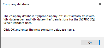
 Database Architecture
Database Architecture