
The SYSPRO Button lets you access additional shortcuts to a number of functions in SYSPRO.
Starting
You restrict operator access to activities within a program using the Operator Maintenance program.
Controls whether an operator can launch a SYSPRO program by selecting the Run a program option from the SYSPRO Button, or by pressing Ctrl+R from within the SYSPRO Main Menu.
This option only takes effect the first time the operator logs
into SYSPRO
You can restrict operator access to the fields within a program (configured using the Operator Maintenance program).
Controls whether an operator can change the company and/or temporary dates via the:
-
Company Date function ( SYSPRO Run button > Company Date)
-
Ctrl+D keyboard shortcut
Company Date
The company date is set company-wide (i.e. applicable to all SYSPRO operators) and indicates the exact day, month and year that is applied to transactions. This date is updated for each single month of the year, typically by your head accountant or financial operations manager.
Temporary Date
The temporary date is exclusively operator specific (i.e. applicable to the operator currently logged in) as it is applied to transactions initiated and posted by the operator currently logged in, for the duration of their current SYSPRO instance or session.
Once the operator logs out or exits SYSPRO, the company date is then used as the default until a temporary date is redefined (when necessary).
This security mechanism also ties into the following as defined within the Operator Maintenance program:
-
Allowed to change temporary company date:
This lets operators use a specific default date for transactions which remains valid until they exit from SYSPRO, or select a different date.
This is accessed via the Set temporary date and define the New date field.
-
Allowed to change company date:
This lets the operator change the company date in SYSPRO (if the operator is allowed to change the temporary company date).
This security mechanism must be enabled for the operators that fall within a particular role (e.g. accountant) and disabled for all other SYSPRO operators that don't have the authorization to change these dates.
If permissions are carelessly managed, it can cause major financial implications for your business and lead to security breaches. Therefore, its imperative that only designated employee(s) have access to changing these dates.
Solving
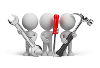
Why don't you drop us a line with some useful information we can add here?
Referencing
|
Field |
Icon |
Description |
|---|---|---|
|
New |
|
This loads the relevant setup program for a number of items in SYSPRO for which you want to capture details (e.g. customer, supplier, contact, sales order, purchase order, job, quotation, menu and appointment). |
|
Switch Company |
|
This lets you access a different company. |
|
Company Date |
|
This sets the default date for transactions. Setting the Company date does not affect operators currently logged in, but will be the default date used for new operators loading SYSPRO. Alternatively, you can choose to set a Temporary date that will not affect other operators and remain in force until you change it or exit SYSPRO. |
|
New SYSPRO Instance |
|
This launches a separate instance of SYSPRO using the same operator and concurrent license (i.e. it does not consume an additional concurrent user license). SYSPRO requires that the first login is the controlling process and other instances are run from this first or primary instance. New instances can therefore only be launched while the primary instance is running. Once the new instance is loaded you can run any authorized SYSPRO program as normal. However, only the original SYSPRO instance can access the New SYSPRO Instance and Switch Company options. An instance number is appended to the window title of each subsequent instance loaded (useful to identify the different instances when tabbing between windows). |
|
Run a Program |
|
This loads a SYSPRO program manually. You would typically use this if you know the name of the program and don't want to waste time navigating a menu structure to locate the program. You can also append parameters to the program (e.g. an entry of APSPEN 0000001 will load the Supplier Query program and automatically select supplier 0000001). |
|
Run Last Program |
|
This loads the last program that was run in SYSPRO. |
|
Exit SYSPRO |
|
This exits SYSPRO. |
Copyright © 2022 SYSPRO PTY Ltd.






