Favorites

You use the Favorites SYSPRO Desktop function to add shortcuts to your most frequently used SYSPRO programs, reports and other applications.
Exploring
It operates as a sophisticated task panel that supports an unlimited number of categories to group your favorite programs, and tiles to launch these applications.
The tile can be used as a placeholder to display images and information, and a refresh time can be set against individual tiles so that the displayed values are updated on a regular basis.
Starting
You restrict operator access to activities within a program using the Operator Maintenance program.
Controls whether an operator can edit VBScripts or change customized panes.
It also controls whether an operator can access the Visual Designer program
(displayed from the sub menu of the ![]() icon).
icon).
This does not apply to importing customized panes, which is controlled by the Allow to import customized panes activity.
- Tiles on the Favorites pane cannot be controlled by roles.
Solving
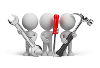
Why don't you drop us a line with some useful information we can add here?
Using
-
You can drag any program or menu item between your favorites task pane, recent programs list, personal menus and the program list.
-
By default, a Tutorials Player window is displayed as an item on the Favorites pane. This enables you to embed video clips within SYSPRO that can be deployed across your organization (e.g. as learning aids).
- When copying a tile with images to another workstation, ensure that you copy the image to the \Base\Samples folder of the other workstation.
-
Each tile in the Favorites pane can be configured to use one or more of the macro events associated with it.
To add a macro event, right-click on a tile and select Properties > Macro from the context-sensitive menu.
-
To add a favorite, right-click anywhere on the pane and select New.
Referencing
Tile functions are available when you right-click on an item in the Favorites pane.
| Field | Description | ||||||||||
|---|---|---|---|---|---|---|---|---|---|---|---|
|
Properties |
Program Details This lets you view and maintain the details of the program this tile should launch. If no program is linked to the tile (e.g. it is a menu tile, or you created a blank tile) then the Add New Shortcut Wizard program is launched. |
||||||||||
|
Title Indicate the title that should appear on this tile. |
|||||||||||
|
Tooltip This lets you define a tooltip for the tile that will appear when an operator hovers the mouse pointer over the tile. The tooltip can be text, or an image and can be added programmatically with VBScript (using the Tooltip variable). |
|||||||||||
|
Attach Picture This lets you assign an image to the tile. |
|||||||||||
|
Remove Picture This removes the image currently defined against the tile. |
|||||||||||
|
Action (Navigation Pane only). This lets you set each tile to open another menu (or category) within the Navigation Pane, or to open a flow graph.
If you define an action for a program tile (i.e. a tile already set to launch a program) then the tile performs both actions when clicked (i.e. the relevant menu, category or flow graph is displayed and the specified program launches).
|
|||||||||||
|
Item Height This lets you use a slider to set the height of this tile. |
|||||||||||
|
Auto Fit This lets you automatically resize the tile to display all appearance settings correctly. |
|||||||||||
|
Macro This opens the VBScript Editor program.
You cannot launch the program if you are in Design Mode for a role.
|
|||||||||||
|
Appearance |
|
||||||||||
|
Duplicate Appearance |
This lets you apply the tile's appearance settings to all other tiles in the same category. |
||||||||||
|
Duplicate Height |
This lets you set all other tiles in the same category to the height of this tile. |
||||||||||
|
Delete |
This lets you delete the selected tile or category. |
||||||||||
|
Undo Delete |
This restores the deleted tile or category. |
||||||||||
|
Refresh |
|||||||||||
|
Export/Import |
|
||||||||||
| New |
|
||||||||||
| Layout |
|
||||||||||
|
Large Icons |
This sets the icons displayed on each tile to a larger size. |
||||||||||
|
Expand only Selected Category |
This only allows one category to be expanded at a time. |
||||||||||
|
Suspend Refresh Events |
This lets you stop the refresh events from firing until it is unselected, or until you exit SYSPRO.
The next time that you load SYSPRO, this option will have been
unselected, and events will fire again.
|
||||||||||
|
Show Program Names in Tooltips |
This lets you display the program name in tooltips, even if tooltips are not defined. |
Copyright © 2022 SYSPRO PTY Ltd.