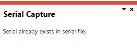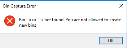Bins, Lots & Serial Capture

This program lets you capture lot, bin and serial details when performing stock receipts and inventory movements.
Exploring
Things you can do in this program include:
-
Record multiple bins against a receipt (i.e. distribute a receipt quantity to multiple bins within a selected warehouse)
-
Allocate lot numbers for any traceable stock items being processed
-
Capture additional lots when receiving stock
-
Assign manual or batch serial numbers for any serialized stock items being processed
This program can't be run standalone and is accessed from the following program(s):
-
Inventory Movements
-
Job Receipts
-
Purchase Order Receipts
-
Shipment Receipt
-
Sales Order Entry
-
Requisition Review
-
Purchase Order Inspection
-
WIP Inspection
-
Product Recall Quarantine
This is typically a container or shelf in a warehouse that lets you keep track of stored inventory items.
Each bin is assigned a type to indicate its basic flow of activities. This helps define the way in which it is used and to prevent incorrect use (e.g. dispatching inventory from a WIP bin, or consuming products that have not yet been receipted).
A concession number is typically required for traceable stock items and usually indicates the customer's acceptance of an item that deviates from the original specification, but which is still fit for purpose.
A stock code is a number that uniquely identifies an inventory item that is bought or manufactured and which is typically stored in one or more warehouses.
All activity relating to the forecasting, purchasing, manufacturing, stocking and selling of a stocked item is tracked by means of the stock code.
A stock code can be linked to one or more lot numbers if the item is defined as lot traceable. If there is a warranty, the stock code can be defined as serialized and linked to one or more serial numbers.
Traceability refers to the ability of an organization to verify the history, location, or application of an item based on documented identification records.
Traceability is required in certain industries for a number of reasons:
-
Stock control
-
Asset control
-
Order tracking
-
Food Recall (e.g. being able to trace and account for every unsafe food item suspected of contamination; ranging from items still in the warehouse to those dispatched to customers).
Starting
You restrict operator access to activities within a program using the Operator Maintenance program.
Controls whether an operator can use the Inventory Movements and Bins, Lots & Serial Capture programs to:
- return an existing manual serial number back into stock,
- process a negative issue of an existing manual serial, or
- process a positive adjustment transaction for a manual serial that was sold (providing the quantity available for the serial is zero).
When this activity is not allowed, a message is displayed indicating that the serial has already been used.
This is providing that the Retain all serial information setup option is enabled (Setup Options > Configuration > Distribution > Inventory) and that the following applies:
-
The last transaction for the serial was for a negative receipt.
-
There is no stock on hand available against the existing serial.
This is providing that the following applies:
-
The last transaction for the serial was for a positive issue.
-
There is no stock on hand available against the existing serial.
This is providing that the quantity available for the serial is zero.
In addition, if the warehouse is not the same as the original warehouse for the sold serial, then the serial can be transferred.
The following configuration options in SYSPRO may affect processing within this program or feature, including whether certain fields and options are accessible.
The Setup Options program lets you configure how SYSPRO behaves across all modules. These settings can affect processing within this program.
Setup Options > Configuration > Distribution > Inventory
- Multiple bins
- Associate serials by bin
- Fixed bins
- Full goods in transit transfers facility
- Use same serial for multiple stock codes
- Retain all serial information
Setup Options > Preferences > Distribution > Inventory
- Allow serial number transfer
- Document selections
- Receipts
- Create bins at inventory transaction
Setup Options > Keys > Distribution - Inventory
- Lot is equal to job
- Numbering method
- Lots
- Serials
Setup Options > Keys > Manufacturing
- Numbering method
- Jobs
Setup Options > Configuration > Manufacturing > Lot Traceability
- Use same lot on multiple stock codes
Solving
This message is displayed if you capture a serial number that already exists against another stock code.
If you want to be able to capture multiple stock codes with the same serial number, then you need to enable the Use same serial for multiple stock codes setup option (Setup Options > Configuration > Distribution > Inventory).
This message is displayed if you enter a bin which doesn't exist and your system isn't configured to create bins during inventory transactions.
If you want to be able to create bins during inventory transaction processing, then you need to enable the Create bins at inventory transaction setup option (Setup Options > Preferences > Distribution > Inventory),
For manual serials only, custom form fields defined against a serial are transferred when processing any of the following transactions:
-
Immediate transfer
-
Transfer in (with Full goods in transit transfers facility enabled)
-
Transfer in (with Full goods in transit transfers facility disabled)
For batch serial items, custom form fields defined against a serial are transferred when processing any of the following transactions:
-
Immediate transfer
-
Transfer in (with Full goods in transit transfers facility enabled)
Custom form fields are not transferred for batch serial items when using the normal warehouse Transfer in transaction (i.e. when the Full goods in transit transfers facility setup option is disabled) because the system doesn't know which warehouse the specific quantity was transferred from. This information is only available in the InvTransFifoLifo table if FIFO is in use.
This is a limitation of batch serials in a non-GIT company.
The OrigQtyReceived column of the LotDetail table is used as a control when receipting lot traceable items.
This ensures that you can't credit or return more than originally received when, for example, processing a credit note in Sales Order Entry or processing a negative material issue using the Job Issues program.
When the quantity being credited exceeds the quantity in the OrigQtyReceived column then you won't be able to process the credit transaction, regardless of the quantity available or the quantity on hand for the lot.
The OrigQtyReceived column should only be updated when receipting stock using one of the following:
- Inventory receipt
- Job receipt
- Purchase order receipt
However, it can be manually updated when adding a new lot using the Lot Maintenance program by entering a positive quantity in the Original qty received field.
It can also be updated by enabling the Update original quantity received option when processing adjustments using the Stock Take Confirmation program or the Inventory Movements program.
When processing adjustments for lot traceable items (using either the Inventory Movements or Stock Take Confirmation programs) you need to note the following:
-
The Update original quantity received option is disabled by default.
-
If you don't enable the Update original quantity received option, then you may be unable to process credit notes or negative material issues at a later stage (the OrigQtyReceived will be insufficient).
-
The Update original quantity received option must be consistently applied when processing adjustments in these programs (i.e. you shouldn't enable the option sometimes and then not enable it at other times).
This applies especially when processing negative adjustments, as it can cause inconsistent results in the OrigQtyReceived column of the LotDetail table which could lead to problems when you try to return an item to the lot.
-
It is possible for the OrigQtyReceived column of LotDetail table to contain a zero (or even a negative quantity) when you don't consistently enable the Update original quantity received option.
For example:
The following steps will result in a negative value in the OrigQtyReceived column of the LotDetail table:
- Using the Lot Maintenance program, you add a new lot and you leave the Original qty received field as zero.
- Using the Inventory Movements program, you process a positive adjustment for a lot traceable item using this new lot and you don't enable the Update original quantity received option.
- Using the Inventory Movements program, you process a negative adjustment for the same lot traceable item and lot number, but this time you enable the Update original quantity received option.
To process negative issues against a lot (without performing an actual receipt transaction) you must ensure that you enter a quantity in the Original qty received field of the Lot Maintenance program.
You may not be authorized to process a negative issue of an existing manual serial number.
This permission is controlled by the Inv Allow reuse of existing serial number operator activity.
You may not be authorized to return an existing manual serial number back into stock.
This permission is controlled by the Inv Allow reuse of existing serial number operator activity.
This depends on whether you are posting a positive or negative issue:
-
Positive issues
Indicate the bin from which you are going to issue the quantity of the item.
You can only supply a bin that doesn't exist if the Create bins at inventory transaction setup option is enabled (Setup Options > Preferences > Distribution > Inventory) and stock is allowed to go negative in the warehouse.
This doesn't apply to traceable, ECC-controlled or serialized items as these are never allowed to go negative.
-
Negative issues
If the bin doesn't exist, it isn't automatically created. Therefore, you must either enter an existing bin or use the Inventory Bin Maintenance program to create a new bin.
You can't record multiple bins against the receipt if any of the following apply:
-
The Multiple bins in use option is disabled against the warehouse for which you are processing the transaction (Warehouse Maintenance).
-
You are processing a negative receipt.
-
The Receipts setup option under Document selections is defined as Online (Setup Options > Preferences > Distribution > Inventory).
This is because only a single line is printed for online documents, but a document record is created for each bin if entering multiple bins. So, if you entered more than one bin, the document would be incorrect.
A serial that is currently selected for stock take can only be transferred when the Allow serial number transfer setup option is enabled (Setup Options > Preferences > Distribution > Inventory). However, this doesn't apply to serials created in the current stock take.
The following indicates the effect of using manual serial numbers on transactions:
If the Use same serial for multiple stock codes setup option is disabled (Setup Options > Configuration > Distribution > Inventory) then for a positive receipt, the serial number must not exist. You must enter whole numbers.
For a negative receipt, the serial number must exist in the relevant warehouse so that it can be credited with the stock (i.e. to credit a serial number that has already been sold, it must be processed as a negative receipt).
Processing a positive receipt of an existing manual serial number can only be done when all of the following apply:
-
The operator activity: Inv Allow reuse of existing serial number is allowed against your operator code (Operator Maintenance).
-
The last transaction for the serial was a negative receipt.
-
There is no stock on hand available against the existing serial.
-
The Retain all serial information setup option is enabled (Setup Options > Configuration > Distribution > Inventory).
If the Use same serial for multiple stock codes setup option is disabled (Setup Options > Configuration > Distribution > Inventory) then, for a positive adjustment to increase the quantity of stock on hand, the serial number must not already exist (i.e. a unique serial number must be entered).
Positive adjustments can't be made to manually serialized items as, by default, each manual serial item can only be for a quantity of one.
For a negative adjustment to reduce the quantity of stock on hand, the serial number must already exist in the serial number table.
Negative adjustments can be made to both batch and manual serial numbers.
For a positive backflush of a serialized item, you must enter the serial numbers for each of the backflushed items. If one of the components of a backflushed item is serialized then you must indicate the quantity to issue from a batch and the batch serial number.
The serial number of the component must exist in the serial number table.
If the stock on hand quantity will become negative, you can either abort or continue the backflush.
For a negative backflush of a serialized item, you must enter the serial numbers of the backflushed item and the serial numbers of the components. The serial number of the backflushed items must exist in the serial tracking table. The serial numbers of the components must exist with a zero quantity on hand.
For a transfer-out of a serialized item, the serial number must exist and must be on hand in the warehouse from which it is being transferred.
For a transfer-in of a serialized item, the serial number must exist and be in transit.
A serial that is currently selected for stock take can only be transferred when the Allow serial number transfer setup option is enabled (Setup Options > Preferences > Distribution > Inventory). However, this doesn't apply to serials created in the current stock take.
When this option is disabled, a message is displayed indicating that the serial number exists on the stock take serial table and that it will not be created until the stock take is completed.
This function does not update serial numbers.
To update serial numbers you must use the Browse on Serial Numbers program.
For a positive issue to decrease the quantity of stock on hand, the serial number must already exist in the serial number table.
If the Use same serial for multiple stock codes setup option is disabled (Setup Options > Configuration > Distribution > Inventory) then for a negative issue to increase the quantity of stock on hand, the serial number can't already exist in the serial number table.
Processing a negative issue of an existing manual serial number can only be done when all of the following apply:
-
The operator activity Inv Allow reuse of existing serial number is allowed against your operator code (Operator Maintenance).
-
The last transaction for the serial was a positive issue.
-
There is no stock on hand available against the existing serial.
-
The Retain all serial information setup option is enabled (Setup Options > Configuration > Distribution > Inventory).
The following indicates the effect of using batch serial numbers on transactions:
For a positive receipt (where the batch number exists) the quantity received is added to the total batch quantity available against that number.
For a negative receipt the serial number must exist in the relevant warehouse so that it can be credited with the stock.
For a positive or negative adjustment you can only adjust one batch serial number at a time, and the batch serial number must exist in the warehouse that you are adjusting.
For a positive backflush of a serialized item, you must enter the serial numbers for each of the backflushed items. If one of the components of a backflushed item is serialized then you must indicate the quantity to issue from a batch and the batch serial number.
The serial number of the component must exist in the serial number table.
If the stock on hand quantity will become negative, you can either abort or continue the backflush.
For a negative backflush of a serialized item, you must enter the serial numbers of the backflushed item and the serial numbers of the components. The serial number of the backflushed items must exist in the serial tracking table. The serial numbers of the components must exist with a zero quantity on hand.
For a transfer-out you can only transfer items from 1 batch serial number at a time. The batch serial number must exist in the warehouse from which you are transferring items.
For a transfer-in you can only transfer items into 1 batch at a time. The batch number doesn't have to exist. If the batch number exists in the destination warehouse, the items are added to the existing quantity. You don't have to transfer an item in with the same batch number used to transfer it out.
This function does not update serial numbers.
To update serial numbers you must use the Browse on Serial Numbers program.
For a positive or negative issue you can only issue 1 batch serial number at a time and the batch serial number must exist in the issuing warehouse.
Using
-
Columns in a list view are sometimes hidden by default. You can reinstate them using the Field Chooser option from the context-sensitive menu (displayed by right-clicking a header column header in the list view). Select and drag the required column to a position in the list view header.
-
Fields on a pane are sometimes removed by default. You can reinstate them using the Field Selector option from the context-sensitive menu (displayed by right-clicking any field in the pane). Select and drag the required fields onto the pane.
The captions for fields are also sometimes hidden. You can select the Show Captions option from the context-sensitive menu to see a list of them. Click on the relevant caption to reinstate it to the form.
If the Show Captions option is grayed out, it means no captions are hidden for that form.
-
Press Ctrl+F1 within a list view or form to view a complete list of functions available.
Referencing
This saves the details you entered or changed and returns to the previous screen.
This function is only available once the Unallocated quantity reaches zero.
This adds the serial or lot entry that you have captured to the List of Captured Details.
| Field | Description |
|---|---|
| Bin location |
Indicate the bin location of the stock item. This field is only available if the Multiple bins setup option is enabled and the Multiple bins in use option is enabled against the warehouse entered. If multiple bins is enabled company-wide, but for one warehouse multiple bins are disabled, then the bin location for that one warehouse (when processing inventory movements) defaults to the warehouse code, instead of the default bin location defined against the stock code/warehouse combination. |
| Lot |
Indicate the lot to which you want to assign the item. Enter a numeric lot number if the Lot is equal to job setup option is enabled and the Numbering method for Jobs is defined as Numeric. This field is only available if the stock item is defined as traceable (defined in the Stock Code Maintenance program) and the Numbering method for Lots is defined as Manual, or it is defined as Automatic, but you are processing a negative receipt. You can reuse the same lot number for different stock codes when processing a receipt, if the Use same lot on multiple stock codes setup option is enabled. This opens the Receipt Details Range window and lets you allocate a range of lot numbers to the transaction. |
| Certificate |
Enter the supplier's certificate number which will be stored in the inspection file and can be printed on inspection documents. This could be a quality assurance document or a guarantee. This field is only available when processing lot traceable items. The certificate details are only stored in the LotTransactions table. |
| Concession |
This indicates the concession reference number associated with the specific lot, if applicable. A concession usually indicates that although the item deviates from the original specification, it is still acceptable to and fit for its purpose. If you need to record a concession number against a lot, ensure that you enter it during the transaction process, as you cannot capture it later. Enable the Warn if blank concession entered preference to display a warning message when you haven't entered a concession number. |
| Serial number |
For manual serials, indicate the serial number you want to assign to the transaction. You can't use the same serial number in two different warehouses, regardless of the options governing serial tracking. For batch serials, indicate the serial number that must be allocated to the batch quantity of the items being processed. This opens the Receipt Details Range window and lets you allocate a range of serial numbers to the transaction. |
| Location |
Indicate where the serialized items must be stored. If you use the Capture Serial Range function, then the location you supply here is applied to each of the serials in the range. If a warehouse is configured to use multiple bins and only a single bin location is entered against the transaction, then this becomes the default location for the serial number. If a stock item is defined as either traceable or requiring inspection, then this field is disabled when you use the Purchase Order Receipts or Shipment Receipt program to accept the item into inspection. Instead, you enter the required location when you receipt the item into stock from inspection. |
| Capture into inspection |
This captures all (or part of) the receipt quantity into inspection. This option is only available for stock items that require inspection (defined in the Stock Code Maintenance program) and if you are receipting all or part of the item into inspection. |
| Quantity |
This is the quantity of items to which you want to allocate the bin, serial or lot number. You can distribute quantities until the Unallocated quantity reaches zero. This lets you select the remaining quantity against which to allocate bins, serials or lots. |
| Dates |
If lot numbering is automatic, then any dates associated with lots must be entered in the calling program (i.e. you won't be able to enter it in the Bins, Lots & Serial Capture program). |
| Expiry date |
Indicate the expiry date that you want to allocate to the serial number or lot. This date is checked when any of these serial or lot numbers are sold or issued, ensuring that operators can't allocate a serial number that has expired. |
| Use by date |
This indicates the date by when the lot items should be used. |
| Sell by date |
This indicates the date by when the lot items should be sold. |
| Internal expiry date |
This indicates the date by when the lot items will expire internally. |
| Manufacturing date |
This indicates the date when the lot items were manufactured. |
| Dispatch date |
This indicates the date by when the lot items should be dispatched. |
| Best before date |
This indicates the best before date of the lot item. |
| Unallocated | |
| Unallocated quantity |
This indicates the number of stock items to which serial or lot numbers have not yet been allocated. |
| Unallocated inspection quantity |
This indicates the number of stock items in inspection to which serial or lot numbers have not yet been allocated. |
| Warehouse |
This indicates the warehouse in which the stock code resides. |
| Stock code |
This indicates the stock item against which the traceability assignment will be made. |
When using the Capture Serial Range or Capture Lot Range functions, the numbers are created by combining the values in the Prefix and Next suffix fields defined either at company or stock code level.
Although you can enter 15 characters at either the prefix or suffix field, the combined total cannot exceed 20 characters.
| Option | Description |
|---|---|
| Bin location | This indicates the bin location of the stock item. |
| Total range quantity | This indicates the total quantity within the range. |
|
Quantity per serial/ Quantity per lot |
This indicates the number of items for which you want to generate serial or lot numbers. |
| Location |
This indicates where the serialized items must be stored. This field is only available when allocating serial numbers. |
| Certificate |
Enter the supplier's certificate number which will be stored in the inspection file and can be printed on inspection documents. This could be a quality assurance document or a guarantee. This field is only available when processing lot traceable items. The certificate details are only stored in the LotTransactions table. |
| Concession |
This indicates the concession number associated with the lot. This field is only available when processing lot traceable items. |
| Dates | |
| Expiry date |
Indicate the expiry date that you want to allocate to the serial number or lot. This date is then checked when any of these serial or lot numbers are sold or issued, so that operators can't allocate any serial number that has expired. |
| Use by date |
This indicates the date by when the lot items should be used. This field is only available when processing lot traceable items. |
| Sell by date |
This indicates the date by when the lot items should be sold. This field is only available when processing lot traceable items. |
| Internal expiry date |
This indicates the date by when the lot items will expire internally. This field is only available when processing lot traceable items. |
| Manufacturing date |
This indicates the date when the lot items were manufactured. This field is only available when processing lot traceable items. |
| Dispatch date |
This indicates the date by when the lot items should be dispatched. This field is only available when processing lot traceable items. |
| Best before date |
This indicates the best before date of the lot item. This field is only available when processing lot traceable items. |
| Prefix |
This indicates the character(s) that must be attached to the beginning of the serial or lot number. When processing serials, the prefix can only be entered if your Numbering method for Serials is defined as Alphanumeric. |
| Suffix |
This indicates the numbers that must be attached to the end of the serial or lot number. The number of numeric characters entered for the suffix must allow for the total number of serial numbers specified at the Quantity per serial field. For example: You can't enter a prefix of ABC; a suffix of 1 and a quantity per serial of 11, since this would only allow you to add 10 serial numbers. When processing serials, the suffix can only be entered if your Numbering method for Serials is defined as Alphanumeric. |
| Starting number |
This indicates the first number that must be used for this serial or lot range. When processing serials, this field is only available if your Numbering method for Serials is defined as Numeric. |
| Unallocated | |
| Unallocated quantity |
This indicates the number of stock items to which serial or lot numbers have not yet been allocated. |
| Toolbar Function | Description |
|---|---|
| Add |
This lets you add a new entry to the list view and sets focus back to the Bins, Lots and Serials Capture pane. |
| Change |
This lets you maintain the entry currently highlighted in the list view and sets focus back to the Bins, Lots and Serials Capture pane. |
| Delete |
This removes the entry currently highlighted in the list view. |
The List of Captured Details list view provides a summary of all serial and lot details captured for allocation.
The details are refreshed each time you select the Add or Delete function from the toolbar.
The Count displayed at the bottom of the list view indicates the number of entries currently displayed in the list view.
Copyright © 2022 SYSPRO PTY Ltd.