Custom Configuration

This program lets you add and maintain business object parameters and their values from within SYSPRO, typically without accessing the source code.
Exploring
Things you can do in this program include:
-
Define custom configuration company-wide
-
Define custom configuration at role level
-
Define custom configuration at operator level
-
Define custom configuration system-wide
-
Save XML configuration files to the Espresso Data Store
-
Define document format options used by the SYSPRO Bot
Starting
You restrict operator access to activities within a program using the Operator Maintenance program.
Controls whether an operator can maintain Espresso searches in the Custom Configuration program.
You can restrict operator access to programs by assigning them to groups and applying access control against the group (configured using the Operator Groups program).
Solving
If the Save function is not visible within the program's toolbar, you may need to reset your toolbar to ensure that all the latest options (and any functions which were previously hidden) are displayed.
You can reset the toolbar of a specific program in SYSPRO by selecting the program's Customize option from the Add or Remove buttons submenu (available from the small drop down arrow located at the far right end of the toolbar).
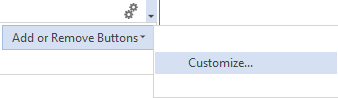
Alternatively, you can reset the toolbars of all programs, by selecting the Reset Toolbar Settings function from the Toolbars tab of the Personalize program (SYSPRO Ribbon bar > Home > Personalization).
This functionality is only available from SYSPRO 8 2019 R2 onwards.
- Open the Custom Configuration program (Program List > Administration).
-
Select the New option from the toolbar.
This loads the Custom Configuration Options program.
- Under the Configuration options section, define the new custom configuration file level.
- Under the Configuration item details section, select the XML parameters option at the Type field.
- Enter a Name for the XML configuration.
-
Using the browse option at the File name field, locate and select the relevant XML file to load.
Only valid XML files are accepted by the program.
-
Save your selection.
The tree viewin the Available Configurations pane is updated automatically and reflects the new configuration.
This functionality is only available from SYSPRO 8 2019 R2 onwards.
You cannot maintain a custom XML configuration file once you have saved it using the Custom Configuration program.
You have to delete the XML file entry and save a new updated XML custom configuration file.
You can define the SYSPRO Bot format settings for the following document types:
- Order Acknowledgments
- Delivery notes
- Invoices
- Quotes
- Purchase Orders
From SYSPRO 8 2020 R1, you can define these formats using the Custom Configuration program (against the SYSPROBotDocumentFormatOptionsParameter entry located under the XML Parameters folder for default SYSPRO XML parameters).
These formats are configurable system-wide, by company, by role or by operator.
Prior to SYSPRO 8 2020 R1, you define these formats using the System Setup program (against the Bot Document formats located under the Artificial Intelligence tab).
You can select any of the following targets that the SYSPRO Bot must use when a user requests a quote:
-
Customer
This target type enables users to enter the customer code or search for an existing customer, when requesting a quote.
-
Contact
This target type enables users to enter the contact code or search for an existing contact, when requesting a quote.
-
Prospect
This target type enables users to enter any name against the quote.
You can configure these using the Custom Configuration program (against the SYSPROBotQuoteOptionsParameter entry located under the XML Parameters folder for the default SYSPRO XML parameters).
These formats are configurable system-wide, by company, by role or by operator.
In addition, the ShowLimitWarning option lets you indicate whether the customer's minimum order value must also be displayed by the SYSPRO Bot when users request a quote for an existing customer. When enabled, the SYSPRO Bot displays a warning during quote entry indicating the customer's Minimum order value as defined in the Customers program.
The following additional parameter defaults can be defined against the SYSPROPortalARStatementParameter XML parameter using the Custom Configuration program:
-
Balance Type
-
Minimum Balance
-
Sales Message
You can define these parameters as follows:
-
Open the Custom Configuration program (Program List > Administration).
-
Within the Configuration Items pane, expand the folder structure as follows:
Available Configurations > SYSPRO > XML Parameters
-
Navigate to and select the SYSPROPortalARStatementParameter item.
This populates the XML parameters pane.
-
Define the parameters as required within the Store data column.
-
Select the Save function
The Custom Configuration Options program is launched.
-
Under the Configuration item details section, define the Item level as required and enter the supporting field where applicable.
For example:
If you define the Item level as Company, then you must indicate the relevant company code within the Company field.
-
Select the Save function.
This returns you to the Custom Configuration program.
Using
- Columns in a list view are sometimes hidden by default. You can reinstate them using the Field Chooser option from the context-sensitive menu (displayed by right-clicking a header column header in the list view). Select and drag the required column to a position in the list view header.
- Press Ctrl+F1 within a list view or form to view a complete list of functions available.
Referencing
| Field | Description |
|---|---|
|
New |
This defines a new configuration. This option calls the Custom Configuration Options program from where you can define the new item type, as well as the level to which the configuration applies. |
|
Delete |
This deletes the selected configuration. SYSPRO configurations cannot be deleted. |
|
Copy |
This copies the selected configuration. This option calls the Custom Configuration Options program from where you can define the configuration details of the copied item, as well as the level to which the configuration applies. |
| Save | This saves the details you have entered and launches the Custom Configuration Options program from where you can define the configuration details of the edited item and the level to which it applies. |
A list of all the configuration items are displayed in this pane.
These are divided into the following:
- Default SYSPRO XML parameters
- Custom configurations
Although the SYSPRO configurations cannot be changed or deleted, you can copy them to create new custom configurations.
Each folder contains an XML sub group and an XML Parameters sub group:
- The XML list includes all of the XML In files.
- The XML Parameters list includes all XML parameters.
This pane is displayed when you select one of the components from the XML sub group of the Available Configurations pane.
This pane enables you to preview the XML code.
This pane is displayed when you select one of the parameters from the XML Parameters sub group of the Available Configurations pane.
The XML parameters and values are displayed in this pane enabling you to customize them further if required.
The XML configurations are updated with any changes made to these values.
This pane is displayed when you select the Save Configuration option when maintaining any of the default SYSPRO XML parameters.
| Field | Description |
|---|---|
|
Item level |
This lets you indicate the level to which the configuration applies. |
|
Company |
Enter the company code, if you defined the Item level as Company. |
|
Role |
Enter the role code, if you defined the Item level as Role. |
|
Operator |
Enter the operator code, if you defined the Item level as Operator. |
|
Configuration item details |
These fields indicate the detail of the entries you are configuring. |
Copyright © 2022 SYSPRO PTY Ltd.