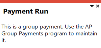Payment Cycle Maintenance
Exploring
This program lets you create and maintain payment runs when processing payments to your suppliers.
You can create and run several payment runs simultaneously. Each payment run is assigned a unique payment run number and is created for a single bank and payment type.
Payment runs can be single or multi-currency. Single currency payment runs involve a single bank, currency and payment type. Multi-currency payment runs can have a maximum of three different currencies (e.g. a company currency, a payment currency and a supplier currency).
Things you can do in this program include:
-
Print a list of invoices that require payment.
-
Release invoices for payment.
-
Place invoices on hold to prevent future payment.
-
Print a list of invoices released for payment.
-
Pay the invoices released for payment.
-
Print checks and/or remittance advices.
-
Process EFTs (Electronic Fund Transfers).
-
Print and reprint payment registers.
-
Process manually written checks used to pay supplier invoices.
-
Void checks/EFT payments.
This program is accessed from the Program List of the SYSPRO menu:
-
Program List > Accounts Payable > Payment Processing
This refers to the process of paying your suppliers. You can create and run multiple payment runs simultaneously. Each payment run is assigned a unique payment run number and is created for a single bank, currency and payment type (i.e. you can't have a single payment run containing payments from different banks, different currencies or different payment types).
You create and maintain payment runs for processing payments to your suppliers using the Payment Cycle Maintenance program.
The company currency is the local or base currency that is used in the country and by the SYSPRO company.
All financial transactions in the SYSPRO company are written to the General Ledger in the company currency.
In Accounts Payable, the payment currency is the currency used to pay the supplier.
In Accounts Receivable, the payment currency is the currency the customer uses to pay the company.
This currency may differ from the customer/supplier currency and company currency, in which case it is converted using the currency exchange rate as at the date and time of the transaction.
This is the currency captured against the supplier (i.e. the supplier's local currency).
International suppliers located in a foreign country will use a foreign currency. These foreign currencies are converted using the currency exchange rate as at the date and time of the transaction.
Starting
You restrict operator access to activities within a program using the Operator Maintenance program.
Controls whether an operator can delete a payment run using the following programs:
-
Payment Cycle Maintenance
-
AP Group Payments
Controls operator access to the following functions in the Payment Cycle Maintenance program:
-
Change - used to maintain the Gross payment and Discount amount for an invoice.
-
Remove - used to remove selected invoices from being released for payment.
-
Hold - used to set an invoice in the Invoices Released for Payment list view on hold.
In addition, this controls operator access to the following functions in the Invoices to Review list view of the AP Release Invoices to Pay by Review program:
-
Change
-
Released for invoices released in a prior run of the program.
-
On hold
-
Deselect All for invoices released in a prior run of the program.
Controls whether an operator can use the Payment Cycle Maintenance or AP Group Payments programs to:
use the Clear Manual Checks option to remove invoices from the payment run.
use the Clear Void Check option to delete invoices from the payment run.
Controls whether an operator can change the exchange rate to use for a payment using the Change Exchange Rate option in the Payment Cycle Maintenance and AP Group Payments programs.
Controls whether an operator can add or maintain an EFT payments type payment run in the Payment Cycle Maintenance program.
Controls whether an operator can use the Multi-currency payment option in the Payment Cycle Maintenance program to add a multi-currency payment run.
Controls whether an operator can use the Exchange rate option in the AP Manual Check Entry program, to update an exchange rate.
You can restrict access to the eSignature transactions within a program at operator, group, role or company level (configured using the eSignature Setup program). You can restrict access to the eSignature transactions within a program at operator, group, role or company level (configured using the Electronic Signature Configuration Setup program). Electronic Signatures provide security access, transaction logging and event triggering that gives you greater control over your system changes.
Controls access to the Add a New Payment Run function of the following programs:
-
Payment Cycle Maintenance
-
AP Group Payments
Controls access to the Delete This Payment Run function of the following programs:
-
Payment Cycle Maintenance
-
AP Group Payments
Controls access to the System Checks/EFT - Review Invoices function of the following programs:
- Payment Cycle Maintenance
- AP Release Invoices to Pay by Review
Controls access to the System Checks/EFT - Automatic Release function of the following programs:
- Payment Cycle Maintenance
- AP Automatic Release of Invoices to Pay
Controls access to the Manual check entry function of the following programs:
-
Payment Cycle Maintenance
-
AP Manual Check Entry
-
AP Group Payments
Controls access to the Void checks entry function of the following programs:
- Payment Cycle Maintenance
- AP Void Checks
This eSignature also control access to the Auto Void function of the AP Group Payments program.
Controls access to the Execute payment run function of the following programs:
- Payment Cycle Maintenance
- AP Group Payments
You need to execute a group payment before you can use the other functions under the Payment Cycle menu. Therefore, this menu is disabled if access to this function isn't permitted.
Controls access to the Print Checks/Remittances function of the following programs:
- Payment Cycle Maintenance
- AP Check and Remittance Print
Controls access to the Integration to Cash Book function of the following programs:
- Payment Cycle Maintenance
- AP Payment Register
Controls access to the Hold function in the following programs:
- Payment Cycle Maintenance
- AP Release Invoices to Pay by Review
- AP Invoice Posting
- AP Supplier Invoices
Controls access to the Multi-currency details section in the Payment Cycle Maintenance program.
Controls access to the Exchange rate option in the Multi-currency details section of the AP Manual Check Entry program.
Controls access to the Multi-currency details section in the AP Payment Cycle Maintenance business object.
Controls access to the Exchange rate option in the Multi-currency details section of the AP Manual Check Payments business object.
You can restrict operator access to programs by assigning them to groups and applying access control against the group (configured using the Operator Groups program).
The following configuration options in SYSPRO may affect processing within this program or feature, including whether certain fields and options are accessible.
The Setup Options program lets you configure how SYSPRO behaves across all modules. These settings can affect processing within this program.
Setup Options > Tax > Company Tax Options
- Accounting basis
- Withholding tax required
- Automatic calculation of withholding tax
Setup Options > Configuration > Financial > Accounts Payable
- Invoice exchange rate for payment
Setup Options > General Ledger Integration > General Ledger Codes
- Create general ledger journal
- Post general ledger journal
Setup Options > General Ledger Integration > Payables Ledger Codes
- Variance interfaces
Setup Options > Tax > Accounts Payable
- Request tax amount
- Request QST amount
- Default tax code
- Default QST code
- Second tier tax required
- Settlement discount
- Calculate tax using historical tax rates
Setup Options > Keys > Financials
- Numbering method
-
This program is subject to resource locking, which means that only one operator at a time can access a specific payment run number.
In addition, until the operator who caused the lock has completed the transaction, the supplier transactions are locked and no payment transactions can be processed for the supplier.
-
The CB Integration / Print Pay Register option only applies if Accounts Payable is integrated to Cash Book (Setup Options > General Ledger Integration > General Ledger Codes).
-
You can only void checks that are issued in the Accounts Payable module.
Therefore, Cash Book checks can't be voided using this program.
If the GL analysis required setup option is enabled for a ledger account used in a program, then the Capture GL Analysis Entries program is displayed when you post the transaction, so that you can enter the analysis details.
-
Care must be taken when enabling account analysis for a ledger code, as the Capture GL Analysis Entries program is automatically loaded each time you process a transaction to an account requiring analysis.
For example:
You may not want to select GL analysis for any of the following:
-
Browse on Banks
-
Browse on Tax Codes
-
Browse on AR Branches
The exception to this is transactions that use the ledger control accounts defined in the General Ledger Codes setup programs. These don't load the Capture GL Analysis Entries program, regardless of whether GL analysis is required for the accounts.
-
-
Transactions for a sub module require the module to be linked to General Ledger in Detail at company level (General Ledger Codes) or ledger code level (General Ledger Codes or GL Structure Definition).
GL analysis entries cannot be entered from a sub module if it is linked to the General Ledger in Summary.
- The GL analysis required setup option is ignored for ledger codes defined in the General Ledger Codes setup program, even when the ledger code is manually entered in a posting program (e.g. they may be automated, or called automatically by other programs, in which case they can't be stopped to allow the capture of GL analysis entries).
- The GL analysis required option is ignored when copying ledger codes to another company using the GL Copy, Merge and Delete program.
- If the GL analysis code used does not exist, then a message to this effect is displayed and the program does not prompt for analysis again. The GL journal is created but not posted until the ledger code, ledger analysis code and ledger journal are corrected.
- An Ask Me Later function is only available if the Force general ledger analysis setup option is enabled for the sub-module (General Ledger Codes).
- General Ledger analysis entries are always distributed in the local currency, regardless of the currency in which the original transaction is processed.
-
If you no longer require GL analysis for a specific ledger code, then the GL analysis required option in the General Ledger Codes program must be disabled against that ledger code.
If you no longer require GL analysis at all, then this option must be disabled against all ledger codes.
Solving
When releasing invoices for payment, the program calculates the total net value of invoices released per supplier. If this results in a negative value and you are not processing a Void check payment run, this error message is displayed and the option you selected is not processed.
This can occur when you select one of the following options after releasing invoices for payment:
- End Payment Run
- Delete Payment Run
- Execute Payment Run
- Exit
Ensure that you have selected the correct invoices for payment and that the total net value of invoices released isn't a negative value.
This error message is displayed if the total net value of invoices released per supplier is zero.
You can't save the payment run until the net value released per supplier is greater than zero.
Ensure that you have selected the correct invoices for payment and that the total net value of invoices released is a positive value.
If the Tax code of the settlement discount is spaces, a warning message is displayed indicating that the settlement discount's Tax portion will not be included in the Tax Return report.
Ensure that a valid tax code is defined in the Default tax code setup option (Setup Options > Tax > Accounts Payable).
To remove one or several supplier invoices from a payment run, select the invoices in the Invoices Released for Payment list view and select the Remove Invoice option.
The invoice will be removed from the list view and the Net (currency) payment value for the supplier and for the payment run is adjusted accordingly. In addition, the Released status is removed from the invoice.
To remove all invoices for a supplier from a payment run, select one of the supplier's invoices in the Invoices Released for Paymentlist view and select the Remove Supplier option.
The selected supplier and all the supplier's released invoices will be removed from the payment run and the payment cycle information for the payment run is updated accordingly. The status of the supplier's invoices is reset to Normal.
If the payment run is for Manual checks, the manual check information is removed for all checks for the selected supplier.
Invoices can only be removed from the Invoices Released for Paymentlist view if their status is O - Open.
Likewise, a supplier can only be removed from the payment run, if all the supplier's invoices are in a status of O - Open.
The System Checks/EFT - Review Invoices option at the Release Invoices field is only enabled if the Payment type is set to System checks or EFT Payments, and the payment run is in a status of O - Open.
The System Checks/EFT - Automatic Release option at the Release Invoices field is only enabled if the Payment type is set to System checks or EFT Payments, and the payment run is in a status of O - Open.
We only include invoices for release, where the supplier's bank matches the bank defined against the payment run.
If you want to include invoices where the currency differs from the supplier and/or bank currency, you have to enable the Multi-currency payment option at the Payment Run Information pane.
To put an invoice on hold, select the invoice in the Invoices Released for Payment list view and select the Hold Invoice option at the Invoices Released for Payment pane.
The invoice is placed on hold and thus removed from the list view. The Net (currency) payment value for the supplier and for the payment run is adjusted accordingly.
The status of the invoice is changed from Released to Hold. You can use the AP Release Invoices to Pay by Review program to remove the hold status.
Once the payment run has been executed, you can select the Print Checks/Remittances option from the Payment Cycle menu to use the AP Check and Remittance Print program to print checks and/or remittance advices for invoices that have been paid.
If your payment run is for Manual Checks, then you don't need to run the AP Check and Remittance Print program (before running the AP Payment Register program), unless you want to produce remittance advices for the manual checks.
When processing system checks, you can only reprint checks as long as you have not printed the payment register for those checks using the AP Payment Register program. Remittances can, however, be reprinted once the payment register has been printed and the payment run is in a status of L - Complete.
EFT remittances can be reprinted after the payment register has been printed.
To reprint checks or remittances, select the Payment Run Maintenance option from the Functions menu.
The CB Integration / Print Pay Register option is only available when the payment run is in a status of P - Paid (for Manual check payment runs) or C - Printed and if the Accounts Payable module is integrated to Cash Book (Setup Options > General Ledger Integration > General Ledger Codes)
This depends on the selection at the Withholding tax setup options, it can either be calculated at Payment or At point of capture (Setup Options > Tax > Company Tax Options).
Withholding tax is only automatically calculated when the following applies:
- The Accounting basis setup option in the Accounts Payable withholding section is defined as Payment (Setup Options > Tax > Company Tax Options).
- The Withholding tax required and Automatic calculation of withholding tax setup options are enabled (Setup Options > Tax > Company Tax Options).
- A valid withholding tax code is defined against the supplier using the Suppliers program.
Both, the Withholding tax required and Automatic calculation of withholding tax setup options must be enabled, to calculate withholding tax automatically (Setup Options > Tax > Company Tax Options).
If only the Withholding tax required option is enabled, you must calculate withholding tax using the Change option from the Invoices Released for Payment list view.
The Withholding tax field only becomes available when the Withholding tax required option is enabled and the Accounting basis is set to Payment (Setup Options > Tax > Company Tax Options).
If an invoice was released in a previous version of the AP Void Checks program, the Tax code and QST code fields will be spaces and must be entered manually.
This is the tax code specified at the Default tax code setup option, but this can be changed (Setup Options > Tax > Accounts Payable).
This is the QST code specified at the Default QST code setup option, but this can be changed (Setup Options > Tax > Accounts Payable).
The tax portion value is not included in the Tax Return report, in the following scenarios:
- You've manually entered a value in the Tax portion field at the Change Payment Details screen, but the Tax code field is either empty or contains spaces.
-
You've manually entered a value in the Tax portion field at the Change Payment Details screen, but you haven't calculated the appropriate Tax portion using the Calculate Tax Portion function.
You can access the Change Payment Details screen by selecting the Change option from the Invoices Released for Payment list view.
- This field is only available for a local currency payment run and when the Request tax amount setup option is enabled (Setup Options > Tax > Accounts Payable).
- This option is not available when the Withholding tax required setup option is enabled (Setup Options > Tax > Accounts Payable).
This field is only displayed when the Second tier tax required and the Request QST amount are enabled (Setup Options > Tax > Accounts Payable).
If a Default tax code is defined at the Settlement discount setup options, the tax portion of the settlement discount is calculated based on the rate defined against that tax code (Setup Options > Tax > Accounts Payable).
The rate is determined by the Calculate tax using historical tax rates setup option (Setup Options > Tax > Accounts Payable). When this option is enabled, the Invoice date is used to ascertain the tax rate at that date. When this option is disabled, the current tax rate against the tax code is used (Tax Code Setup).
Take note that:
- You can manually enter a value in the Tax portion field.
- The tax portion is not automatically calculated when you manually enter a tax code. Use the Calculate function to calculate the appropriate tax portion.
-
The tax portion reduces the Discount amount posted to the General Ledger.
For example:
- The supplier takes a $10 discount on a payment inclusive of tax.
- The tax is 10%. The tax portion (0.91) reflects as tax on settlement discount in the ledger.
- The discount portion is reduced by the tax amount and is therefore calculated as 10 - 0.91 = 9.09 (i.e. discount amount - tax portion of settlement discount).
If a Default QST code is defined at the Settlement discount setup options, the second tier tax portion of the settlement discount is calculated based on the rate for that code (Setup Options > Tax > Accounts Payable).
The rate used is determined by the Calculate tax using historical tax rates setup option (Setup Options > Tax > Accounts Payable). When this option is enabled, the Invoice date is used to ascertain the QST rate at that date. When this option is disabled, the current tax rate against the QST code is used (Tax Code Setup).
Take note that:
- You can manually enter a value in the QST portion field.
- The QST portion is not automatically calculated when you manually enter a QST code. Use the Calculate function to calculate the appropriate QST portion.
- The QST portion is currently not included in the Tax Return report.
The formulas for this calculation are as follows:
- QST portion rounded = Discount - (Discount x 100 / (100 + Tax rate for QST settlement discount))
- Tax portion rounded = (Discount - QST portion) - ((Discount -QST portion) x 100 / (100 + Tax rate for settlement discount)))
-
If the Automatic calculation of withholding tax option of withholding tax is selected (Setup Options > Tax > Company Tax Options), the taxable amount is calculated as follows:
(Gross payment - normal invoice tax amount - discount amount).
-
If the Automatic calculation of withholding tax option of withholding tax is not selected, the taxable amount is calculated as follows:
(Gross payment - discount amount).
By default, foreign currency invoices are released at either the invoice exchange rate or the current currency exchange rate on the TblCurrency table.
This depends on your selection at the Invoice exchange rate for payment setup option (Setup Options > Configuration > Financial > Accounts Payable).
This option is only enabled for multi-currency or foreign currency payment runs and if the exchange rate against this currency is not defined as Fixed (Currency Maintenance).
Yes you can, but you can only change this period once per run of the Payment Cycle Maintenance program and only the first time you select the Change Exchange Rate option.
A single journal number is created for the exchange rate variances and all transactions created must belong to the same period.
If you select this option:
- The currently selected invoice is revalued (i.e. the exchange rate on the ApInvoice table is changed).
- An adjustment value for the exchange rate variance is created (i.e. a record is created on the ApInvoice table).
-
The exchange variance is posted to the Unrealized variance account defined at the Variance interfaces setup option using the AP Currency Variance GL Interface program (Setup Options > General Ledger Integration > Payables Ledger Codes).
If this is not defined, the exchange rate variance is posted to the Exchange variance account defined against the bank (Banks).
The exchange variance is calculated as follows:
[Round to 2 decimals(payment rate * payment amt )] - [Round to 2 decimals (invoice rate * payment amount)].
- An exchange variance journal is generated for the payment amount in the current Accounts Payable period.
If you do not select this option:
- The new exchange rate is applied to the payment (or part payment) that is being made against the selected invoice, and the exchange variance is posted to the Realized variance account defined at the Variance interfaces setup option using the AP Currency Variance GL Interface program.
- Any variances that arise are assigned to the current Accounts Payable period.
If the Create general ledger journal setup option is disabled for Accounts Payable, run the AP Payments GL Integration program to create the journal for this transaction (Setup Options > General Ledger Integration > General Ledger Codes).
If the Post general ledger journal setup option is disabled for Accounts Payable, use the GL Journal Entry or GL Post Multiple Normal Journals program to post the journal to the general ledger (Setup Options > General Ledger Integration > General Ledger Codes).
After executing the payment run, select the Print Payment Register option to use the AP Payment Register Reprint program to generate a list of checks issued and voided, as well as EFT payments processed.
This option only applies when Accounts Payable is not integrated to Cash Book, and is only enabled when the payment run is in a status of P - Paid (for Manual check payment runs) or C - Printed (Setup Options > General Ledger Integration > General Ledger Codes).
If you are processing EFT payments, you must use the EFT Payments Extract program to gather payments into a batch for payment by the bank.
You can reprint the payment register more than once per payment run. You can also use the Reprint > Reprint Payment Registers option or the AP Payment Register Reprint program to reprint payment registers.
When you select the CB Integration / Print Pay Register option, the following occurs:
-
If the payment register has not been printed yet, the AP Payment Register program is loaded to perform the integration to the Cash Book.
When the integration is successfully completed, the payment register is generated.
-
If the payment register has already been generated, you can reprint payment registers using the Selected Payment Registers option from the Reprint function in this program.
Note that the Period selection is ignored when reprinting the registers. All registers are reprinted irrespective of the periods selected. Alternatively, you can use the AP Payment Register Reprint program to reprint registers for specific periods.
The CB Integration / Print Pay Register option is only available when the payment run is in a status of P - Paid (for Manual check payment runs) or C - Printed and if the Accounts Payable module is integrated to Cash Book (Setup Options > General Ledger Integration > General Ledger Codes)
This depends on the selection at the Numbering method setup option (Setup Options > Keys > Financials).
When you initially load the Payment Cycle Maintenance program, focus is set on the Payment run field.
If your payment run numbers are set to Manual numbering, entering a new, unique number enables the fields on the Payment Run Information pane and you can capture the payment run details.
If your payment run numbers are set to Automatic and you enter a non-existent run number, an error message is displayed indicating that the run number is not on file. Rather use the Add option on the toolbar or the Add New Payment Run option from the File menu to add a new payment run.
A Void Check payment run is used to cancel a check or EFT that was already issued to a supplier (e.g. the check has been lost or dishonored). AP Void Checks.
If a payment run consists of many checks, each check must be voided separately. The purpose of the Void Checks function is not to reverse a payment run that has been executed in error.
After voiding the check or EFT transaction, you can create a payment run to issue a replacement check or re-process an EFT transaction.
The Bank field automatically displays the default bank defined against your operator code, if this is defined (Operator Maintenance - Defaults).
You can select a different bank account, but you need to have been granted access for the selected account (Operator Maintenance - Security).
You can only execute the payment run if it is in a status of O - Open and invoices have been released for the run.
You are prompted to allocate a unique payment run number or code to the payment run every time you create a new payment run, if the Accounts Payable Numbering method is defined as Manual (Setup Options > Keys > Financials ).
These fields are not updated with the payment cycle value until you run the Execute Payment Run option.
They will therefore reflect as zero until the payment run is in one of the following statuses:
- P - Paid
- C - Printed
- P - Voided
- L - Complete
To remove a voided or manual check invoice from a payment run, select the invoice in the Invoices Released for Paymentlist view and select the Clear Manual Check or Clear Void Check option.
The invoice is removed from the list view and the invoice status is Normal. In addition, the payment details for the payment run are updated accordingly.
You can only remove a voided check invoice if its status is O - Open void.
When you delete a payment run, invoices released in the run are cleared from their Released status and set back to Normal. In addition, void payment and manual payment information against invoices in the run is also cleared.
This may be due to the invoice's posting period differing from the payment run's posting period.
When you execute a payment run, the system compares the posting period of the payment run to the posting period against the invoices to be paid. Any invoice with a posting period after (later than) the payment run period is ignored and removed from the payment run.
Once removed from the payment run, the invoice status is marked as Normal.
You can only pay using EFTs, when the EFT payments required option is enabled against the bank specified for the payment run (Banks).
If the bank you entered does not require EFT payments, then an error message is displayed when you end the payment run or you select the Release Invoices option.
In addition, the EFT payments required option must be enabled against the supplier you include in the payment run (Suppliers).
Columns in a list view are sometimes hidden by default. You can reinstate them using the Field Chooser option from the context-sensitive menu (displayed by right-clicking a header column header in the list view). Select and drag the required column to a position in the list view header.
You can customize the list view to display the information with subtotals per supplier as follows:
- Use your right mouse button on the Supplier column heading and select the Group by This Field option.
Use your right mouse button on the Gross payment column heading and select Autosum > Column Sum.
Repeat this for the Discount and Net payment (currency) columns.
The column totals for all suppliers are displayed at the bottom of the list view.
Use your right mouse button on the Gross payment column heading and select Autosum > Group Totals.
Repeat this for the Discount and Net payment (currency) columns.
The subtotals for each supplier are displayed.
Using
The status of an AP payment run indicates the current stage of the payment run and changes according to the functions performed against the payment run.
The current status of a payment run dictates the functions that are available. Therefore, the following table indicates the possible statuses for an AP payment run:
| Status | Description | Function Performed |
|---|---|---|
|
New |
The payment run is currently being created. No records have been created yet. |
Add New Payment Run for all payment types. |
|
O - Open |
The payment run was created and saved. Records have been created. |
End Payment Run for the following payment types:
|
|
O - Open void |
The payment run was created and saved. |
Void Check Entry and End Payment Run for the following payment types:
|
|
P - Paid |
Invoices released for payment are recorded as paid. |
Execute Payment Run for the following payment types:
|
|
P - Voided |
Check/EFT recorded as voided. |
Execute Payment Run for the following payment types:
|
|
C - Printed |
Checks and/or remittance advices have been printed or checks and/or EFTs have been voided. |
Print Checks/Remittances for all payment types. |
|
L - Complete |
The payment register has been printed for the payment run. |
Print Payment Register for all payment types. |
-
Columns in a list view are sometimes hidden by default. You can reinstate them using the Field Chooser option from the context-sensitive menu (displayed by right-clicking a header column header in the list view). Select and drag the required column to a position in the list view header.
-
Fields on a pane are sometimes removed by default. You can reinstate them using the Field Selector option from the context-sensitive menu (displayed by right-clicking any field in the pane). Select and drag the required fields onto the pane.
The captions for fields are also sometimes hidden. You can select the Show Captions option from the context-sensitive menu to see a list of them. Click on the relevant caption to reinstate it to the form.
If the Show Captions option is grayed out, it means no captions are hidden for that form.
-
Press Ctrl+F1 within a list view or form to view a complete list of functions available.
- The abbreviation EFT and EFTs refers to Electronic Funds Transfer(s).
Referencing
The security settings against your operator code and the eSignature settings determine the availability of the various options.
| Field | Description |
|---|---|
| File |
|
| Add New Payment Run | This lets you create and enter details for a new payment run. |
| Cancel Addition of Payment Run |
This lets you cancel a payment run before it is saved. Once saved, you need to delete the payment run if it is not required. |
| Delete Payment Run |
This lets you delete the current payment run. When you delete a payment run, the status of invoices included in the run are reset from Released status back to Normal. In addition, void payment and manual payment information against invoices in the run is also cleared. Only payment runs in a status of O - Open can be deleted.
|
| End Payment Run |
This lets you end the current payment run and to save the information you entered. When creating a new payment run, you are prompted to allocate a unique payment run number or code to the payment run if the Numbering method of AP payment runs is defined as Manual. |
| Payment Cycle |
|
| Execute Payment Run |
Select this to use the Execute AP Payment Run program to pay the invoices you released for payment. The system compares the posting period of the payment run to the posting period against the invoices to be paid. Any invoice with a posting period after (later than) the payment run period is ignored and removed from the payment run. This option is only enabled if the payment run is in a status of O - Open and invoices have been released for the run. |
| Print Checks/Remittances |
Select this to use the AP Check and Remittance Print program to print checks and/or remittance advices for invoices that have been paid.
|
| CB Integration / Print Pay Register |
Select this to use the AP Payment Register program to update the Cash Book and print a list of checks issued and voided as well as EFT payments processed. If you are processing EFT payments, you must use the EFT Payments Extract program to extract the payments into a batch for payment by the bank. When you select the CB Integration / Print Pay Register option, the following occurs:
This is only applicable when the Accounts Payable module is integrated to the Cash Book. |
| Print Payment Register |
Select this to use the AP Payment Register Reprint program to generate a list of checks issued and voided as well as EFT (Electronic Funds Transfers) payments processed. If you are processing EFT payments, you must use the EFT Payments Extract program to gather payments into a batch for payment by the bank. You can reprint the payment register more than once per payment run. You can also use the Reprint > Reprint Payment Registers option or the AP Payment Register Reprint program to reprint payment registers. This option only applies if Accounts Payable is not integrated to Cash Book, and is only enabled when the payment run is in a status of P - Paid (for Manual check payment runs) or C - Printed. |
| Query |
|
| Check Query | Select this to use the AP Browse on Checks program to view details of checks and EFTs created from payment runs. |
| Reprint |
|
| Selected Payment Registers | Select this to reprint a selection of payment registers previously printed. The AP Payment Register Reprint program can also be used to reprint payment registers. |
| Reports |
|
| Cash Requirements |
Select this to print a list of cash requirements for each supplier using the Cash Requirements. |
| Release Schedule |
Select this to produce a list of invoices that require payment using the AP Release Schedule program. |
| Released Payments Report |
Select this to print a list of all the invoices that you have released for payment using to the Released Payments Report program. |
| Payment run |
This lets you enter the code of the payment run to maintain, which is the unique payment code assigned to the payment run when it was created.
|
| Add | Select this to create and enter details for a new payment run. |
| Cancel |
This ignores any information you entered and returns to the previous screen. You can only cancel a payment run before you save it. |
| Delete |
This deletes the data record currently displayed. When you delete a payment run, the status of released invoices is reset. Void payment and manual payment information against invoices in the run, is cleared. You can only delete a payment run with the status of O - Open. |
| End Payment Run |
This lets you end the current payment run and save the information you entered. If you are creating a new payment run and the Numbering method for the AP payment run is defined as Manual, you are prompted to allocate a unique payment run number or code to the payment run. |
| Status | This is displayed at the bottom of the screen and indicates the current status of the payment run. The status of a payment run determines which functions are enabled and disabled. |
This screen is displayed when you select the Reprint > Selected Payment Registers option.
These options enable you to indicate the criteria for reprinting payment registers within the Accounts Payable module.
You can also use the AP Payment Register Reprint program to reprint AP payment registers.
| Field | Description |
|---|---|
| Period selection | |
| Period | Enter the financial period for which you want to reprint the payment registers. |
| Year | Enter the financial year for which you want to reprint the payment registers. |
| Check register selection | |
| All | This lets you reprint all payment registers for the period and year entered in the previous fields. |
| Range | This lets you reprint the payment registers for a range of check registers within the period and year selected. |
| Single | This lets you reprint a single payment register within the period and year selected. Indicate the payment register number in the From check register field below. |
| From check register | Enter the first payment register number in a range of registers you want to reprint. If you want to reprint a single register, then enter that register number in this field. |
| To check register | Enter the last payment register number in a range of register numbers that you want to reprint. |
| This lets you reprint the AP payment register according to the selection criteria you indicated. | |
| Close |
This accepts your selections and returns you to the previous screen. |
The fields in this pane let you enter the payment run details.
These fields are enabled once you press Enter or Tab on the Payment run field or you select the Add option from the toolbar or the Add New Payment Run option from the File menu.
| Field | Description |
|---|---|
| Bank |
Enter a valid SYSPRO bank for which you want to create a new payment run. This field defaults to the default bank defined against your operator code. You can only enter a bank code to which you have been granted access. |
| Operator group | Optionally enter a valid SYSPRO operator group. This is used to determine the operators who will be allowed to maintain the payment run. If this field is left blank, the payment run can be maintained by any operator who has access to the Payment Cycle Maintenance program. If you enter an operator group, the payment run can only be maintained by:
|
| Currency of payments |
This indicates the payment currency for the payment run and defaults to the currency defined against the bank. If you entered a local currency bank at the Bank field, then you can enter any valid SYSPRO currency in this field. If you entered a foreign currency bank at the Bank field, then this field defaults to the currency of the bank and can't be changed. |
| Payment type | Indicate the type of payment run you want to create. The payment type you select determines the available options at the Release Invoices function in the Invoices Released for Payment list view. |
| System Checks |
This lets you create a payment run that pays supplier invoices with system checks. Suppliers that have the EFT payments required option in the Suppliers program defined as Yes, can be paid by system check if the following is true:
|
| Manual Checks | This lets you create a payment run to record manual checks to pay supplier invoices. |
| Void Checks |
This lets you create a payment run to cancel a check or EFT already issued to a supplier when the check has been lost or dishonored. If a payment run consists of many checks, each check must be voided separately. The purpose of the Void Checks function is not to reverse a payment run that has been executed in error. After voiding the check or EFT transaction, you can create a payment run to issue a replacement check or re-process an EFT transaction. |
| EFT Payments |
Select this to create a payment run to pay supplier invoices via EFTs. You can only pay using EFTs, when the EFT payments required option is enabled against the bank specified for the payment run. If the bank you entered does not require EFT payments, then an error message is displayed when you end the payment run or you select the Release Invoices option. In addition, the EFT payments required option must be enabled against the supplier you include in the payment run. |
| Payment reference |
Enter a reference for the payment. Any reference made against the manual check will override the reference entered here. |
| Multi-currency details | This lets you select the currency details for multi-currency payment runs. |
| Multi-currency payment | This lets you indicate that you are creating a multi-currency payment run. |
| Currency of suppliers |
This lets you select the supplier currency of all suppliers that are paid on the multi-currency payment run. For single currency payment runs, this is populated with the Currency of payments description. |
The information in this pane relates to the bank you selected in the Payment Run Information pane.
| Field | Description |
|---|---|
| Bank |
This indicates the code of the SYSPRO bank for which you are processing the payment run. |
| Description | This indicates the description of the SYSPRO bank for which you are processing the payment run. |
| Currency |
This indicates the currency of the bank. |
| Bank Account | This indicates the bank account number assigned to the account by the bank. |
| Telephone | This indicates the bank's telephone number. |
This pane displays information about the status of the payment run.
These fields are not updated with the payment cycle value until you run the Execute Payment Run option. They will therefore reflect as zero until the payment run is in a status of P - Paid, C - Printed, P - Voided, or L - Complete.
The values in some fields are only displayed when the relevant stage in the payment cycle is reached.
| Field | Description |
|---|---|
| Payment status | This indicates the current status of the payment run. |
| Payment posting period | This indicates the month and year into which the transactions for the payment run were processed. |
| Payment date | This indicates the payment date for the payment run. |
| Totals (supplier currency) | This section displays all totals in the supplier currency. |
| Gross payment |
This indicates the gross total value of invoices released for payment for all suppliers. This excludes invoices placed on hold. |
| Discount | This indicates the total discount for the entire payment run (for all suppliers included in the payment run). |
| Withholding tax |
This indicates the withholding tax value applicable for the released supplier invoices in the payment run. Withholding tax is only automatically calculated when the following applies:
Withholding tax is not calculated if the Automatic calculation of withholding tax setup option is not enabled, even when the option Withholding tax required is enabled. |
| Net payment | This indicates the total net payment amount for the entire payment run (for all suppliers included in the payment run). |
| Check/Void date | This indicates the date on the check or the date the check was voided. |
| Check register print date | This indicates the date when the payment register was printed. |
| Check register number | This indicates the payment register number. |
The available functions differ depending on the type of payment run your are processing.
To release invoices, select the drop-down menu from the Release Invoices field to select the option you require. If you select the Release Invoices option itself, the program automatically selects System Checks/EFT - Review Invoices.
- When you do a System checks payment run, you can use the following functions:
- Change
- Change Exchange Rate (for a foreign currency invoice)
- Remove Invoice
- Hold Invoice
- Remove Supplier
- For a Manual checks payment run you can only use the Clear Manual Check function.
- For a Void checks payment run you can only use the Clear Void Check function.
- Invoices must be in a status of Open when you do the following:
- Enter manual check details.
- Release invoices.
- Change the gross payment amount.
- Change the discount amount.
- Change the exchange rate.
- Remove a supplier (and all invoices related to that supplier) from the payment run.
- Place an invoice on hold.
- Invoices can't be released in the event of the following:
- Suppliers are on hold.
- You are denied access to the bank or branch defined against the supplier or against the invoice.
- Invoices have been added to another payment run which is not complete. Once a payment run is in a C - Printed status, then the invoices are moved back to a Normal status and you can post another payment against those invoices.
| Field | Description |
|---|---|
| Release Invoices |
Select this to indicate the supplier invoices you want to include in the payment run. Use the drop-down menu to select the option you require. If you select the Release Invoices option itself, then the program automatically selects the System Checks/EFT - Review Invoices menu option. If you select this while adding a new payment run, you are prompted to save the payment run details before continuing. |
| System Checks/EFT - Review Invoices |
This lets you use the AP Release Invoices to Pay by Review program to review invoices by supplier and manually select the invoice(s) you want to release for payment. This option is only enabled if the Payment type is set to System checks or EFT Payments and the payment run is in a status of O - Open. |
| System Checks/EFT - Automatic Release |
This lets you use the AP Automatic Release of Invoices to Pay program to select multiple suppliers and their invoices you want to release for payment. Only invoices where the supplier's bank matches the bank defined against the payment run are included for release. This option is only enabled if the Payment type is set to System checks or EFT Payments and the payment run is in a status of O - Open. |
| Manual Checks |
This lets you use the AP Manual Check Entry program to enter details of checks written manually to pay supplier invoices. This option is only enabled when you are maintaining a payment run with Payment type: Manual checks. The payment run must be in a status of O - Open or New. |
|
Void Checks |
This lets you use the AP Void Checks program to enter the details of checks or EFT payments you want to void. The AP Void Checks program can only be used to void checks that are issued in Accounts Payable. Cash Book checks cannot be voided using this program. This option is only enabled when you are maintaining a payment run with Payment type: Void checks. |
|
Change |
This lets you maintain the Gross payment, Tax and Discount amounts for the currently highlighted invoice in the Invoices Released for Payment list view. You can only maintain a released invoice while the payment run is in a status of O - Open. |
| Change Exchange Rate |
This lets you maintain the exchange rate to be used for the payment. This option is only enabled if the payment run is for a foreign currency and the exchange rate against this currency is not set to Fixed. The exchange rate can only be changed for invoices that are in a status of Open. |
| Remove |
Use the drop-down menu to select the option you require. If you select the Remove option itself, then the program automatically selects the Remove Invoice option. |
| Remove Invoice |
This lets you remove selected invoices from being released for payment. You can use your mouse pointer together with the Ctrl and Shift keys to highlight the invoices you want to remove from the payment. You can then select the Remove Invoice option to remove the selected invoices. Removing one or more invoices:
|
| Remove Supplier |
This lets you remove the supplier from the payment run. To remove all invoices for a supplier:
|
| Hold Invoice |
This lets you put the currently selected invoice in the Invoices Released for Payment list view on hold. The invoice on hold is removed from the list view and the Net payment value for the supplier and for the payment run is adjusted accordingly. The status of the invoice is changed from Released to Hold. You use the AP Release Invoices to Pay by Review program to remove the hold status. You can only remove an invoice if the invoice status is Open. |
| Clear Manual Check |
This lets you delete the currently highlighted invoice from the payment run and the Invoices Released for Payment list view. You can only place an invoice on hold if it is in a status of Open. |
| Clear Void Check |
This lets you delete the currently highlighted invoice from the Invoices Released for Payment list view. The status of the invoice is changed from Voided to Normal. In addition, the payment details for the payment run are updated. You can only remove an invoice if its status is Open void. |
This list view displays the supplier invoices released for payment or voiding.
| Field | Description |
|---|---|
| Withholding tax |
This indicates the withholding tax value applicable for the invoice, which defaults to the value that was saved when the invoice was initially released, but can be changed if required. Withholding tax is only automatically calculated when the following applies:
Withholding tax is not calculated if the Automatic calculation of withholding tax setup option is disabled, even if the Withholding tax required setup option is enabled. However withholding tax can be calculated using the Change option. The withholding tax values that are saved when the invoice was initially released are displayed by default, but can be changed if required. |
| Withheld at capture |
This indicates the withholding tax value applicable for the invoice at point of capture. It only applies if the Withholding tax setup option is defined as At point of capture. |
| Net (currency) |
This indicates the net payment in the supplier currency. The word currency in the title will be replaced with the currency code of the supplier. |
| Exchange rate (currency) |
This indicates the exchange rate used to convert from the supplier currency to company (local) currency. The word currency in the title will be replaced with the currency code of the supplier. |
| Net payment (currency) |
This indicates the payment amount in the payment currency. The word currency in the title will be replaced with the currency code of the payment currency. |
| Exchange rate (currency) |
This indicates the exchange rate used to convert from the payment currency to the company (local) currency. The word currency in the title will be replaced with the currency code of the payment currency. |
This screen is displayed when you select the Change option from the Invoices Released for Payment list view. It enables you to change the invoice amount to pay, the discount and optionally the tax for the released invoice.
| Field | Description |
|---|---|
| Save |
This saves the details you entered or changed. If the Tax code of the settlement discount is spaces, a warning message is displayed indicating that the settlement discount Tax portion will not be included in the Tax Return report. |
| Cancel and Close | This ignores any information you entered and returns to the previous screen. |
| Payment information | |
| Supplier |
This indicates the supplier for the invoice you are maintaining. |
| Invoice |
This indicates the number of the released invoice you are maintaining. |
| Gross payment | This lets you enter the new gross payment value for the invoice. Changing the invoice payment amount is typically done to process a prepayment to the supplier on a zero value invoice. |
| Discount amount | This lets you enter the settlement discount amount for the invoice. The Tax on settlement discount fields are not enabled when this value is zero. |
| Tax on settlement discount |
This section is only enabled when the Discount amount is not zero. |
| Tax code |
This indicates the tax code used to calculate the Tax portion on the settlement Discount amount. By default, this is the tax code specified at the Default tax code setup option, but this can be changed. If an invoice was released in a previous version of this program, the Tax code may be spaces and must be manually entered. |
| Tax portion |
This indicates the tax amount applicable to the settlement Discount amount. If a Default tax code is defined at the Settlement discount setup options, the tax portion of the settlement discount is calculated based on the rate defined against that tax code. The rate is determined by the Calculate tax using historical tax rates setup option. When this option is enabled, the Invoice date is used to ascertain the tax rate at that date. When this option is disabled, the current tax rate against the tax code is used (Tax Code Setup). Take note that:
This option is not available when the Withholding tax setup option is enabled. |
| Calculate |
This lets you calculate the appropriate Tax portion and QST portion when you manually enter or change the Tax code or QST code. |
| QST code |
This indicates the QST tax code used to calculate the QST portion on the settlement amount. By default, this is the tax code specified at the Default QST code setup option, but this can be changed. If an invoice was released in a previous version of this program, the QST code may be spaces and must be manually entered. |
| QST portion |
This indicates the QST tax amount applicable to the settlement Discount amount. If a Default QST code is defined at the Settlement discount setup options, the second tier tax portion of the settlement discount is calculated based on the rate for that code. The rate used is determined by the Calculate tax using historical tax rates setup option. When this option is enabled, the Invoice date is used to ascertain the QST rate at that date. When this option is disabled, the current tax rate against the QST code is used (Tax Code Setup). Take note that:
The formulas for this calculation are as follows:
This field is only displayed when the Second tier tax required and Request QST amount setup options are enabled. |
| Withholding tax information |
The Withholding tax fields only become available when the Withholding tax required option is enabled and the Accounting basis is defined as Payment. |
| Taxable amount |
This lets you indicate the amount of the transaction which is subject to tax. Alternatively, you can use the Calculate option to calculate the taxable amount. |
| Calculate | This lets you automatically calculate the Taxable amount, based on the current transaction values. |
| Withholding tax code | This defaults to the Withholding tax code defined against the supplier in the Suppliers program, but can be changed. |
| Tax amount |
This lets you indicate the amount of tax you are withholding from the invoice being paid. Alternatively, you can use the Calculate option to calculate the Tax amount. The rate used depends on the tax code entered and your selection at the Use current tax rate % option. The tax amount is re-calculated and redisplayed each time you select or deselect this option. |
| Calculate |
Select this to automatically calculate the Tax amount, based on the current transaction values entered. The tax amount is calculated as: ((Taxable amount * withholding tax rate) / 100). The withholding tax rate depends on the tax code entered and your selection at the Use current option.
|
| Use current tax rate % | Select this to calculate the tax amount using the Current tax rate % defined against the tax code in the Tax Code Setup program. If you don't select this option, the tax amount is calculated using the Invoice tax rate %. The tax amount is re-calculated and redisplayed each time you select or deselect this option. |
| Invoice tax rate % | This indicates the withholding tax rate currently held against the invoice. |
| Current tax rate % | This indicates the tax rate defined against the tax code in the Tax Code Setup program. |
This screen is displayed when you select the Change Exchange Rate option from the System Checks/EFT menu. It lets you change the exchange rate for a foreign currency invoice payment, providing the exchange rate for the currency is not defined as Fixed (Currency Maintenance).
| Field | Description |
|---|---|
| Save |
This saves the details you entered or changed. A warning message is displayed if you select to change the exchange rate against an invoice processed with a fixed exchange rate. |
| Change Period |
Select this to use the Request New GL Posting Period program to change the period to which the exchange rate variance transaction should be posted. You can only change this period once per run of the Payment Cycle Maintenance program and only the first time you select the Change Exchange Rate option. This is due to the single journal number that is created for the exchange rate variances and all transactions created must belong to the same period. Therefore this function is disabled, the second and subsequent times you select the Change Exchange Rate option. |
| Cancel and Close | This ignores any information you entered and returns to the previous screen. |
| Variance posting period | This only applies if the Apply rate to outstanding invoice balance option is selected. |
|
Posting month |
This indicates the period to which the exchange rate variance transaction must be posted. |
| Posting year | This indicates the year to which the exchange rate variance transaction must be posted. |
| Exchange rate information | |
| Exchange rate | Enter the exchange rate required for the invoice payment. This defaults to the invoice rate. |
| Apply rate to outstanding invoice balance |
Select this to apply the Exchange rate in the previous field to the entire invoice balance of the invoice that is currently selected. If you select this option:
If you do not select this option:
If the Create general ledger journal setup option is disabled for Accounts Payable, run the AP Payments GL Integration program to create the journal for this transaction (Setup Options > General Ledger Integration > General Ledger Codes). If the Post general ledger journal setup option is disabled for Accounts Payable, use the GL Journal Entry or GL Post Multiple Normal Journals program to post the journal to the general ledger (Setup Options > General Ledger Integration > General Ledger Codes). |
Copyright © 2022 SYSPRO PTY Ltd.