Bin to Serial Linkage

The Bin to Serial Linkage feature lets you accurately determine where (from a bin perspective) serialized items reside in a warehouse.
This provides efficient traceability of stock serial tracking across warehousing functions. You can now find and use serials in a more timely manner, as any stock movement can be traced at bin level for serialized stock codes. You can also view the specific bin location of the serial when receipting, issuing or selling serialized items.
Starting
To use this feature, the following module(s) must be installed according to the terms of your software license agreement:
- Inventory Control
You can secure this feature by implementing a range of controls against the affected programs. Although not all these controls are applicable to each feature, they include the following:
- You restrict operator access to activities within a program using the Operator Maintenance program.
- You can restrict operator access to the fields within a program (configured using the Operator Maintenance program).
- You can restrict operator access to functions within a program using passwords (configured using the Password Definition program). When defined, the password must be entered before you can access the function.
- You can restrict access to the eSignature transactions within a program at operator, group, role or company level (configured using the eSignature Setup program). Electronic Signatures provide security access, transaction logging and event triggering that gives you greater control over your system changes.
- You can restrict operator access to programs by assigning them to groups and applying access control against the group (configured using the Operator Groups program).
- You can restrict operator access to programs by assigning them to roles and applying access control against the role (configured using the Role Management program).
- If inventory is shared between companies, then this feature can only be run in the company holding the inventory. All companies sharing the inventory will then be updated.
-
Serials that can't be converted to include the bin will result in the associated sales order lines (for the serialized item) being placed on back order.
-
Business objects now have mandatory elements.
For example:
The new <SerialBin> element forms part of the business object in situations where multiple bins are allowed and will take the place of the existing bin elements when an item is serialized.
The following configuration options in SYSPRO may affect processing within this program or feature, including whether certain fields and options are accessible.
The Setup Options program lets you configure how SYSPRO behaves across all modules. These settings can affect processing within this program.
Setup Options > Configuration > Distribution > Inventory
This records serial number information when processing transactions for serialized stock items. Once selected, you can only deselect this option when no active orders exist for any serialized item and there is no allocated quantities of serialized items.
This requires entry of bins upon the receipt, issue or transfer of items and when capturing stock take information. The Purge and Archive program runs to ensure the default bin is inserted into existing lot records and their associated transactions against your traceable or ECC-controlled items. Run the Balance function of the Order Purge and Inventory Period End programs to ensure there are no quantities in ship without bin allocations and to transfer any qty on hand to the default bin.
This is only available if multiple bins is enabled and the serial tracking system is required. You typically use this to track serialized items by bin location.
Setup Options > Preferences > Manufacturing > Work in Progress
This lets you choose whether you want to reserve serials for material allocations when confirming a job.
This captures serial numbers only when the materials are issued to the job.
This loads the WIP Reserve Lots & Serials Maintenance program for each serialized component when the job is confirmed.
This prompts the operator once only to reserve serials for material allocations upon job confirmation.
Setup Options > Company > Options
These options enable you to share inventories and general ledgers across companies.
If both Inventory and General Ledger are shared, then the Inventory Interface setup in the Inventory holding company is used to determine the ledger accounts to which transactions processed in the Inventory Movements program are posted.
If only Inventory is shared, then Inventory transactions update the files of the holding company and the General Ledger side of the transactions are posted to that company's own General Ledger files.
It isn't advisable to share Inventory files across companies that have different base currencies (GAAP assumes that the value of inventory is stated in the local currency of the company).
The value of any purchase or cost of sale costs is processed in the currency of the host company (i.e. transactions in the sharing companies aren't translated into the currency of any shared company).
A mixture of currencies results in inaccurate costs in both the host and sharing companies. However, if no transactions are processed across the companies' warehouses (e.g. you want to share Inventory for query purposes only) then this can be done without compromising the integrity of the General Ledger.
This is the holding company for all the GL master, history and detail transactions. It lets you produce consolidated financial reports for more than one company using the Financial Report Writer (only the Financial Report Writer can access the data of other companies). Ensure that the data paths defined for the sharing companies match those of the holding company and that the company control files are located in the same working folder for all companies sharing the GL database.
This is the holding company for inventory data. It provides you with a consolidated view of the stock holding of all companies if they all sell the same inventory. If MRP is installed, then the Requirements Calculation uses the inventory and bill of materials data from the Inventory 'holding' company, together with the sources of supply and demand from the company running the Requirements Calculation. Each company retains separate Order, MRP and WIP data.
Solving
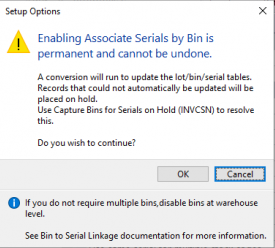
This message is displayed in the Setup Options program when the Associate serials by bin setup option is enabled for the first time (Setup Options > Configuration > Distribution > Inventory).
When you select OK, a conversion program will be run to automatically place serials in bins. Any serials that couldn't be updated, will be placed on hold.
You can use the Capture Bins for Serials on Hold program to categorize serials that have been put on hold, into different bin locations.
-
If inventory is shared between companies, then this feature can only be run in the company holding the inventory. All companies sharing the inventory will then be updated.
These serials will result in the associated sales order lines (for the serialized item) being placed on back order.
-
If the Reserve serials for allocations setup option is enabled (Setup Options > Preferences > Manufacturing > Work in Progress) these record types will be released in the scenario where the bin cannot be determined.
- After the sales orders are placed on back order, there will be one final attempt to convert a serial automatically, if the serialized item is also lot traceable. This will be done if only one bin is used for the lot associated with the serial.
- If a serial cannot be converted it will be placed on hold, with the hold reason being .
Serials may be placed on hold when the Associate serials by bin setup option is enabled for the first time (Setup Options > Configuration > Distribution > Inventory).
You can use the Capture Bins for Serials on Hold program to categorize these serials into different bin locations.
Using
Before enabling the feature, ensure that the following is adhered to:
- No active stock take is in progress.
- All sales orders are complete (or at least as many as possible) as there may be some serials which cannot be converted to include a bin location.
- All credit notes/debit notes are invoiced or canceled (if they contain serialized items).
- All kit items in ship are manually moved to back order or invoiced (if they contain serialized items).
- No sales orders are in a status of 0 - In process (if they contain serialized items).
- No active sales orders with serialized items (in ship or reserve) are on hold.
-
Enable the Associate serials by bin setup option (Setup Options > Configuration > Distribution > Inventory).
Once you have enabled the feature, the system will run an automatic conversion.
Follow the prompts of the conversion wizard.
Once you have enabled the Associate serials by bin setup option, you cannot disable it again. -
During the last step of the conversion, capture any serials that are on hold.
The conversion wizard will confirm once the process is complete and if any errors occurred.
When enabling serials by bin, SYSPRO automatically converts all serials to include the bin location. However, this occurs if only one bin exists (and is in use) for the stock code and warehouse combination.
Copyright © 2021 SYSPRO PTY Ltd.
