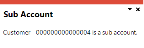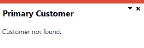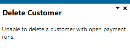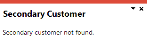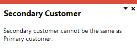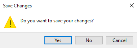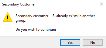AR Customer Group Maintenance

This program lets you define a customer group that is used to create, execute and process a group payment.
Exploring
Things you can do in this program include:
-
Add, maintain and delete customer groups
-
Create and remove links to secondary customers
-
Export secondary customer information to Microsoft Excel
-
Print secondary customer information
-
View additional details related to the primary customer and its currency
-
View currency exchange rate details
-
View or load multimedia for the primary customers
This program is accessed from the Program List pane of the SYSPRO menu:
- Program List > Accounts Receivable > Setup
This is a single large payment processed from a primary customer instead of smaller multiple payments from many individual customers.
This type of payment is processed using a customer group. A customer group comprises a primary customer (who is liable for settling the payment) and multiple associated downstream secondary customers. A customer group is created using the AR Customer Group Maintenance program.
A group payment is created, executed and processed using the AR Group Payment Run program.
This is the customer against which the single remittance for payments from multiple secondary customers is processed (i.e. recipient of the aggregate payment). This single remittance is known as a group payment.
Primary customers are created and maintained using the AR Customer Group Maintenance program.
This is one or more downstream customers who issue payments to a primary customer in a customer group. The primary customer then settles the payment via a single remittance for these individual payments received (i.e. group payment).
Customers for group payments are defined using the AR Customer Group Maintenance program.
Starting
You can restrict access to the eSignature transactions within a program at operator, group, role or company level (configured using the eSignature Setup program).
Electronic Signatures provide security access, transaction logging and event triggering that gives you greater control over your system changes.
Controls access to the New primary customer function in the AR Customer Group Maintenance program.
Controls access to the Delete function in the AR Customer Group Maintenance program.
Controls access to the maintenance of customer groups in the AR Customer Group Maintenance program.
You can restrict operator access to programs by assigning them to groups and applying access control against the group (configured using the Operator Groups program).
-
Currently, you can only create customer groups within the same company.
Solving
This message is displayed if the Primary customer or Customer selected in the Secondary Customer list view is configured as a sub account. You can't post payments to sub accounts that are linked to main accounts.
Customers are defined as sub accounts using either of the following programs:
-
Customers
-
Master Sub-accounts
Select a customer that isn't configured as a sub account.
This message is displayed when you attempt to delete the primary customer or secondary customer currently highlighted in the Secondary Customer list view if there is an existing payment run associated with this customer in the AR Group Payment Run program (i.e. you can't delete the customer as long as it exists in the ArPayRunHdr table).
You can only delete the primary or secondary customer once you've purged the associated payment runs that were posted using the AR Payment Run Purge program.
This deletes the payment run and relevant records from the ArPayRunHdr table, which lets you then delete the customer.
This message is displayed if the Customer indicated in the Secondary Customer list view is the same as the Primary customer indicated in the toolbar.
Ensure that you select the correct code of the secondary customer that you want to associate with the Primary customer as part of the customer group.
This message is displayed when you select the New primary customer icon if your current customer group hasn't yet been saved.
Select Yes to save the current customer group.
Alternatively select No if you don't want to save your current customer group. This clears the Primary customer field in the toolbar and removes the links to the secondary suppliers defined in the Secondary Customer list view.
-
Open the AR Customer Group Maintenance program (Program List > Accounts Receivable > Setup).
-
Indicate the code associated with the primary customer for the customer group in the Primary customer toolbar field and tab off your entry.
-
Indicate the code(s) associated with the secondary customer(s) that you want associated with the group customer (i.e. Primary customer) in the Customer column of the Secondary Customer list view.
-
Save your changes.
To remove a secondary customer from an existing customer group, proceed as follows:
-
Open the AR Customer Group Maintenance program (Program List > Accounts Receivable > Setup).
-
Select the secondary customer that you want to remove.
-
Select the Delete function from the Secondary Customer list view.
Customer group data is maintained in the ArCustomerGroup table.
This table maintains the links between the primary customer and its linked secondary customers. The company ID and transacting currency associated with each customer is also stored in this table.
Group payments for customers are created, executed and processed within the AR Group Payment Run program (Program List > Accounts Receivable > Transaction Processing).
Using
-
Columns in a list view are sometimes hidden by default. You can reinstate them using the Field Chooser option from the context-sensitive menu (displayed by right-clicking a header column header in the list view). Select and drag the required column to a position in the list view header.
-
Press Ctrl+F1 within a list view or form to view a complete list of functions available.
Referencing

This lets you delete the selected customer group (i.e. the group customer and its associated secondary customers).
Any group payments created for the customer group must be executed and processed prior to the deletion of the customer group.
Indicate the code associated with the group customer for which you want to add, delete or maintain a customer group. Alternatively you can use the browse function to search for an existing customer.
This customer must belong to the company in which you are currently logged in (i.e. local company).
Each supplier group includes a group customer and one or more secondary customers.
| Field | Description |
|---|---|
|
Customer |
This indicates the primary customer. Select the smart link to access additional details related to the primary customer or to load one of the following programs:
|
|
Customer name |
This indicates the name or description associated with the primary customer. |
|
Customer currency |
This indicates the currency of the primary customer. Select the smart link to access additional details related to this currency, or to load the Currency Maintenance or Multimedia programs. |
Secondary customers can belong to more than one group and can also be a primary customer (i.e. group customer).
| Field | Description |
|---|---|
| Delete |
This deletes the data record currently highlighted. You can't delete a secondary customer if it is being used in a group payment run that hasn't yet been executed and processed. |
|
This lets you output the information displayed in the list view to a printer destination of your choice. |
|
| Export to Excel |
This lets you export the information currently displayed in the list view to Microsoft Excel. |
| Search text |
Indicate the text according to which you want to filter your records in the list view. Use the Clear Search icon to clear the text entered in the text box. |
| Edit Options |
This copies the current data record highlighted in the list view. This pastes the copied record with all of the columns that currently appear on the list view as well as the hidden columns. This pastes the copied record with only the columns that currently appear on the list view. This duplicates the record currently highlighted in the list view. This filters records in the list view according to the indicated text and lets you to amend all records with the new text accordingly. |
|
Company |
This indicates the code associated with the company to which the secondary customer belongs. This is the company that you're currently logged into as you can only add links to secondary customers within the same company. |
|
Customer |
Indicate the code associated with the relevant secondary customer. |
|
Name |
This indicates the name or description of the secondary customer entered. |
|
Currency |
This indicates the transacting currency of the secondary customer entered. |
Copyright © 2021 SYSPRO PTY Ltd.