WIP by Branch

The WIP by Branch feature extends ledger integration options to include integration at branch level (only job classification was available before). This means that each branch and job classification can have separate WIP ledger control accounts. Previously, you could only define a single WIP control account and WIP variance account per company.
Exploring
You can enable WIP branches for the following:
- Jobs
- WIP inspections
- Job numbering
- Job classification
The programs related to this feature are accessed from the Program List pane of the SYSPRO menu:
- Program List > Work in Progress
Within SYSPRO, branches are used for reporting and analysis purposes and as a means of integrating transactions to General Ledger for balancing and control purposes.
Branches are linked to jobs.
You can define the general ledger integration at branch or job classification level. Depending on the GL integration level defined, the ledger codes set up against the branch or against the job classification are used.
GL integration by WIP branch facilitates reporting and analysis of work in progress transactions by branch. A default branch can be defined against the route, an operator, a bill of material and a job.
You maintain branches using the WIP Branch Maintenance program.
Starting
To use this feature, the following setup option(s) must be enabled:
Setup Options > General Ledger Integration > General Ledger Codes
-
Apply integration level at
This must be defined as WIP branch level or Job classification level.
You can secure this feature by implementing a range of controls against the affected programs. Although not all these controls are applicable to each feature, they include the following:
- You can restrict operator access to activities within a program (configured using the Operator Maintenance program).
- You can restrict operator access to the fields within a program (configured using the Operator Maintenance program).
- You can restrict operator access to functions within a program using passwords (configured using the Password Definition program). When defined, the password must be entered before you can access the function.
- You can restrict access to the eSignature transactions within a program at operator, group, role or company level (configured using the eSignature Setup program). Electronic Signatures provide security access, transaction logging and event triggering that gives you greater control over your system changes.
- You can restrict operator access to programs by assigning them to groups and applying access control against the group (configured using the Operator Groups program).
- You can restrict operator access to programs by assigning them to roles and applying access control against the role (configured using the Role Management program).
The Setup Options program lets you configure how SYSPRO behaves across all modules. These settings can affect processing within this program.
Setup Options > General Ledger Integration > General Ledger Codes
- Apply integration level at
Setup Options > General Ledger Integration > Work in Progress Ledger Codes
-
Branches
-
Job classifications
Setup Options > Keys > Manufacturing
- Numbering method (Jobs)
-
Numbering method (WIP inspection)
Setup Options > Preferences > Manufacturing > Bill of Materials
- Default WIP branch
Solving
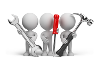
Why don't you drop us a line with some useful information we can add here?
Using
The following processes outline how to implement Work in Progress by WIP branch.
-
Define the integration level for Work in Progress at the Apply integration level at setup option (Setup Options > General Ledger Integration > General Ledger Codes) as one of the following:
-
WIP branch level
-
Job classification level
-
If the General Ledger integration is defined as WIP branch level, then the WIP control account defined against the branch in WIP Branch Maintenance will be used.
-
If the General Ledger integration is defined as Job classification level, then the WIP control account defined against the job classification.
-
The default Work in Progress branch can be defined in several places.
-
Define the default WIP branch at the Default WIP branch setup option (Setup Options > Preferences > Manufacturing > Bill of Materials).
-
Define the default Work in Progress branch against the operator at the WIP branch field in the Defaults tab of the Operator Maintenance program.
- Define the default Work in Progress branch against the route at the Branch field of the Routings program.
- If the Alternate routings setup option is enabled and a job is created for a stocked parent part, then the WIP branch defined against the route will be used for the job.
- If Work in Progress is integrated to the General Ledger at WIP branch level, then the WIP control account defined against the WIP branch will be used for the job.
This only applies if the Alternate routings setup option is enabled (Setup Options > Preferences > Manufacturing > Bill of Materials).
-
Define the Numbering method in the Jobs category as Branch (Setup Options > Keys > Manufacturing).
-
Define the Next job prefix and the Next job number against the branch using the WIP Branch Maintenance program:
The Next job prefix is used if the Prefix length setup option at the Jobs section is larger than zero.
-
Define the Numbering method in the WIP inspection category as Branch (Setup Options > Keys > Manufacturing).
-
Define the Next WIP inspection prefix and the Next WIP inspection reference against the branch using the WIP Branch Maintenance program:
The Next WIP inspection prefix is used if the Prefix length setup option at the WIP inspection section is larger than zero.
The WIP branch, ledger account and job classification (if applicable) will only be updated on active jobs if no material or labor has been issued.
- If the Apply integration level at setup option is defined as WIP branch level (Setup Options > General Ledger Integration > General Ledger Codes), define a WIP branch to update existing jobs using the WIP Branch Update program.
-
If the Apply integration level at setup option is defined as Job classification level, define a job classification to update existing jobs using the Job Classification program.
The WIP control account and the WIP branch defined against the job classification will also be saved against the job, material and labor allocations.
-
If the WIP integration at the Apply integration level at setup option is defined as WIP branch level, specify the WIP control account using the WIP Branch Maintenance program.
-
If the WIP integration at the Apply integration level at setup option is defined as Job classification level, specify the WIP control account and the WIP branch using the Job Classification program.
The WIP control account from the WIP branch will also be saved against the job, material and labor allocations.
The following indicates areas in the product that may be affected by implementing this feature:
Program List > Work in Progress > Setup
This is a new program that lets you add and maintain branches for the Work in Progress module.
Program List > Work in Progress > Browses
This is a new program that lets you browse and maintain WIP branches.
SYSPRO Button > Run a program
This is a new program that updates existing open jobs and routes with the default WIP branch.
Program List > Work in Progress > Setup
You can select a WIP branch and specify the following ledger accounts for each job classification:
- WIP control ledger code
- WIP variance ledger code
- WIP automatically cleared variance
-
WIP inspection ledger account
The ledger codes are required only if the Apply integration level at setup option is defined as Job classification level.
Program List > Work in Progress > Job Postings
You can select a WIP branch for each job that is created. The default used is determined (in order of priority) as follows:
- Job classification (if WIP is integrated to the ledger by job classification)
- Route (for a stocked job, if alternate routing is used)
- Operator
- Bill of Material
Program List > Work in Progress > Job Postings
The WIP branch against the job is displayed in the Job Information pane.
The WIP ledger code is displayed in the Job Details pane.
Program List > Work in Progress
The WIP branch recorded against the job is displayed in the Job Details pane.
Program List > Work in Progress
The WIP branch recorded against the job is displayed in the Job Details pane.
Use the Field Chooser option from the Attached Sub Jobs list view's context-sensitive menu to add the WIP Branch column.
Program List > Work in Progress > Job Postings
The WIP branch recorded against the job is displayed in the Job Details pane.
Program List > Work in Progress > Job Postings
The WIP branch recorded against the job is displayed in the General Information pane.
Program List > Work in Progress > Job Postings
The WIP branch recorded against the job is displayed in the General pane.
Program List > Work in Progress > Job Postings
The WIP branch can be included as a selection criterion from the WIP Job Confirmation Criteria pane.
Use the Field Chooser option from the WIP Job Confirmations Review list view's context-sensitive menu to add the WIP Branch column.
Program List > Work in Progress > Job Postings
The WIP branch recorded against the job is displayed in the Job Entry Details pane.
Program List > Work in Progress > Job Postings
The WIP branch can be included as a selection criterion from the Recalculation criteria pane.
Program List > Work in Progress > Job Postings
Program List > Bill of Materials > Reports
The WIP branch can be included as a selection criterion from theReport Options pane.
Program List > Work in Progress > Job Postings
The WIP branch is displayed in the Job WIP branch column of the Capacity Pegging pane.
Program List > Work in Progress > Job Postings
The WIP branch can be included as a selection criterion from the Review Criteria pane.
Use the Field Chooser option from the Report list view's context-sensitive menu to add the WIP Branch column.
Program List > Work in Progress > WIP Inspection
The WIP branch can be included as a selection criterion from the Review Criteria pane.
Use the Field Chooser option from the WIP Exception Variance Review list view's context-sensitive menu to add the WIP Branch column.
Program List > Work in Progress > Reports
Program List > Bill of Materials > Reports
The WIP branch can be included as a selection criterion from the Jobs to Include pane.
Use the Field Chooser option from the Consolidated List list view's context-sensitive menu to add the WIP Branch column.
Program List > Work in Progress > Reports
Program List > Bill of Materials > Reports
The WIP branch can be included as a selection criterion from the Options pane.
Use the Field Chooser option from the Source list view's context-sensitive menu to add the WIP Branch column.
Program List > Work in Progress > WIP Inspection
The WIP branch can be included as a selection criterion from the WIP Inspection Options pane.
Use the Field Chooser option from the WIP Inspection list view's context-sensitive menu to add the WIP Branch column.
Use the Field Chooser option from the context-sensitive menu to add the WIP Branch column.
The WIP Branch is displayed in the Inspection Details pane and the ledger account is displayed in the Post Information pane.
Program List > Work in Progress > Job Postings
The WIP branch is displayed in the Job Details pane.
Program List > Work in Progress > Reports
The report can be sequenced by WIP Branch and included as a selection criterion from the Report Options tab.
Program List > Work in Progress > Reports
The WIP branch can be included as a selection criterion from the Additional Options tab.
Program List > Work in Progress > Reports
The report can be sequenced by WIP Branch and included as a selection criterion from the Report Options tab.
Program List > Work in Progress > Reports
The report can be sequenced by WIP branch, Job and WIP branch, Job classification, Job and included as a selection criterion from the Additional Options tab.
Program List > Work in Progress > Reports
The report can be sequenced by WIP Branch and included as a selection criterion from the Additional Options tab.
Program List > Work in Progress > Reports
The WIP branch can be included as a selection criterion from the Report Options pane.
Program List > Work in Progress > Reports
The report can be sequenced by WIP Branch - Job from the list of options at the First report to Fourth report fields.
Program List > Work in Progress > Reports
The WIP branch can be included as a selection criterion from the Additional Options tab and the Subtotal on WIP branch option lets you include subtotals per WIP branch.
Program List > Work in Progress > Reports
The WIP branch can be included as a selection criterion from the Additional Options tab and the Subtotal on WIP branch option lets you include subtotals per WIP branch.
Program List > Work in Progress > WIP Inspection
The WIP branch can be included as a selection criterion from the Additional Options tab and is printed for each WIP inspection reference on the report.
Program List > Work in Progress > WIP Inspection
The WIP branch can be included as a selection criterion from the Additional Options tab and is printed for each WIP inspection reference on the report.
Program List > Work in Progress > WIP Inspection
The WIP branch can be included as a selection criterion from the Report Options pane and is printed if defined against the format.
Program List > Work in Progress > WIP Inspection
The WIP branch can be printed in the Detail section of WIP inspection receipt documents.
Program List > Work in Progress > Reports
The WIP branch can be included as a selection criterion from the Additional Options tab.
Program List > General Ledger > GL Integration
Program List > Work in Progress > GL Integration
Program List > SYSPRO Reporting Services > General Ledger
The WIP branch is printed on the report.
Program List > General Ledger > GL Integration
Program List > Work in Progress > GL Integration
Program List > SYSPRO Reporting Services > General Ledger
The WIP branch is printed on the report.
The WIP branch is displayed.
Program List > Requirements Planning > Requirements Planning
You can select the WIP branch you want to include when reviewing jobs. This defaults to the branch defined against the operator and is used when a live job is created for a suggested job from the review. It is also used for labor and material allocations.
Program List > Bill of Materials > Setup
The WIP branch is displayed on the BOM Route Details pane so that you can assign a branch to the route.
Program List > Bill of Materials > Setup
The WIP branch is displayed on the Parent Stock Information pane.
The BOM structure is allocated to the WIP branch based on the routing applied to the structure.
Program List > Inventory > Transaction Processing
The WIP branch is displayed on the Backflushing Options pane.
The ledger account defined against the WIP branch selected during backflushing is displayed on the Backflushing pane.
SYSPRO Ribbon bar > Setup > Operators
The default WIP branch can be defined against the operator at the Access section of the Defaults tab and access to branches can be restricted in the Access list view.
Copyright © 2021 SYSPRO PTY Ltd.