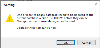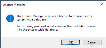Company Setup

This program lets you view a list of currently defined SYSPRO companies.
Exploring
Things you can do in this program include:
-
View existing companies defined
-
Add a new company
-
Maintain an existing company
-
Select and apply licensing using the License Manager.
Solving
The version of your company database is verified against the system database version when the Company Setup program is launched.
If one or more company versions are found to be earlier than the current system database version, then this message is displayed enabling you to run the database upgrade.
Select Yes to proceed with the minor database upgrade. The system then cycles through all of your companies, upgrading them as required.
Alternatively, if you don't want to proceed with the database upgrade, select No and you are returned to the Company Setup program. However, the Add, Change and License Manager options are then disabled.
This message is displayed when you select the License Manager function from the Company Setup program for the first time and the program detects that the License.xml file entries don't exist in the AdmSystemLicense table of the system-wide database.
You need to select an appropriate License.xml file that will be used to update the AdmSystemLicense table of the system-wide database.
After selecting OK to continue, the License Manager lets you review differences between the existing IMPACT.INI entries under the Current values column and the newly selected license details under the New values column.
To update or renew your SYSPRO license, run the Company Setup program from the SYSPRO login dialog (before logging into SYSPRO) and select the License Manager option from the toolbar.
If this is the first time you are accessing the License Manager program, a system message is displayed advising that a license doesn't exist in the AdmSystemLicense table of the system-wide database.
Select OK to proceed, then locate and select the appropriate License.xml file.
The program then displays any existing license details under the Current values column and the newly selected license details under the New values column.
Select one of the following options from the toolbar (depending on your requirements) to apply the new license:
- Apply to All Companies
- Apply to Selected Companies
For any subsequent run of the License Manager program, the existing license details are displayed under the Current values column.
To select a new License.xml file, use the Select New License function.
After selecting the applicable license file, the program prompts you to update your IMPACT.INI and apply the license to all companies.
You can select to proceed, or decline the prompt in order to return to the main screen. The program then displays the existing license details under the Current values column and the newly selected license details under the New values column.
You can then use one of the toolbar functions to apply the license as per your requirements.
The following occurs when you apply a new license (using the License Manager program):
-
The selected license is saved in the AdmSystemLicense table of your system-wide database.
-
A copy of the selected License.xml file is saved with a unique file name in the \Work\license.sav folder.
-
Your IMPACT.INI file is updated with the latest license information.
-
The companies with a matching company name in the new license are updated with the license details.
A confirmation message is displayed when the process completes and the program then exits.
For diagnostics purposes, a log file (_license_update_log.txt) is created in the \Base\Settings folder on the application server that contains details of each company processed, as well as an indication of whether the update was successful.
Using
-
Press Ctrl+F1 within a list view or form to view the Shortcut Keys available.
Referencing
| Field | Description |
|---|---|
|
Select |
This uses the currently highlighted company in the list view. This is only enabled when browsing on companies from the SYSPRO Login window. |
|
Add |
This lets you add a new company. |
|
Change |
This lets you change details for the highlighted company using the program. |
| License Manager |
This lets you view your current license information and apply licensing across existing companies using the License Manager program. |
| Field | Description |
|---|---|
|
Logins |
|
|
Prevent further logins |
This prevents unauthorized access to the company, ensuring that operators without System administrator privileges cannot log into SYSPRO. Administrators are warned if access is attempted. This is useful when you are maintaining a company and want to restrict other operators from capturing data. This does not affect operators currently accessing the company. |
|
Reason |
Indicate the message you want to display to an unauthorized operator attempting to access the company while the Prevent further logins option is enabled. |
|
Company database |
|
|
Database name |
This indicates the name of the database in which your company data is stored. Changing this entry can lead to existing data not being accessible. |
Copyright © 2021 SYSPRO PTY Ltd.