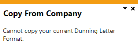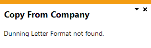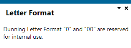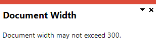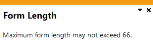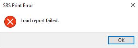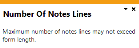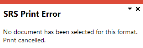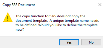AR Dunning Letter Format for SRS

This program lets you define the page layout required for printing dunning letters using SYSPRO Reporting Services.
Exploring
Things you can do in this program include:
-
Define the page layout of dunning letters for customers in the Accounts Receivable module.
You can define multiple letters per dunning group and status.
This program is accessed from the Program List pane of the SYSPRO menu:
- Program List > Accounts Receivable > Setup
A dunning letter is a notification letter or a payment reminder that is sent to customers when payment is due or overdue.
A dunning group is a category into which you can group customers. Dunning letters are issued to all customers in the selected dunning group.
The dunning status is linked to a dunning group and the invoices within that group. It contains the specifications and format of the dunning letter that will be generated.
Solving
This message is displayed when using the Copy Format function and no dunning letter document formats are defined for the selected company.
Ensure that you select a company that has existing document formats defined. Alternatively, you can create a new document format for dunning letters.
This message is displayed if you try to copy an existing format that has already been defined for SRS document printing.
Select Yes to define the template using the SRS Document Print Setup program. You can then select an existing or sample template.
Alternatively, select No to cancel the copy.
- Open the AR Dunning Letter Format for SRS program (Program List > Accounts Receivable > Setup).
-
Enter the code you want to maintain or capture and tab off the Format field.
The code cannot be a blank space or the characters 0 and 00 (these are reserved for use by the SYSPRO Reporting Services print index).
The Define hyperlink at the Document field lets you configure the document format using the SRS Document Print Setup program.
-
Indicate your criteria for the page layout of your format in the AR Dunning Letter Format pane.
- Save the format.
- Open the AR Dunning System program Program List > Accounts Receivable > Transaction Processing.
- Use the Selection Criteria pane to indicate which dunning letters you want to generate.
-
Select Start Review.
The invoices matching your selection criteria are displayed in the Invoice Review pane. All invoices with the dunning status are checked (included) by default.
-
Choose to include or exclude invoices.
To remove an invoice from the dunning run, highlight it and select Exclude Invoice.
To manually add an invoice that is not in the list, select Include Invoice to search and include an invoice in the dunning run.
-
Choose the invoices and select Print/Send to generate and print or send dunning letters.
The number of letters printed or sent are displayed in the Report output pane.
The invoice status is updated once the letters are printed or sent.
Yes, as dunning letters are only sent to the dunning fax and email.
If the fax number or email address is not specified at the Dunning fax or Dunning email fields in the Customers program, a warning message is displayed in the AR Dunning System program and the dunning letter is not sent to the customer.
Using
-
Fields on a pane are sometimes removed by default. You can reinstate them using the Field Selector option from the context-sensitive menu (displayed by right-clicking any field in the pane). Select and drag the required fields onto the pane.
The captions for fields are also sometimes hidden. You can select the Show Captions option from the context-sensitive menu to see a list of them. Click on the relevant caption to reinstate it to the form.
If the Show Captions option is grayed out, it means no captions are hidden for that form.
-
Press Ctrl+F1 within a list view or form to view a complete list of functions available.
Referencing
Indicate or browse for the code associated with the format that you want to add, maintain or delete.
A blank space is not recognized as a valid code and therefore can't be used. In addition, the 0 and 00 characters are reserved for use by the SYSPRO Reporting Services print index.
| Field | Description |
|---|---|
|
Document |
This lets you define the SRS document format using the SRS Document Print Setup program. |
|
Print date format |
Choose the format in which you want to print dates on your stationery (i.e. normal, short or long date format). |
|
Form length |
Indicate the form length (up to 66 characters) for the dunning letter format. |
|
Length of notes line |
Indicate the length of the line allocated for notes. |
|
Maximum number of notes lines |
Indicate the maximum number of lines allowed for dunning letter notes. Your entry here can't exceed the value defined against the Form length field. |
|
Document width |
Indicate the width (up to 300 characters) required for the dunning letter format. |
|
Message |
Enter the message you want to print on the AR Dunning Letter Format report, when you select Print from the toolbar. Otherwise the message entered at the Message field in the AR Dunning Letter Format program is used. If you want to print a message on the dunning letter, you must enter the message at the Message field of the AR Dunning Statuses program. |
| Field | Description |
|---|---|
|
Copy |
This copies the dunning letter format from another company to your current company. |
|
Cancel |
This returns you to the previous screen without performing the copy. |
|
Copy from company |
Indicate a valid company from which you want to copy a statement format. |
|
Company name |
This indicates the company name associated with the company code selected. |
Copyright © 2021 SYSPRO PTY Ltd.