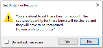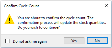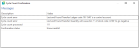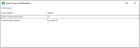Cycle Count Review and Confirm
Exploring
This program lets you review cycle count bins and confirm the counted quantities to post transactions to the ledger.
Things you can do in this program include:
- Review the original vs. the captured quantities
- Accept captured quantities
- Request a recount
- Confirm the cycle count
- Transfer stock from the lost and found warehouse to the bin that was counted during cycle counting
This program is accessed from the Program List pane of the SYSPRO menu:
-
Program List > Inventory > Cycle Counting System > Transaction Processing
This refers to an inventory auditing procedure whereby a small subset of inventory items (or specific locations) are designated to be counted on a specified cycle.
The information derived from the cycle count can be used to determine the accuracy of stock levels within the entire warehouse (e.g. if discrepancies are found between actual and system stock levels, similar variances may be expected in other areas of the warehouse).
Starting
You can restrict access to the eSignature transactions within a program at operator, group, role or company level (configured using the eSignature Setup program). Electronic Signatures provide security access, transaction logging and event triggering that gives you greater control over your system changes.
Controls access to the confirmation of cycle counts in the Inventory Cycle Count Confirmation business object.
You can restrict operator access to programs by assigning them to groups and applying access control against the group (configured using the Operator Groups program).
The following configuration options in SYSPRO may affect processing within this program or feature, including whether certain fields and options are accessible.
The Setup Options program lets you configure how SYSPRO behaves across all modules. These settings can affect processing within this program.
Setup Options > Configuration > Distribution > Inventory
- Fixed bins
- Multiple bins
- Associate serials by bin
- Show Warehouses (hyperlink)
- Accounting for shortages
Solving
This message is displayed when you have selected the Accept All Lines option from the toolbar in the Cycle Count Review and Confirm program and the following occurred:
- The value in the Captured quantity field doesn't correspond with the value in the Original quantity field.
- The variance percentage between the captured and original quantities is more than the percentage specified at the Cycle count variance % of the Warehouse Bins program.
Select Yes to accept the captured quantities of all lines, even though they don't correspond with the original quantity.
Select No to return to Cycle Count Review and Confirm program where you can then select Recount at the Verdict field to request a recount.
This message is displayed when you have selected the Apply recounts option from the toolbar in the Cycle Count Review and Confirm program.
Select Yes to delete the value that is displayed at the Captured quantity field. You can then recapture the quantity from the recount using the Cycle Count Capture program.
Select No to keep the current capture quantity.
This message is displayed when you have selected the Confirm cycle count option from the toolbar in the Cycle Count Review and Confirm program.
Select Yes to confirm the cycle count and update the stock quantities to the amount displayed at the Captured quantity field.
Select No if you don't want to confirm the cycle count quantities.
If you have selected Yes, the Cycle Count Confirmation window displays possible errors and the confirmation status.
The message is displayed when you have selected the Confirm cycle count button in the Cycle Count Review and Confirm program.
This message indicates whether the cycle count confirmation was successful and the inventory transactions posted to the ledger.
When the Confirmation status is Unsuccessful, close the message box to return to the Cycle Count Review and Confirm program. Fix the errors, by ensuring that the correct stock quantities have been captured and confirmed.
When the Confirmation status is Successful, close the message box and exit the Cycle Count Review and Confirm program. The stock quantities in the warehouse and/or bin have been updated according to the transactions posted during the cycle count confirmation.
The Confirm cycle count option on the toolbar is only enabled when all lines in the list view have been accepted.
You can accept all lines in one of the following ways:
- To select all lines in one step, use the Accept all lines button from the toolbar.
- To select individual lines , select Accept from the drop-down in the Verdict column.
Using
-
Columns in a list view are sometimes hidden by default. You can reinstate them using the Field Chooser option from the context-sensitive menu (displayed by right-clicking a header column header in the list view). Select and drag the required column to a position in the list view header.
-
Press Ctrl+F1 within a list view or form to view a complete list of functions available.
Referencing
| Field | Description |
|---|---|
|
Cycle count |
This lets you search for and select the cycle count. |
|
Apply recounts |
This clears the captured values displayed at the Captured quantity field. You have to recapture the counted quantity using the Cycle Count Capture program. |
|
Confirm cycle count |
This lets you confirm the captured quantities. The confirmation process updates the stock quantities to the amount displayed in the Captured quantity field. This option is only enabled when all lines have been accepted. |
|
Accept all lines |
This lets you accept the captured quantities of all lines in the list view. When you have accepted all lines, Accept is displayed in the Verdict column and the Confirm cycle count option is enabled. |
| Field | Description |
|---|---|
| Stock code |
This indicates the stock code of the items that were included in the cycle count. |
| Bin |
This indicates the bin that was counted. |
| Captured quantity |
This indicates the quantity that was captured after the cycle count was completed. |
| Unit of measure |
This indicates the unit of measure of the stock item that was counted. |
|
Original quantity |
This indicates the quantity that is in the bin as per the system. |
|
Action |
This displays either Accept or Recount, but can be changed by selecting the drop-down arrow. This is displayed by default when the value in the Captured quantity field corresponds with the value in the Original quantity field or when the variance percentage is less than the percentage specified at the Cycle count variance % of the Warehouse Bins program. This is displayed by default when the value in the Captured quantity field doesn't correspond with the value in the Original quantity field and the variance percentage is more than the percentage specified at the Cycle count variance % of the Warehouse Bins program. |
| Lost and Found warehouse |
This indicates whether surplus stock was counted. Select the Review link to view the detail lines of surplus stock counted during the cycle counting process. The Lost and Found Warehouse Review program will be displayed from where you can transfer the surplus stock to the bin where the stock was counted during cycle counting. The Review link is only displayed if surplus stock was captured for the cycle count. |
| Capture date |
This indicates the date when the cycle count was created. |
| Cycle count | This indicates the cycle count number. |
| Reference |
This indicates the reference captured against the cycle count detail line in the Cycle Count Capture program. |
| Unit cost | This indicates the cost of one unit of the stock item. |
| Variance cost | This indicates the total cost of the units that are unaccounted for. |
| Variance quantity | This indicates the difference between the captured quantity and the original quantity. |
| Warehouse |
This indicates the warehouse where the cycle count took place. |