XML Document Query
Exploring
This program lets you view details of XML documents that are being retained on file. You configure the history settings and the retention period of these documents using the XML Document Control program.
Transactions you can view in this program include documents processed by the Document Flow Manager as well as those created using the Electronic Data Interchange or Business-to-Business Trading systems.
Things you can do in this program include:
- View details of incoming and outgoing XML documents.
- View the transformation and processing details.
- View details of failed XML documents.
-
This program is accessed from the Program List pane of the SYSPRO menu:
Program List > Business-to-Business Trading
Starting
You can restrict operator access to activities within a program (configured using the Operator Maintenance program).
You can restrict operator access to the fields within a program (configured using the Operator Maintenance program).
You can restrict access to the eSignature transactions within a program at operator, group, role or company level (configured using the eSignature Setup program). Electronic Signatures provide security access, transaction logging and event triggering that gives you greater control over your system changes.
You can restrict operator access to programs by assigning them to groups and applying access control against the group (configured using the Operator Groups program).
You can restrict operator access to functions within a program using passwords (configured using the Password Definition program). When defined, the password must be entered before you can access the function.
Solving
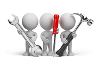
Why don't you drop us a line with some useful information we can add here?
Using
-
You can set a limit to the number of records displayed in the Log Details pane by making an entry at the Record limit field of the Options menu.
If the number of records reaches this threshold value an information message is displayed and you can choose to ignore the limit, or only display the number of records up to this limit.
- Columns in a list view are sometimes hidden by default. You can reinstate them using the Field Chooser option from the context-sensitive menu (displayed by right-clicking a header column header in the list view). Select and drag the required column to a position in the list view header.
- Fields on a pane are sometimes removed by default. You can reinstate them using the Field Selector option from the context-sensitive menu (displayed by right-clicking any field in the pane). Select and drag the required fields onto the pane.The captions for fields are also sometimes hidden. You can select the Show Captions option from the context-sensitive menu to see a list of them. Click on the relevant caption to reinstate it to the form. If the Show Captions option is grayed out, it means no captions are hidden for that form.
- Press Ctrl+F1 within a list view or form to view a complete list of functions available.
Referencing
| Field | Description |
|---|---|
|
File |
|
|
Exit |
This exits the program. |
|
Options |
|
| Show all records |
Select this to view all records. |
| Record limit |
This lets you limit the number of records you see in the list. This defaults to 1000. |
|
Functions |
|
|
Purge |
This lets you purge the records displayed in the Log Details pane. |
| Time filter | This lets you select the time frame for filtering the data records displayed in the Log Details pane. |
| Refresh view | This lets you refresh the list of contracts in the Log Details pane. |
| Show Custom Filter | This displays the Filter Options pane, from which you can indicate filtering options. |
| Column | Description |
|---|---|
|
Reference |
This indicates the document reference number. |
|
In/Out |
This indicates whether the processed document was an incoming or outgoing document. |
|
Document date-time |
This indicates the date and time the document was processed. |
|
Operator name |
This indicates the operator name who processed the document. |
|
Document name |
This indicates the document name. |
|
Document type |
This indicates the type of document that was processed (i.e. history or failed). |
|
History document |
This lets you view a copy of the original incoming or outgoing XML document, if you selected this at the XML history required field when creating the contract using the Document Flow Manager Setup program. |
| Field | Description |
|---|---|
|
Apply Custom Filter |
This applies the your selected filter criteria against the archived records in the Log Details pane. |
|
Reset |
This resets the form to its default selections. |
|
Date selection |
This lets you indicate a range of dates according to which you want to view documents.This indicates the time filter selected from the toolbar. If you select Range or Single at the Date selection type field then you can enter start and end date according to which you want to display information. |
|
Date selection type |
This lets you indicate the type of date selection you want to use. |
|
Contract selection |
This lets you select the type of contract you want to include (e.g. Query, Setup, Posting, Build, B2B, Other). |
|
Operator selection |
This lets you indicate the operator(s) for whom you want to select documents. If you created an __DFM operator code, then you can enter it here to only display the documents related to Document Flow Manager. |
|
Document type |
This lets you view history or failed documents in the Log Details pane.
|
