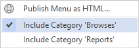Browse on Complaints

This program lets you browse customer complaints.
Exploring
Things you can do in this program include:
-
View customer complaint detail.
- Filter/print a list of customer complaints.
This program is accessed from the Program List pane of the SYSPRO menu:
-
Program List > Contact Management > Customer Complaint System > Browses
This is where a consumer expresses dissatisfaction with a supplier's goods or service, typically as a result of defective products or poor service. While this can be viewed as negative sentiment, it also affords a supplier an opportunity to improve their business processes by re-evaluating their quality and service delivery.
This is typically a SYSPRO administrator who receives and evaluates customer complaints and assigns a severity level in order to calculate the due date of resolving a complaint.
The complaint owner assigns a complaint to a complaint user for resolution. The complaint owner can also resolve and close a complaint, if requested to do so by the complaint user.
This is typically a SYSPRO operator who investigates and is responsible for resolving and closing a complaint.
Starting
You can restrict operator access to programs by assigning them to groups and applying access control against the group (configured using the Operator Groups program).
-
You can't maintain information displayed in this list view if Browse only access is defined against the program, but access to the corresponding maintenance program is not allowed (Operator Groups).
Solving
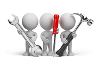
Why don't you drop us a line with some useful information we can add here?
Using
-
You can toggle the display of browse-type programs in the Program List by right-clicking anywhere in that pane and ticking/unticking the Include Category 'Browses' option.
- Columns in a list view are sometimes hidden by default. You can reinstate them using the Field Chooser option from the context-sensitive menu (displayed by right-clicking a header column header in the list view). Select and drag the required column to a position in the list view header.
- Press Ctrl+F1 within a list view or form to view a complete list of functions available.
Referencing
This pane allows you to select data to filter customer complaints you want to display in the Browse on Complaints list view.
| Field | Description |
|---|---|
|
Apply |
This applies your selections and populates the Browse on Complaints list view. |
| Restore Defaults | This restores the default selections. |
| Autoload Values |
These options let you indicate how you want to save the selections made in the pane. This sets all selections as they were when you last ran the program. This saves your selections in the pane as your default preferences for all companies This saves your selections in the pane as your default preferences for the current company only If you've saved form values for the company (or as the default) then you can remove these settings and restore them to the form's default preference selections. |
| Complaint Options | |
|
Complaint |
This lets you indicate which complaints you want to view. |
| Complaint routed | Tick this field to view complaints that have been routed to another user. |
| Complaint escalated | Tick this field to view complaints that have been escalated to another user. |
| Complaint status | This lets you indicate the complaint status for which you want to view complaints. |
| Complaint method | This lets you indicate the complaint method for which you want to view complaints. |
| Owner Selection | |
| Owner | This lets you indicate the complaint owner for which you want to view complaints. |
| Group Selection | |
| Group | This lets you indicate the complaint group for which you want to view complaints. |
| User Selection | |
| User | This lets you indicate the complaint user for which you want to view complaints. |
|
Severity Selection |
|
| Severity | This lets you indicate the complaint severity for which you want to view complaints. |
| Date Selection | |
| Due date |
This lets you select the due date for which you want to view customer complaints. |
| Date reported | This lets you select the complaint report date for which you want to view customer complaints. |
| Date assigned | This lets you select the date the complaint was assigned and for which you want to view customer complaints. |
| Customer selection | |
| Customer | This lets you indicate the customer for whom you want to view complaints. |
| Branch selection | |
| Branch | This lets you indicate the branch for which you want to view complaints. |
| Field | Description |
|---|---|
|
Complaint Details |
|
|
Complaint |
This indicates the complaint number. |
|
Customer |
This lets you select the customer who logged the complaint. |
|
Branch |
This indicates the branch that is saved against the customer, but can be edited if the branch in question is not the default branch. |
|
Complaint method |
This lets you select how the customer logged the complaint. Select this if you have received the complaint via email. We suggest attaching the email to the complaint using the Activity Line Maintenance pane. Select this if you have received the complaint via a telephonic conversation. Select this if the client has logged the complaint using the interactive portal. Select this if you have received the complaint in any other way besides the three other options. |
|
Complaint status |
This indicates the current status of the complaint. |
|
Complaint severity |
This lets you select the severity of the complaint. |
| Severity description | This indicates the description for the selected severity. |
| Complaint subject | This lets you enter a subject heading for the complaint (e.g. providing a good indication of what the complaint is about). |
| Complaint details | This lets you describe the complaint in more detail. |
| Messages | |
| Dates | |
| Reported on | This indicates the date when the complaint was reported. It defaults to the complaint capture date, but can be edited. |
| Due on |
This indicates the date by which the complaint should be resolved. This is calculated according to the severity of the complaint. This date is calculated using the Days to resolve complaint field in the Customer Complaints Severity Maintenance program. |
| Days to resolve | This indicates the number of days by which the complaint should be resolved. This is determined by your selection at the Complaint severity field. |
| Links | |
| Linked document |
This indicates whether a SYSPRO document is linked to the customer complaint. This indicates that no SYSPRO document is attached to the complaint. This enables the Sales order field so that you can attach the sales order to the complaint. This enables the Invoice field so that you can attach the invoice to the complaint. |
| Sales order | Select the SYSPRO sales order related to the customer complaint. |
| Invoice | Select the SYSPRO invoice related to the customer complaint. |