Office 365

Microsoft Office 365 lets you access the latest versions of Word, Excel, PowerPoint, Outlook, OneNote and more, wherever you go and across all your devices.
With Microsoft Office 365 integrated to SYSPRO, you don't need a separate desktop installation of Office 365; you can integrate or combine SYSPRO data into an Office 365 document directly from Office 365.
Exploring
Microsoft Azure is a cloud computing service created by Microsoft to build, test, deploy, and manage applications and services through Microsoft-managed data centers.
It caters for:
-
Software as a service (SaaS)
-
Platform as a service (PaaS)
-
Infrastructure as a service (IaaS)
In addition, Microsoft Azure supports different programming languages, tools and frameworks (including Microsoft-specific and third-party software and systems).
Starting
- A valid SYSPRO login, with SYSPRO administrator access rights.
- A valid Microsoft Azure subscription.
- A valid Microsoft Office 365 account.
Ensure that you save the entries at the and Discovery resource id fields of the Office Integration tab within the System Setup program.
Although both fields already contain valid pre-populated entries, you must open the System Setup program and save the settings for these to take effect.
The following configuration options in SYSPRO may affect processing within this program or feature, including whether certain fields and options are accessible.
The Setup Options program lets you configure how SYSPRO behaves across all modules. These settings can affect processing within this program.
Setup Options > Company > General
- Email/SMTP settings
- Method when emailing
- Use system-wide SMTP details
- SMTP server IP address
- Outgoing email address
- Username
- Password
- Server port
- Use SSL
The System Setup program lets you configure your SYSPRO environment. These settings can affect processing within this program.
Program List > Administration > General Setup
- Tenant id
- Exchange web service
- Client id
- Discovery resource id
- Use system-wide SMTP details
- SMTP server IP address
- Outgoing email address
- Username
- Password
- Server port
- Use SSL
- Use system-wide-settings
-
Currently, the Microsoft Office 365 integration with SYSPRO does not support Multi-Factor Authentication.
Solving
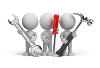
Why don't you drop us a line with some useful information we can add here?
Using
Before you can enable Microsoft Office 365 support within SYSPRO, you must register your application within Microsoft Azure.
This provides you with an Application ID that is required when configuring SYSPRO.
-
Access the Microsoft Azure portal:
https://portal.azure.com
-
Select the Azure Active Directory option from the main menu.
-
From the Manage menu, select the App registrations option.
-
Select the specific application you want to maintain.
-
Ensure that the following Advanced Settings options (accessible from the Authentication section) are enabled against your application:
- Access tokens
- ID tokens
- Treat application as a public client
-
Add the required APIs to your application:
Select View API permissions followed by the Add a permission option.
The Request API Permissions screen is displayed.
-
From the Microsoft APIs pane, add the following APIs:
-
Azure Active Directory Graph
-
Exchange
-
SharePoint
-
-
Set up the permissions for each API:
 Azure Active Directory Graph
Azure Active Directory Graph
-
Select the Azure Active Directory Graph API.
The Request API Permissions screen is displayed.
-
Select Delegated permissions and enable the following permissions:
-
Directory
- Directory.AccessAsUser.All
- Directory.Read.All
-
Group
- Group.Read.All
-
User
- User.Read
-
-
Select the Add permissions option to save your changes.
-
Enable the Grant Admin Consent option for the API.
 Exchange
Exchange
-
Select the Exchange API.
The Request API Permissions screen is displayed.
-
Select Delegated permissions and enable the following permissions:
-
Calendars
- Calendars.Read
- Calendars.ReadWrite
-
Contacts
- Contacts.Read
- Contacts.ReadWrite
-
Mail
- Mail.Read
- Mail.ReadWrite
- Mail.Send
-
-
Select the Add permissions option to save your changes.
-
Enable the Grant Admin Consent option for the API.
 SharePoint
SharePoint
-
Select the SharePoint API.
The Request API Permissions screen is displayed.
-
Select Delegated permissions and enable the following permissions:
-
MyFiles
- MyFiles.Read
- MyFiles.Write
-
-
Select the Add permissions option to save your changes.
-
Enable the Grant Admin Consent option for the API.
-
- Once you have successfully configured the required permissions, save your application.
Once you have registered and configured your application within Microsoft Azure, you need to configure details within SYSPRO.
-
Obtain the Application ID from the Microsoft Azure platform for your newly created application.
-
Open the System Setup program in SYSPRO (Program List > Administration > General Setup).
-
Select the Office Integration tab and capture the following required fields:
- Tenant id
- Exchange web service
- Client id
- Discovery resource id
If email is defined as an output option in SRS, then Office Integration lets you browse on contacts defined in Office 365 (when you browse on To, Cc or Bcc email addresses).
In addition, Office 365 Excel is used when exporting information from a SYSPRO grid view or list view to Microsoft Excel.
-
Save your changes and exit the program.
-
Open the Personalize program in SYSPRO (SYSPRO Ribbon bar > Home)
-
Configure the Office 365 credentials per operator as follows:
- Enable the Microsoft Office 365 option.
- Capture the operator's Office 365 credentials.
-
Save your changes and exit the program.
Your Office 365 support is now configured for support within SYSPRO.
-
Configure the Email/SMTP settings options within the Setup Options program as follows:
-
SMTP server IP address:
smtp.outlook.office365.com
-
Outgoing email address:
This is the email address used for outgoing mail.
-
Username:
This is the email account you want to use, e.g. john.doe@syspro.com).
-
Password:
This is the email account password.
-
Server port:
587
This is same entry for all customers. -
Use SSL:
Ensure that this option is enabled.
-
- Save your changes.
