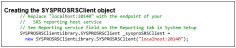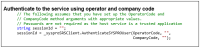Open Reporting API

The Open Reporting API lets developers and external applications call on SYSPRO to run and distribute reports and documents directly in the external application.
Leveraging the SYSPRO Reporting Service Server infrastructure, developers can query the SYSPRO database and produce the required documents which are added to the print queue from where they can be viewed, executed and managed. Developers can choose whether to access the document via the report queue or the API for further automation (a destination code indicates the origin of the queue item).
Starting
Before using the Open Reporting API, ensure that Server-side Printing is working correctly in SYSPRO.
The following is required:
- Reporting Host Service
-
Crystal Reports Server Embedded (CR 2013) SP8
-
SAP BusinessObjects BI platform .Net SDK Redistributable 64-bit 4.2. SP3
-
Browser pop-ups must be enabled.
This is only applicable for previewing PDFs in a web-browser application.
-
Server side reporting (configured within the SYSPRO System Setup program).
-
e.Net Service Details (configured within the SYSPRO System Setup program).
- SMTP emailing (configured within the SYSPRO System Setup program).
-
The Open Reporting API is only supported for SRS server side printing, because it makes use of the SYSPRO 8 Reporting Host Service to call the print business objects and generate documents.
The Open Reporting API is not available for client side printing.
- When emailing a document, only one email address can be entered in the To and CC lines.
-
Known limitations:
The following are known limitations, which will be addressed during the lifetime of SYSPRO 8:
-
Batch printing is currently not supported.
-
Documents that are printed using this architecture are currently not added to the document archive.
The generated documents are stored in the SRS document queue used for server side printing and will be visible from the SRS Document Queue program. However, they are not added to the document archive.
There will be no PDF file in the SRS Document Printing archive folder, nor will the document be visible in the Document Archive Viewer.
-
This functionality is limited to the following document types:
-
Sales order documents
- Invoices
- Delivery notes
- Order acknowledgments
- Dispatch notes
-
AR statements
- Quotations
- Factory documentation
- Purchase order
Support for other documents and reports will be made available in the future. -
-
The System Setup program lets you configure your SYSPRO environment. These settings can affect processing within this program.
Program List > Administration > General Setup
- Server name
- SOAP port
- REST port
- Reporting configuration
- Server-side configuration
Solving
The SYSPROSRSClientLibrary.dll assembly file is located in your SYSPRO \Base folder.
It is placed into this folder during the installation of SYSPRO 8.
This file is no longer in use and has been replaced by the SYSPROSRSClientLibrary.dll assembly file.
The SYSPROSRSClientLibrary.dll assembly (located in your \Base directory) is used by all applications that want to use the functionality of the SRS API.
All DLLs are located in your \Base directory.
- Load the System Setup program (SYSPRO Ribbon bar > Setup > General Setup).
- Navigate to the Reporting tab.
- The host service end-point is displayed at the Reporting service field of the Server-side configuration section.
- The SYSPROSRSClientLibrary.dll assembly is used by all applications that want to use the printing or reporting services functionality.
-
The SysproWCFClientLibrary40.dll assembly can be used for all applications that want to access SYSPRO.
The SysproWCFClientLibrary40.dll is not a requirement for printing.
Yes, you can produce a document from within SYSPRO workflow if you create a custom activity that will allow you to create a reference to the client library assembly and write your C# code.
Using
The SYSPRO 8 Reporting Host Service is deployed with the SYSPRO Installer and can be installed automatically when SYSPRO 8 is installed.
We recommend stopping the SYSPRO 8 Reporting Host Service before any updates are done and restarting it thereafter.
-
From the System Setup program, select the Reporting tab.
-
Configure the required settings:
Field Action Reporting configuration
Select Server-side reporting using SQL.
SQL Server Name
Enter the name of the SQL Server instance that contains the _SRS database.
Reporting authentication
Select the type of authentication you will use.
-
Save your changes.
Ensure that you can successfully print the document type using SYSPRO before trying to print it using the API.
All API calls are done via the SRS library.
-
Create a new project and add the DLL as a reference.
-
Use the five available methods to query and generate documents.
-
Open the solution.
-
Select the Solution Explorer (View > Solution Explorer).
- Right-click on References in the Solution Explorer pane of the project and select Add Reference.
- Select Browse and navigate to the SYSPRO \Base folder.
- Select the reference, e.g. SYSPROSRSClientLibrary.dll and click on Add.
-
Ensure the assembly is checked in the list of assemblies and select OK.
Referencing
The exposed API methods can be used in a number of ways:
-
Authentication.
-
Controlling login and logout.
-
Controlling the formats of the documents.
This lets customers with login credentials access their data to generate documentation from third-party applications. External or third-party applications like SYSPRO Espresso can request the information from the API and, once received, apply it to generate the required documents.
The SYSPROSRSClientLibrary.dll assembly (located in the \Base folder) allows an application like SYSPRO Espresso to call the SYSPRO 8 Reporting Host Service in order to create the documents.
The following API methods or functions are exposed:
| Method | Description |
|---|---|
|
AuthSysproUser |
This controls and authorizes the logging on of users. This method returns a session ID. Because the API logs on via the service, which is a trusted application, SYSPRO doesn’t require a password. Although the method requests passwords, these aren't actually used. This means that you need to make sure that any operator log on authentication is handled by the third party or custom application. |
|
AuthenticateSysproGUID |
This controls and authorizes access of users that are already logged in. This method returns a session ID. This takes a session ID you have generated by doing a logon using the SYSPRO 8 e.net Communications Load Balancer and authenticates that as a valid session ID and returns a GUID. |
|
LogOffUserSession |
This logs off sessions of stand-alone applications. This takes the GUID that is returned by the AuthSysproUser function and performs a log off. This GUID that is returned is not the same as the session ID that is returned from a log on. |
|
DetermineDocument Options |
This provides a list of formats for the selected document type as well as sometimes additional information pertaining to the selected document. This method returns XML with details of available documents and formats. This only returns SRS formats and looks at the control file (i.e. sales order control file), to determine which formats are defined for SRS according to the governing business rules. For the Sales Order Document Printing functionality, this method returns the following that can be used to determine which document types can be printed:
|
|
ProduceDocument |
This generates the document to print on the host server. When previewing the document, it is returned in a HEX encoded format of a PDF document This content must be converted back into ASCII format, before saving it to disk.
The input XML is passed to the business object, which in turn communicates with the Document Print program. The SYSPRO 8 Reporting Host Service uses the XML returned from the Document Print program, to generate the document using the selected format. |
Get document details
None
<Query>
<Option>
<Function>GETDOCDET</Function>
</Option>
<Filter>
<OrderNumber FilterType='S' FilterValue='791' />
</Filter>
</Query>
<DocumentControl Language="05" Language2="EN" CssStyle="" DecFormat="1"
DateFormat="01"
Role="01" Version="8.0.001" OperatorPrimaryRole=" ">
<DocumentInformation>
<SalesOrder>000791</SalesOrder>
<OrderStatus>9</OrderStatus>
<Translated_OrderStatus>Complete</Translated_OrderStatus>
<ActiveFlag>N</ActiveFlag>
<Translated_ActiveFlag>No</Translated_ActiveFlag>
<CancelledFlag />
<Translated_CancelledFlag>No</Translated_CancelledFlag>
<SODocumentType>O</SODocumentType>
<Translated_SODocumentType>Order</Translated_SODocumentType>
<CanPrintAcknowledgement>false</CanPrintAcknowledgement>
<CanRePrintAcknowledgement>false</CanRePrintAcknowledgement>
<CanPrintDeliveryNote>false</CanPrintDeliveryNote>
<CanRePrintDeliveryNote>false</CanRePrintDeliveryNote>
<CanGenerateInvoice>false</CanGenerateInvoice>
<Documents>
<Invoice>
<InvoiceNumber>100506</InvoiceNumber>
<InvoiceSource>O</InvoiceSource>
<Translated_InvoiceSource>Order</Translated_InvoiceSource>
<DateLastInvPrt>2015-04-08</DateLastInvPrt>
</Invoice>
</Documents>
<Formats>
<Format>
<DocumentType>Order Acknowledgement</DocumentType>
<FormatCode>0</FormatCode>
<FormatName>Order Acknowledgemen</FormatName>
</Format>
<Format>
<DocumentType>Delivery Note</DocumentType>
<FormatCode>0</FormatCode>
<FormatName>Delivery Note</FormatName>
</Format>
<Format>
<DocumentType>Invoice</DocumentType>
<FormatCode>0</FormatCode>
<FormatName>Invoice</FormatName>
</Format>
</Formats>
</DocumentInformation>
</DocumentControl>
Produce document
<DocumentControl>
<DocumentType>SalesOrder</DocumentType>
<Print>False</Print>
<Email>False</Email>
<Preview>True</Preview>
<XmlOnly>False</XmlOnly>
<PrinterDetails>
<PrinterName />
<PrintCopies>1</PrintCopies>
<PrintCollate>True</PrintCollate>
</PrinterDetails>
<CanPrintAcknowledgement>false</CanPrintAcknowledgement>
<EmailDetails>
<EmailFromAddress />
<EmailToAddress />
<EmailCCAddress />
<EmailToAddress />
<EmailBodyText />
</EmailDetails>
</DocumentControl>
<Query>
<Option>
<Function>ONLINE</Function>
<DocumentType>I</DocumentType>
<Format>0</Format>
<Reprint>Y</Reprint>
</Option>
<Filter>
<OrderNumber FilterType='S' FilterValue='000791' />
<InvoiceNumber FilterType='S' FilterValue='100506' />
</Filter>
</Query>
<Query>
<Document>
<Status />
<DocumentGuid/>
<ErrorMessage/>
<StatusPreview/>
<DocumentHex>HEX Encoded PDF file</ DocumentHex >
<Document>
</Query>
The following sample code is provided to assist you in using the API.
The sample code is provided in C# and is specifically for sales order document types. It needs to be adjusted if used for other document types.
The passwords are not validated using this function.
The custom or third party application must handle authentication, should this be required.
// The following assumes that you have set up the OperatorCode and // CompanyCode method arguments with appropriate values. // Passwords are not required as the host service is a trusted application string sessionId = "";sessionId = _sysproSRSClient.AuthenticateSYSPROUser(OperatorCode, "", CompanyCode, "");
You would only use this function if you already have a session ID that you want to use.
This method requires operator and company password.
// // Create the Load Balancer instance using the e.Net Load Balancer end point
// See Server name and REST port fields on the e.net service details tab
// in System Setup
// Requires "using SYSPROWCFServicesClientLibrary40;"
SYSPROWCFServicesPrimitiveClient WCFNETTCP;
WCFNETTCP = new SYSPROWCFServicesPrimitiveClient(WCFAddress,
SYSPROWCFBinding.NetTcp);
// Generate the session id with the Logon function to the relevant
// SYSPRO instance
string GUID = WCFNETTCP.Logon(OperatorCode, OperatorPassword,
CompanyCode, CompanyPassword,
"", "", SYSPROInstance, "");
// Validate the session id with the API
string sessionId = "";
sessionId = _sysproSRSClient.AuthenticateSYSPROGuid(GUID);
// Validate the session id with the API
sessionId = _sysproSRSClient.AuthenticateSYSPROGuid(GUID);
StringBuilder xmlIn = new StringBuilder();
xmlIn.Append("<Query>");
xmlIn.Append("<Option>");
xmlIn.Append("<Function>GETDOCDET</Function>");
xmlIn.Append("<IncludeFormatDetails>Y</IncludeFormatDetails>");
xmlIn.Append("</Option>");
xmlIn.Append("<Filter>");
xmlIn.AppendFormat("<OrderNumber FilterType='S' FilterValue='{0}' />", 791);
// Where 791 is the Sales Order number
xmlIn.Append("</Filter>");
xmlIn.Append("</Query>");
string documentOptions = _sysproSRSClient.DetermineDocumentOptions(
sessionId, "SalesOrder", xmlIn.ToString());
// See documentation for sample XML out
StringBuilder xmlParam = new StringBuilder();
xmlParam.Append("<DocumentControl>");
xmlParam.Append("<DocumentType>SalesOrder</DocumentType>");
xmlParam.Append("<Print>False</Print>");
xmlParam.Append("<Preview>True</Preview>");
xmlParam.Append("<XmlOnly>False</XmlOnly>");
xmlParam.Append("<PrinterDetails>");
xmlParam.Append("<PrinterName />");
xmlParam.Append("<PrintCopies>1</PrintCopies>");
xmlParam.Append("<PrintCollate>True</PrintCollate>");
xmlParam.Append("</PrinterDetails>");
xmlParam.Append("<EmailDetails>");
xmlParam.Append("<EmailFromAddress />");
xmlParam.Append("<EmailToAddress />");
xmlParam.Append("<EmailCcAddress />");
xmlParam.Append("<EmailSubject />");
xmlParam.Append("<EmailBodyText />");
xmlParam.Append("</EmailDetails>");
xmlParam.Append("</DocumentControl>");
StringBuilder xmlIn = new StringBuilder();
xmlIn.Append("<Query>");
xmlIn.Append("<Option>");
// This is always 'ONLINE'
xmlIn.Append("<Function>ONLINE</Function>");
// See Document Type Codes
xmlIn.Append("<DocumentType>I</DocumentType>");
// Format code selected to print with - see output from DetermineDocumentOptions
xmlIn.Append("<Format>0</Format>");
xmlIn.Append("<Reprint>Y</Reprint>");
Print/Reprint flag - see output from DetermineDocumentOptions
xmlIn.Append("</Option>");
xmlIn.Append("<Filter>");
xmlIn.AppendFormat("<OrderNumber FilterType='S' FilterValue='{0}' />",791);
//Where 791 is the Sales Order number
xmlIn.AppendFormat("<InvoiceNumber FilterType='S' FilterValue='{0}' />",100506);
// Where 100506 is the Invoice number
xmlIn.Append("</Filter>");
xmlIn.Append("</Query>");
string xmlOut = _sysproSRSClient.ProduceDocument(
sessionId, xmlParam.ToString(), xmlIn.ToString());
// See documentation for sample XML out
byte[] docByte = GetByteStringFromOutput(xmlOut);
/// <summary>
/// Function that converts a Hex encoded string to an array
/// of unsigned integers that represents the ASCII bytes
/// </summary>
private static byte[] GetByteStringFromOutput(string XMLOut)
{
byte[] bytes = new byte[] { };
try
{
XDocument XOut = XDocument.Parse(XMLOut);
// Use Linq to get the HEX encoded document string
XElement docHex = XOut.Descendants().Where(n =>
n.Name == "DocumentHex").First();
if (docHex == null)
{
return bytes;
}
string HexString = docHex.Value;
// Get the number of characters in the string
int NumberChars = HexString.Length;
// Each byte is derived from 2 characters in the input
// that together represent the HEX value of the byte
bytes = new byte[NumberChars / 2];
for (int i = 0; i < NumberChars; i += 2)
{
// The 16 in the following conversion indicates that this
// is converting from HEX, or Base 16.
bytes[i / 2] = Convert.ToByte(HexString.Substring(i, 2), 16);
}
return bytes;
}
catch { throw; }
}