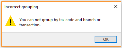Tax Return Tool
Exploring
This program lets you generate tax return documents. A summary view of total tax values and number of entries for each sub-module is provided and you can select which tax tables you want to submit. The data can be returned in multiple formats.
Things you can do in this program include:
-
Select the data to include in the tax return documents.
- View tax return balances.
- View details of consolidated tax amounts.
Starting
You can restrict operator access to activities within a program (configured using the Operator Maintenance program).
You can restrict operator access to the fields within a program (configured using the Operator Maintenance program).
You can restrict access to the eSignature transactions within a program at operator, group, role or company level (configured using the eSignature Setup program). Electronic Signatures provide security access, transaction logging and event triggering that gives you greater control over your system changes.
You can restrict operator access to programs by assigning them to groups and applying access control against the group (configured using the Operator Groups program).
You can restrict operator access to functions within a program using passwords (configured using the Password Definition program). When defined, the password must be entered before you can access the function.
-
For electronic tax return submissions, an XSL stylesheet must be created that adheres to the format required by the relevant revenue authorities.
Solving
This message is displayed when you select to group the tax return data in a way that can't be processed.
Although output options include Group by tax code, Group by branch and Group by transaction, you can only select a combination of Group by branch and Group by transaction (i.e. Group by tax code cannot be selected together with either of the other options.
Using
-
When generating tax returns for large volumes of data, we recommend you do this per sub-module.
The following data appears on the report by default.
- Company Information
- Company ID
- Company name
- Company registration number
- Company tax number
- Building
- Street
- City
- Locality
- State
- Country
- Postal code
- Financial year
- Start date
- End date
- Creation date
- Purchase Information
- Supplier name
- Supplier
- Invoice date
- Invoice
- Tax rate
- Tax code
- Tax reg number
- Invoice year
- Invoice month
- Edited invoice value
- Edited tax value
- Expense GL code
- Journal
- Accounts Payable Invoices
- Supplier
- Supplier name
- Invoice date
- Invoice
- Tax code
- Edited tax amount
- Edited distribution value
- Expense GL code
- Transaction year
- Transaction month
- Journal
- Accounts Payable Settlements
- Supplier
- Supplier name
- Invoice date
- Invoice
- Edited invoice discount
- Edited tax value
- Edited tax percentage
- Discount GL code
- Year
- Period
- Check register
- Tax code
- Sales Analysis Information
- Name
- Customer
- Invoice date
- Invoice
- Edited net sales value
- Edited tax value
- Tax code
- Tax rate
- Company tax number
- Transaction year
- Transaction month
- Transaction GL code
- Register
- Accounts Receivable Settlement Information
- Customer
- Name
- Pay invoice date
- Invoice
- Edited pay disc allowed
- Edited pay tax amt disc
- Edited tax percentage
- Tax code
- Transaction year
- Transaction month
- Journal
- Discount GL code
- Accounts Receivable Adjustment Information
- Customer
- Name
- Adj invoice date
- Adj invoice
- Edited adjustment value
- Edited tax portion adj
- Edited tax percentage
- Tax code
- Adjustment GL code
- Transaction year
- Transaction month
- Journal
- Cash Book Information
- Bank
- Reference
- Edited dist value
- Tax code
- Edited tax percentage
- Edited tax value
- Transaction date
- CB transaction year
- CB transaction month
- Journal
- Audit File Summary
- Edited total purchase amount
- Edited Total purchase tax amount
- Edited total sales amount
- Edited total sales tax amount
- Edited total AR settle amount
- Edited Total AR Settle tax amount
- Edited total AR adjust amount
- Edited total AR adjust tax amount
- Edited AP invoice amount
- Edited total AP invoice tax amount
- Edited AP settle amount
- Edited total AP settle tax amount
- Edited total Cash Book amount
- Edited total Cash Book tax amount
The report must be customized to include the following data.
- Company Information
- GPS lat
- GPS long
- Local currency
- Local currency description
- Software version
- Version
- Purchase Information
- Tariff code
- Purchase order line
- Stock description
- Edited currency GRN value
- Currency
- Edited foreign price
- Edited qty received
- Edited currency value
- Edited currency tax value
- Tax GL code
- Accounts Payable Invoices
- Tax GL code
- EntryNumber
- Accounts Payable Settlements
- Currency
- Tax GL code
- Distribution entry
- Sales Analysis Information
- Edited detail line
- Stock description
- Sold to address
- Currency
- Edited qty invoiced
- Edited price
- Edited currency value
- Edited currency tax value
- Tax account
- Summary line
- Accounts Receivable Settlement Information
- Edited pay gross payment
- Currency
- Entry number
- Sub entry
- Tax GL code
- Accounts Receivable Adjustment Information
- Currency
- Tax GL code
- Entry number
- Cash Book Information
- Description
- Narration
- Distribution ledger code
- Tax ledger code
- Entry type
- Translated entry type
- Entry number
- Audit File Summary
- Edited total ledger credit
- Edited total ledger debit
- Edited total ledger balance
Referencing
| Field | Description |
|---|---|
| Start Processing |
This begins processing according to your selections. |
| Field | Description |
|---|---|
|
Input options |
|
|
Transactions |
This lets you select which transactions you want to include in the tax return data. This lets you select a financial year and period which you want to include in the tax return. The Year and Period fields are enabled. This lets you select a specific date range according to which you want to include transactions in the tax return. The browse on the Start date and End date fields are enabled. |
|
Year |
This lets you select a financial year for which you want to generate the tax return. |
|
Period |
This lets you select a financial period for which you want to generate the tax return. |
|
Start date |
This lets you select a start date in the date range for which you want to generate the tax return. |
|
End date |
This lets you select a end date in the date range for which you want to generate the tax return. |
|
Include AP invoices with GRN's |
This includes invoices from the Accounts Payable module with good received notes (GRNs). |
| Include AP invoices with no GRN's | This includes invoices from the Accounts Payable module without good received notes (GRNs). |
| Include AP settlement | This includes settlement discounts from the Accounts Payable module. |
| Include AR sales |
This includes sales transactions from the Accounts Receivable module. |
| Include AR settlement | This includes settlement discounts from the Accounts Receivable module. |
| Include AR adjustments | This includes adjustment transactions from the Accounts Receivable module. |
| Include CB transactions | This includes transactions from the Cash Book module. |
| Include GL transactions | This includes transactions from the General Ledger module. |
| Version |
This lets you specify a 3-digit version of the tax return. The version number not saved or verified by the system and is purely to help you identify the version of the tax return data once it is generated. The version number is only available when generating an XML file or using a stylesheet. |
| Stylesheet |
This lets you select a stylesheet that will format the tax report data according to the required specifications.
For electronic tax return submissions, an XSL stylesheet must be created that adheres to the format required by the relevant revenue authorities. |
| Output options | |
| Select option |
This lets you select how you want to view the report results. This displays the tax return data in the Tax Return Summary grid. This generates the Consolidated Tax Return report. This generates a CSV file containing the report data. The Filename and Path fields will become available for you to specify where the CSV file should be saved.
This generates an XML file containing the report data. If you have selected a style sheet, the XML document will be generated according to the format stipulated in the style sheet. The Filename and Path fields are enabled so that you can specify where you want to save the XML file. |
| Filename | This lets you specify a filename when generating the tax return report in CSV or XML file format. |
| Path |
This lets you select the folder to which the CSV or XML file will be saved. Once you have selected the folder, the full path is displayed. |
| Group by tax code | This groups the tax return data by tax code. |
| Group by branch |
This groups the tax return data by branch. |
| Group by transaction |
This lets you group the tax return data by transaction type. |
| Field | Description |
|---|---|
|
Change Criteria |
Select this to change the previously selected review criteria. This function is only enabled after you select the Start Review function. |
| Refresh Details | This refreshes the pane information. |
| Description | This lets you describe the type of entry that is displayed. |
| Value | This indicates the total tax value of the entry. |
| Action |
Select the View details hyperlink to drill-down to transaction level (displayed in a separate window). |
| Entries | This indicates the count of entries that make up the total tax value. |