Personalize
Exploring
This program lets you customize the appearance of SYSPRO, including overall theme and how forms, list views and panes must appear.
The settings defined here are saved on the client workstation in the XXXXXX.PRF file of the \Base\Settings folder (where XXXXXX indicates your operator code).
Some of these settings can also be defined system-wide using the System-wide Personalization program. The system-wide options take precedence over the individual operator settings defined here.
Starting
You can restrict operator access to activities within a program (configured using the Operator Maintenance program).
Controls whether an operator can access the Personalize function to configure desktop settings.
Solving
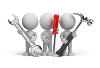
Why don't you drop us a line with some useful information we can add here?
Referencing
| Field | Description | ||||||||
|---|---|---|---|---|---|---|---|---|---|
|
Workspace backdrop |
|
||||||||
|
Program settings |
|
||||||||
|
Structured G/L ledger code entry |
|
| Field | Description | ||||||||||||||||
|---|---|---|---|---|---|---|---|---|---|---|---|---|---|---|---|---|---|
|
Status bar |
|
||||||||||||||||
|
On Startup |
|
||||||||||||||||
|
Most recent programs list contains xx entries |
This lets you indicate how many entries you want to retain on the Recent Programs list (up to a maximum of 30). Once the list reaches 30 entries, each new program removes the next oldest program from the list. |
||||||||||||||||
|
Visual theme |
Skins enable you to fully skin the SYSPRO product, including components such as title bars, scroll bars, buttons, checkboxes and option buttons.
|
| Field | Description | ||||
|---|---|---|---|---|---|
|
Task definition |
Your selection here applies to all tasks defined against your operator code.
|
||||
|
Check for tasks now due on startup |
Enable this option if you want to be reminded of any tasks that are due when you load the system. You can also establish whether any tasks are due by selecting the Refresh option within the Task List. |
| Field | Description | ||||
|---|---|---|---|---|---|
|
On startup |
|
||||
|
Automatically refresh message inbox every xx minutes |
This refreshes the Message Inbox automatically after a specified number of minutes. You must enable this option if you want the system to display a notification message when new messages arrive. |
||||
|
Display a notification message when new messages arrive |
The system notifies you when one or more messages have arrived. This notification takes place when next the message inbox is refreshed. This can be selected only if you are automatically refreshing the message inbox. |
||||
|
Delete Actioned Messages |
This deletes all messages that have been actioned, providing they are older then the number of days specified at the option: Delete actioned messages that are more than xx days old. |
||||
|
Reset all Task Dialog Warnings |
This resets the file that contains a list of all the task messages that you had previously marked as 'Do not show me again'. For example: If you delete the defined printer and then run an application, a message is displayed indicating that no printer is defined. You can select the Do not show me again option from the message and the warning message is not re-displayed the next time you run an application. You can, however, select the Reset all Task Dialog Warnings option to re-display the message if required. |
| Field | Description |
|---|---|
|
Optimize document printing by pre-loading the Crystal runtime as SYSPRO loads |
This improves the performance of documents that are produced using SRS document printing by pre-loading the Crystal runtime when SYSPRO loads. This option must be enabled to apply the SRS Runtime check SRSRuntimeFix.exe to SRS document printing. The CrConfig file must contain the correct Java Dir path for the check to apply. You can only access this field when the Optimize by pre-loading Crystal runtime system-wide personalization option is defined as Set at operator level (System-wide Personalization). For example: if the system-wide option is set to Optimize for all operators then this field is disabled and ignored, regardless of its previous setting. |
|
Automatically check for new SRS reports every nn minutes |
This sets the time interval in minutes at which an alert message is displayed on the desktop when new (unread) reports are available to view in the SRS Document Queue. This applies to server-side reporting. |
|
Reset All Default Settings |
This configures all reports to be output to the current printer destination. |
You use the Company Calendar program to define the specific working and non-working days on your company calendar.
| Field | Description | ||||||||
|---|---|---|---|---|---|---|---|---|---|
|
Calendar options |
|
||||||||
|
Select Color |
Select the color you want to use to highlight non-working days in Date Navigator.
|
||||||||
|
Calendar data provider |
|
List views in SYSPRO are used throughout the system to represent data in a grid (i.e. rows and columns). Within SYSPRO you can customize the global look-and-feel of these list view windows.
| Field | Description | ||||||||||||||||||||||||||
|---|---|---|---|---|---|---|---|---|---|---|---|---|---|---|---|---|---|---|---|---|---|---|---|---|---|---|---|
|
Default font for list views and forms |
This indicates the font currently in use for list views and forms.
|
||||||||||||||||||||||||||
|
Default font for listview captions |
This indicates the font currently in use for list view captions.
|
||||||||||||||||||||||||||
|
Font for Quick View |
This indicates the font currently in use for the Quick View displays.
|
||||||||||||||||||||||||||
|
List view options |
These options apply only to list views and not to Display Forms, Entry Forms or any other type of object.
|
||||||||||||||||||||||||||
|
Reset List view Settings |
This removes the layout settings applied to all your list views and resets them to the default list view layout for your operator code. Selecting this function has no effect on list views that are customized for a specific role to which your operator code is assigned. |
||||||||||||||||||||||||||
|
Preview |
Test your selections before applying them to property windows throughout the system. |
| Field | Description | ||||||||||||||||||||||
|---|---|---|---|---|---|---|---|---|---|---|---|---|---|---|---|---|---|---|---|---|---|---|---|
|
Entry and display form options |
|
||||||||||||||||||||||
|
Preview |
Select this to test your selections before applying them to property windows throughout the system. |
| Field | Description | ||||||||||||||||||||
|---|---|---|---|---|---|---|---|---|---|---|---|---|---|---|---|---|---|---|---|---|---|
|
Docking pane and Tab options |
|
||||||||||||||||||||
|
Reset Layout |
This resets all docking pane layouts to the position they were in at the time the software was shipped (for the current operator). |
||||||||||||||||||||
|
Preview |
This lets you test your selections before applying them throughout the system. |
| Field | Description | ||
|---|---|---|---|
|
Toolbar options |
|
||
|
Reset Toolbar Settings |
This reverts all toolbar settings to their default settings (this removes all Tbar_*.XML files from your \Base\Settings folder). |
||
|
Preview |
This lets you test your selections before applying them throughout the system. |
| Field | Description | ||||
|---|---|---|---|---|---|
|
Email options |
|
||||
|
User name |
Enter your Office 365 user name credentials. |
||||
|
Password |
Input your Office 365 password credentials. |