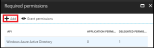Office 365
Exploring
Microsoft Office 365 lets you access the latest versions of Word, Excel, PowerPoint, Outlook, OneNote and more, wherever you go and across all your devices.
With Office 365 integrated into SYSPRO, there is no need for a separate desktop installation of Office 365.
You can integrate or combine SYSPRO data into an Office 365 document directly from Office 365.
Starting
- A valid SYSPRO login, with SYSPRO administrator access rights.
- A valid Microsoft Azure subscription.
- A valid Microsoft Office 365 account.
-
Ensure that you save the entries at the and Discovery resource id fields of the Office Integration tab within the System Setup program.
Although both fields already contain valid entries, you must open the System Setup program and save settings for them to take effect.
The following configuration options in SYSPRO may affect processing within this program or feature, including whether certain fields and options are accessible.
The Setup Options program lets you configure how SYSPRO behaves across all modules. These settings can affect processing within this program.
Setup Options > Company > General
- Email/SMTP settings
The System Setup program lets you configure your SYSPRO environment. These settings can affect processing within this program.
Program List > Administration > General Setup
- Discovery resource id
- Tenant id
- Exchange web service
- Client id
-
Currently, the Office 365 integration with SYSPRO does not support two-factor authentication.
Solving
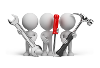
Why don't you drop us a line with some useful information we can add here?
Using
Before you can enable Office 365 support within SYSPRO you need to register your application within Microsoft Azure. This provides you with an Application ID that you will require within SYSPRO.
-
Access Microsoft Azure:
-
Logon to the Microsoft Azure portal with your account details:
https://portal.azure.com
- Select the Azure Active Directory from the main menu.
- Click on App Registrations and select your application in order to maintain it.
-
-
Add a new application:
- Select the Add new Application option.
-
Enter the information as follows:
Field Input Name
SYSPROOfficeCloud
Application Type
Native
Redirect URI
SYSPROOfficeCloud
- Select Create.
-
Configure permissions:
-
Click on Required Permissions and configure accordingly:
-
Select the Add button to add API access:
-
Click the Select an API option:
-
Select the following API's:
- Office 365 SharePoint Online
- Office 365 Exchange Online
-
Select Grant Permissions and allocate the necessary permissions as follows:
API Permissions required Office 365 SharePoint Online
- Read and write user files
- Read user files
Office 365 Exchange Online
- Read user mail
- Read and write user mail
- Send mail as a user
- Read user calendars
- Read and write user calendars
- Read user contacts
- Read and write user contacts
Windows Azure Active Directory
- Sign in and read user profile
- Read all groups
- Read directory data
- Access the directory as the signed-in user
- Once you have successfully configured the permissions, save your application
-
Once you have registered and configured your application within Microsoft Azure, you need to configure a few details within SYSPRO.
- Obtain the Application ID from the Microsoft Azure platform for your newly-created application.
-
Configure SYSPRO.
- Open SYSPRO's System Setup program.
-
Select the Office Integration tab and capture the Office 365 fields.
Field Description Tenant id
Indicates the URI address to your exchange web service provider.
This setting is used when resolving email addresses.
Exchange web service
If you don't have an exchange server, you can use the default provided by Office 365 (i.e. https://outlook.office365.com/ews/exchange.asmx).
Client id
Indicates the client ID of the SYSPROOfficeCloud application added to your active directory in Microsoft Azure.
If email is defined as an output option in SRS, then Office Integration lets you browse on contacts defined in Office 365 when you browse on To, Cc or Bcc email addresses.
In addition, Office 365 Excel is used when exporting information from a SYSPRO grid/list view to Excel.
-
Open the Personalize SYSPRO Desktop function to configure the Office 365 credentials per operator (SYSPRO Ribbon bar > Home > Personalize > Credentials).
- Enable the Microsoft Office 365 option.
- Enter the operator's Office 365 credentials.
- Apply and save your changes.
Your Office 365 support is now configured for support within SYSPRO.
-
Configure the Email/SMTP settings options within the Setup Options program as follows:
-
SMTP server IP address:
smtp.outlook.office365.com
-
Outgoing email address:
This is the email address used for outgoing mail.
-
Username:
This is the email account you want to use, e.g. john.doe@syspro.com).
-
Password:
This is the email account password.
-
Server port:
587
This is same entry for all customers. -
Use SSL:
Ensure that this option is enabled.
-
- Save your changes.