Improved Payment Cycle
Exploring

A payment cycle can be completed without first needing to print a check remittance.
You can select the following printing options within the Accounts Payable module:
- Print checks and remittance advices combined on pre-printed stationery
- Print checks and remittance advices separately on different stationery and/or printers
- Print only remittance advices
-
Print nothing at all (useful for electronic payments as remittance advices are often not sent when paying via EFTs)
Starting
- All printing configurations should be done prior to creating and running the payment cycle, as the payment run checks the printing requirements configuration and prints accordingly.
Printing requirements can be setup in various ways:
| Program | Description |
|---|---|
|
Setup Options > Configuration > Financial > Accounts Payable |
Configure the printing requirements on company level, to apply the setup to all banks in the company. If the configuration is done on company level, the page layout for printing checks and remittances is specified in the AP Check Format program. In the Checks section, enable the Checks not required field to print remittance advices only. Disable the Checks not required field to print both checks and remittance advices.
Previously there were two radio buttons in the Checks remittance section of the AP Check Format program, namely a 'Remittance only' button (equivalent to the enabled Checks not required field) and a 'Both check and remittance' radio button (equivalent to the disabled Checks not required field).
|
|
Banks |
Configure printing requirements per bank, which means the printing preferences can be configured differently for every bank. |
|
AR Payment Run |
If you are making electronic payments and neither want to print checks nor remittance advices, select Generate EFT numbers to generate EFT numbers without printing remittance advices. Once the EFT numbers are generated, the payment cycle and the individual released invoices are updated to status Printed. If you want to print a remittance advice, you can still do so by using the AP Check and Remittance Print program.
Previously EFT numbers were generated by running the AP Check and Remittance Print program, which generated EFT numbers and printed EFT remittances. With these changes implemented, the printing of EFT remittances is no longer required.
|
Solving
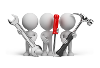
Why don't you drop us a line with some useful information we can add here?
Using
-
Go to Setup Options > Configuration > Financial > Accounts Payable.
-
In the Check print requirement section, select your preference:
Field Description Combined check & remittance
This prints check and remittance advice combined on pre-printed stationery.
Separate check & remittance
This prints checks and remittance advices on separate stationery and/or printers.
Remittance only
This only prints remittance advice.
Defined by bank
The system obtains the setting from the Banks program, allowing for every bank to have different settings. The following options are available:
-
Combined check & remittance (prints check and remittance advice combined on pre-printed stationery)
-
Separate check & remittance (prints checks and remittance advices on separate stationery and/or printers)
-
Remittance only (only prints remittance advice)
-
-
Go to Setup Options > Configuration > Financial > Accounts Payable.
- In the Check print requirement section, select the Defined by bank option.
- Go to the Banks program.
-
In the Print options section, select your preference in Check print requirements.
Field Description Combined check & remittance
This prints check and remittance advice combined on pre-printed stationery.
Separate check & remittance
This prints checks and remittance advices on separate stationery and/or printers.
Remittance only
This only prints remittance advice.
-
Go to the Payment Cycle Maintenance program.
- When you capture the payment run details, make sure you select EFT payments as the Payment type.
- Select Release Invoices to select the invoices you want to release and include in the payment run.
- Select Payment Cycle and then Execute Payment Run.
-
In the Payment options section, enable the Generate EFT numbers option.
This option is only available for EFT payments.
- Select Start Processing to pay the released invoices.
-
Go to the AP Check Format program.
-
Select the bank.
- In the Checks section, you can either:
- select the Checks not required field to only print remittance advices
- deselect the Checks not required field to print checks and remittance advices
-
Continue setting up the page layout format as per usual.