Calendar
Exploring
The Calendar SYSPRO Desktop function lets you manage appointments and schedules, receive reminders, change the look of the calendar, and integrate to Microsoft Outlook.
Starting
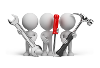
Solving
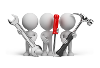
Why don't you drop us a line with some useful information we can add here?
Using
- You can also display the calendar by hovering the mouse pointer over the Calendar tab that is docked to the desktop.
- By default, the calendar grid appears with a timescale of 30 minutes. You can increase or decrease this scale, depending upon what you want to see. The available time periods are 5, 10, 15, 30 and 60 minutes.
- The Date picker allows you to select whether you want to view a day, a week, or a month at a time in your SYSPRO calendar.
Referencing
- The calendar contains a toolbar that can be used to change to a single day view, a five day view or a monthly view. You can use the Today button to return to the current system date.
- When displaying a single day, the slider bar on the right of the screen only allows you to move up and down the currently selected date, and when displaying five days you can only see those days.
- When displaying the whole month, the slider bar can be used to move forward or back a full year. If you need to go further than this you can use the arrows that appear at the top/bottom of the slider bar. To return to the current date, click on the Today button before returning to the 1 or 5 day view.
- Appointments are activities that you schedule in your calendar. These appointments do not include inviting others.
- You can indicate how your calendar looks to others by selecting the time an appointment represents as busy, free, tentative or out of office.
- You can schedule recurring appointments, and choose to view them by day, week, or month. An event is an activity that lasts 24 hours or longer. Examples of events include a trade show, a holiday, or a conference. Usually an event occurs once and can last for one day or several days, but an annual event, such as a birthday or anniversary, occurs annually on a specific date. Events and annual events do not occupy blocks of time in your calendar; instead, they appear in banners.
- An all-day appointment displays time as busy when viewed by others, while an event or annual event displays time as free.
- The Appointment and Event Details entry screen includes text entry fields that enable you to enter the Subject and Location.
-
The Label drop down list includes options such as:
- Important
- Business
- Personal
-
The Show time as drop down list contains:
- Free
- Tentative
- Busy
- Out of Office.
You can set the start date / time as well as the end date / time.
- An All day event check box removes the time fields and converts this into an event instead of an appointment.
- The Recurrence button allows you to specify that this appointment happens Daily/Weekly/Monthly/Yearly, and when. A reminder can be set for up to 15 minutes before the event/appointment. Text about the appointment can be entered in the text box and the appointment can also be flagged as Private, meaning that if you are integrated to Outlook the time is blocked out with no details, if other users decide to view your schedule.