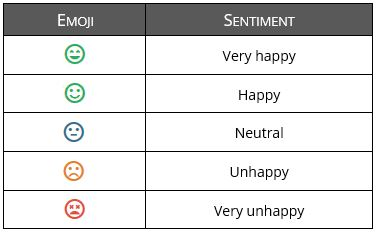Harmony is a social ERP platform embedded in the SYSPRO product, and combines the following multitude of technologies into one application:
-
Social Media
-
Collaboration
-
Machine Learning
-
Cognitive Services
-
Data Analytics
-
Requires no license - Harmony is a free module
-
Drives user collaboration
-
Surfaces information to the user
-
Provides 24/7 view of your company's operating status
-
Simplifies complex technologies and business processes
-
Enables faster decision making
-
Alerts users on trending information
-
Enables integration of SYSPRO data onto a messaging platform
-
Enables trend analysis in conversations
The SYSPRO Harmony program (accessible from the SYSPRO Program List pane) enables all the features of Harmony, including the following:
| Feature | Description | ||||||||||||||||||||||||||||||||||||||||||||||||||||||||||||||||||||||||||||||||||||||||||||||||||||||||||||
|---|---|---|---|---|---|---|---|---|---|---|---|---|---|---|---|---|---|---|---|---|---|---|---|---|---|---|---|---|---|---|---|---|---|---|---|---|---|---|---|---|---|---|---|---|---|---|---|---|---|---|---|---|---|---|---|---|---|---|---|---|---|---|---|---|---|---|---|---|---|---|---|---|---|---|---|---|---|---|---|---|---|---|---|---|---|---|---|---|---|---|---|---|---|---|---|---|---|---|---|---|---|---|---|---|---|---|---|---|---|
| Data Mining Service |
In order for Harmony to access all the information and transactions happening in SYSPRO, a data mining service was created. This mining service monitors the SYSPRO database and analyses its transaction log. It cleanses the data and then stores it in a relational database ready to be processed by Harmony and the Rules Based Engine.
In addition, data sentiment enables a complete spectrum picture of customer opinion about your services or products for informed and strategic decision making. Visual cues (the equivalent of emoticons), help alert users by attaching sentiment to specific items. |
||||||||||||||||||||||||||||||||||||||||||||||||||||||||||||||||||||||||||||||||||||||||||||||||||||||||||||
| News Feed |
Harmony provides the equivalent of a news feed that's auto-populated by conversations with relevant information, based on key ERP components that you choose to follow. Instead of needing to go into the system to retrieve pertinent information, the system intelligently pushes it to you. Similarly, you can opt into following any other key information in SYSPRO (e.g. stock codes, suppliers, sales orders, etc.). For example: If you choose to follow the customer Bayside Bikes, your newsfeed will update every time there is an activity for that customer (e.g. when the customer's information has changed, or when a sales order has been created, or even when the customer has returned something). In addition, some intelligent algorithms monitor the content that your peers follow (as well as what is trending in the database) and these insights are surfaced in your newsfeed. |
||||||||||||||||||||||||||||||||||||||||||||||||||||||||||||||||||||||||||||||||||||||||||||||||||||||||||||
| Collaboration |
The collaboration aspect of Harmony brings SYSPRO users together via a chat method, similar to that of WhatsApp or Skype. However, unlike traditional chats, Harmony allows users to bring the context of their ERP data into the conversation using social media techniques (e.g. # hashtags). Harmony lets you post beats (i.e. conversation posts within the Harmony portal) like you would on Facebook or Twitter. However, you have the added benefit of those beats being able to contain data context with the use of @ signs and # tags. For example: If you enter #Customer abc. Balance, Harmony returns that customer's balance immediately and enables you to beat about it. Therefore, when collaborating, users have full and secure access to the data in their SYSPRO databases. This enables them to query information directly in the chat, such as stock information, sales order statuses, customer information, etc. Users can reply and like messages that have been posted, thus elevating their importance or relevance. Additionally, Harmony makes use of cloud-based cognitive services that detect conversation sentiment. It will detect if the conversation's sentiment is positive, negative or neutral, and indicate accordingly. |
||||||||||||||||||||||||||||||||||||||||||||||||||||||||||||||||||||||||||||||||||||||||||||||||||||||||||||
| Trend Surfacing |
Most social media applications (like Twitter or LinkedIn) use intelligent machine learning algorithms to detect trends from the messages that are being posted, and then surface that information to the user according to their relevance. In a similar fashion, Harmony uses predictive analytics to reveal trends that provide actionable insight. The differentiator is that not only does Harmony process machine learning and trend detection on conversations, it also processes these on the core SYSPRO database. Harmony will identify transactions happening on the SYSPRO database, identify the key fields on which the transactions are happening, and then perform trend detection and aggregation on this data. It will then present this information to the user in the form of a chart and reflect what is currently trending in the SYSPRO database. For example: A stock code could be used in a large number of sales orders, as well as some purchase orders and RMAs. In this case, that stock code would be trending. This simple piece of functionality brings critical information to the forefront without you having to ask for it or consolidate reports across the different modules. |
||||||||||||||||||||||||||||||||||||||||||||||||||||||||||||||||||||||||||||||||||||||||||||||||||||||||||||
| Rules Engine | The rules based engine works together with the data mining service and allows you to create complex triggers and perform actions without using SQL triggers. Harmony also uses the rules based engine. If a user follows a particular item, a rule is automatically added to the engine and when the rule executes, a beat is posted to the Harmony database. A basic set of rules are supplied by default with the SYSPRO Rules Engine. Therefore, as soon as you have installed the components, Harmony can start tracking and conveying information based on these default rules.
|
||||||||||||||||||||||||||||||||||||||||||||||||||||||||||||||||||||||||||||||||||||||||||||||||||||||||||||
For ease of use, the Harmony installation components have been combined into a single autorun file.
The autorun file can be downloaded from the Software Downloads area of the SYSPRO InfoZone (->). It automatically guides you through the process of getting your system up-and-running as quickly as possible.
The combined wizard application establishes what software is already installed on your machine and then prompts you to install any missing components.
Each component required to be installed launches a separate installation wizard, with easy-to-follow steps.
| Prerequisites | Installation notes and considerations | ||||
|---|---|---|---|---|---|
|
|||||
|
|||||
|
|
||||
|
|
||||
|
|
||||
|
|
||||
|
|
||||
|
|
||||
-
Ensure that you have enabled Webviews within SYSPRO (System-wide Personalization).
Once you have concluded the installation process for all required components, you need to configure Harmony within SYSPRO itself:
-
Open the System Setup program and select the Rules Engine / Harmony tab.
-
Enter the relevant information as follows:
Field Description Rules engine options Active company list Indicate the companies for which you want to enable the Rules Engine. ![[Note]](images/note.png)
After configuring this setting and restarting SYSPRO, the following processes occur in the background:
The applicable SQL tables are created within the SYSPRO database (their names prefixed by the word Rules).
A new SYSPRO operator is created: __RUL. This operator is required in order for the services to run.
Harmony options Active company list Indicate the companies that you want to enable for Harmony. Harmony API service address Indicate the url of the SYSPRO Harmony API Service. ![[Note]](images/note.png)
This is the Harmony service installed within IIS.
For example: http://localhost/SYSPROHarmonyAPI/ (where localhost is replaced by your server IP address).
Harmony service address Indicate the address to the SYSPRO Harmony Service which is used to process Harmony transactions. For example: net.tcp://localhost:33334/HarmonyService (where localhost is replaced by your server IP address).
![[Note]](images/note.png)
The port number must match your entry made when installing the SYSPRO Harmony Service.
Harmony database connection Authentication Select an authentication mode to use when processing transactions on the Harmony database SQL Server name Indicate the name of the SQL server that will be used for the Harmony database. Login Indicate a valid SQL login name for the Harmony database. Password Indicate the corresponding password for the SQL login. Test SQL connection Test the SQL connection to the Harmony database with the parameters indicated. -
Save and exit.
-
Restart SYSPRO.
-
Once you have completed the installation process, as well as the SYSPRO configuration, ensure that all of the newly-installed services are running, using the Windows Services program.
You launch the SYSPRO Harmony program from the SYSPRO Program List pane (->->)
In addition, you can customize the Harmony Widgets you want to view,
using the Visual Designer (available from the
![]() icon).
icon).
This displays information related to the current user:
-
Summary of user beats, categorized by their sentiment.
-
Summary of how many objects are being followed (see the Follow items pane for more detail).
-
Listing of followers.
This displays beats added since the last login, allowing you to catch up on things you may have missed.
This displays beats which you have selected to follow, or may be interested in.
Beats are displayed using a weighting, based on their popularity and what you follow, and contain the following information:
-
Location and basic information regarding the user that posted a beat
-
Number of replies to each beat
-
Number of times a beat is admired
-
Number of shares per beat
-
Attachments contained within beats
This provides a visual representation of items currently trending, in the form of a bubble chart.
How much a particular item is trending is indicated by the size of the bubble (i.e the bigger the bubble, the more that item is trending).
The color of the bubble portrays the general sentiment around that item's activity:
-
Red reflects a negative sentiment
-
Green reflects a positive sentiment
-
Grey reflects a neutral sentiment
![[Note]](images/note.png)
|
|
|
The darker shades of green or red are an indication of a more positive or negative sentiment, respectively. |
|
These bubbles are also interactive and allow you to drill down to more detail, reflected in the Trending detail pane.
This displays a list of items currently trending, along with the number of beats per item.
You can also select to follow or unfollow items from this list.
This highlights all recent database activities (e.g. beats being added) such as items that have been mentioned, users that have posted numerous beats, etc.
For example:#StockCode.A100has been mentioned a number of times.
You can also select to follow or unfollow items from this list.
This lets add a new beat. Available functions includes:
-
Tag items using the # tag
-
Tag other users using the # tag
-
Add attachments
-
Make use of suggestive text
This displays more detail regarding the selected topic in the Trending chart pane.
The Trending chart indicates the importance of subtopics relative to the enclosing topic. This Trending detail pane then displays the most relevant properties when the selected bubble relates to a key field.
| Error | Solution |
|---|---|
| Connection error during installation of
Rules Data Service: TCP Error code 10061 |
Ensure that the SYSPRO e.net Communications Load Balancer is installed and that the SOAP port number used during the install matches that of the Load Balancer EndPoint in the Rules Data Service install wizard. |