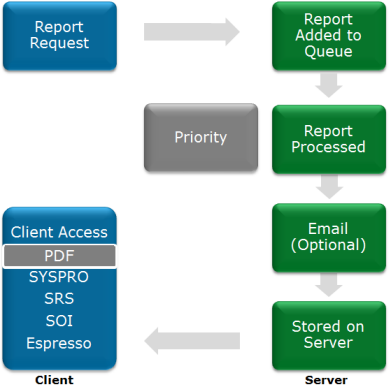SYSPRO Reporting Services enables you to produce professional, customized reports and documents. These reports and documents can be produced on the server, freeing up valuable resources on the client machine. The server manages the running and scheduling of reports and documents. Only a PDF viewer is required on the client (i.e. no run-time is needed).
-
When a report is requested from a client machine the request is added to a report queue (much like sending a document to a printer). The SRS service monitors the report queue and then processes the report according to the report preferences specified by the operator (e.g. should the report be emailed and printed).
-
Once the report is produced, a copy is stored on the server and is available for viewing when required. The report queue displays a list of all reports in the queue by operator, including the status of the report. Depending on the operator permissions, the report can be deleted, re-prioritized and re-run in the report queue.
-
Once the request for the report has been sent to the server from the client machine, the client can be disconnected from the server.
The report will be produced and stored on the server and can be accessed from SYSPRO or other applications (e.g. SYSPRO Espresso).
| Prerequisites | Installation notes and considerations |
|---|---|
|
|
|
|
|
|
|
|
|
|
|
|
The following describes the setup requirements to enable server-side printing. These steps will create a new operator (__SRS) that will be used for server-side reporting.
-
From the SYSPRO System Setup program, select the Reporting tab.
-
At the Reporting configuration field, select the Server-side reporting using SQL option.
-
At the Database connection and Database authentication fields, enter the required details.
Use the Test SQL connection function to confirm that you can connect to SQL.
-
At the Reporting service field, indicate the reporting service address and port .
Use the Test connectivity function to confirm that you can connect to the service.
-
At the Scheduler authentication fields, indicate the relevant credentials.
These are the Windows Task Scheduler permissions that allow the operator to create and maintain schedules on the server.
-
Save your changes and restart the reporting host service.
Log in with the new __SRS operator and load the company information.
-
When the SRS service is installed, it automatically creates two Report Application Services (RAS) that are used to produce reports and documents:
-
DocumentPrintService (on port 20131)
-
ReportPrintService (on port 20132)
You can change these settings using Crystal's Central Configuration Manager to update the relevant .config file.
-
-
If you are printing directly from the server, you need to change the execution permissions of the SRS service.
-
Create a user on the server with a password that doesn't expire and with permissions to logon as a service.
-
Change the SRS service to use this user.
-
Install the required printer using this user's profile.
-
Every time an operator on a client machine selects the View Report Queue option, the report queue window is opened using a separate process.
On the client machine it opens a SYSPROReportingServicesServer.exe process, which is linked to a SYSPROSrs.exe process on the application server. These processes can be viewed using the View Users program.
Every time the Report Queue window is closed, the corresponding process on the client is closed, and the corresponding SYSPROSrs.exe process is closed on the application server.
When an operator prints the first report of the day and selects the View Print Queue option, the Report Queue window is displayed and the processes described above are opened. The Report Queue window needs to stay open in the background. As reports are added to the report queue, the operator can go back to that window on the client (using the Alt+TAB keys) and press F5 to (Apply filter) to display the latest reports added to the queue.
Operators do not have to select View Report Queue every time they run a report. In fact, client connections can be disconnected after adding a report to the report queue, and the report will still continue to complete on the application server. Operators should therefore, select OK within the Added to Queue window and not the View Report Queue option for each report run.
Notifications for completed reports can be set up (Ribbon Bar > Personalize > Reporting) to notify the operator of completed reports.
The operator activity: SRS Server Allowed to view all reports in company (Operators) can be used to restrict operators to viewing only their own reports.
Within the Report Queue window, the Field Chooser option can be used to add the Operator column to the listview, allowing the queue to be grouped by operator code when operators are allowed to view all reports for the company.