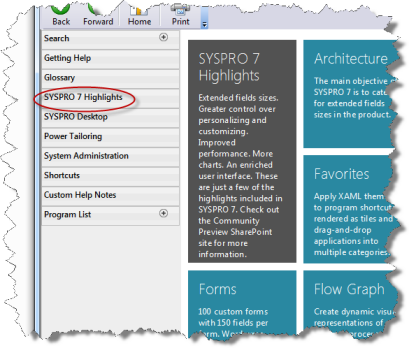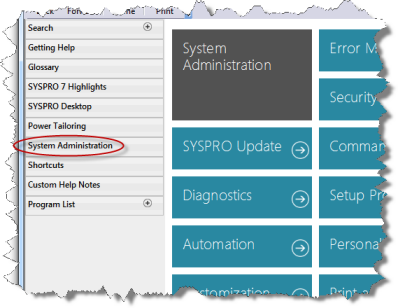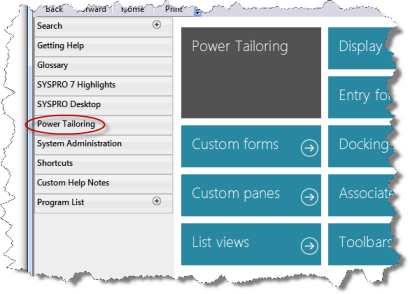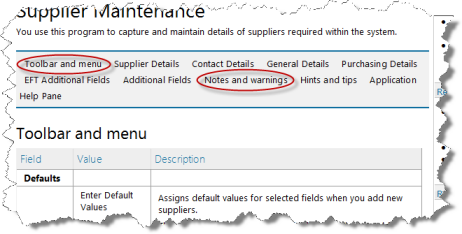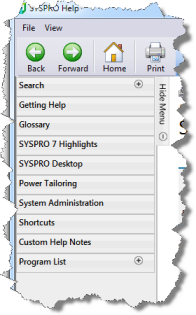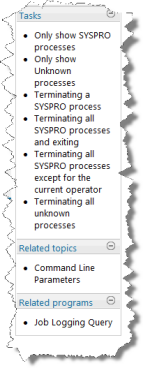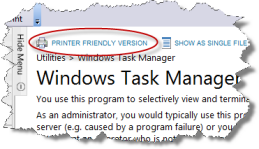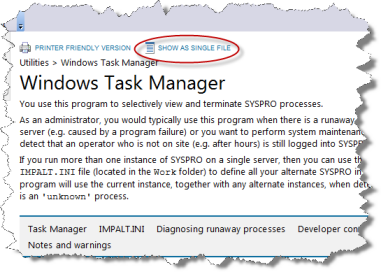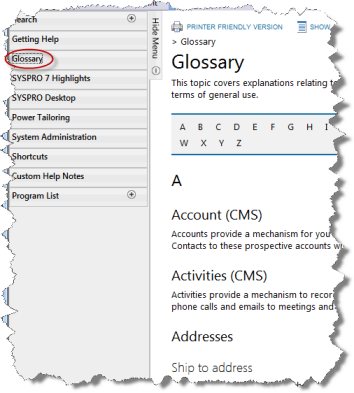The SYSPRO Help system provides a link to program reference information from within the product. Pressing F1 in any SYSPRO program displays context-sensitive help documentation for that program and includes related links to other topics and programs.
- New features
- Application Help Panes
- Reference Guides
- Getting the latest material
- Custom Help Notes
- Subscribe to the InfoZone
- Help display problems
- Copyright notice
Improved styling, readability, and navigation are just some of the changes implemented in the SYSPRO Help to ensure that your experience is both rewarding and productive.
Sometimes the feature-rich nature of the product obscures important information that you need to locate quickly. We have implemented information blocks to present this information to you in a more visually appealing manner that should help you find the information you need.
A significant effort has been placed on reorganizing content within help files and to de-clutter the tab bar so that you can find specific information you are looking for.
The traditional Help menu has been improved to include links to some key topics in the system and this is complemented by the use of the tiles to delve deeper into a specific area of the product.
The sidebar blocks on the right-hand side of the SYSPRO Help include reference to Tasks, Related topics and Related programs.
The stylesheet applied to the printer-friendly version of the help has been significantly improved to produce professional-looking output that closely matches the visual styling of the help.
This function displays the help file as a single document that makes it easier to read and search on screen.
Application Help Panes provide step-by-step instructions for various functions within a program, including a brief overview of what the program does, what setup options are required and how to personalize the program.
There are over 450 of these embedded customized Application Help Panes in SYSPRO; the intention being to provide uncluttered information that is easy to navigate. The information complements the traditional SYSPRO Help system to provide a more rounded help experience
You can embed an Application Help Pane:
-
within the main SYSPRO menu
-
in any program that has panes (if not using roles)
-
when adding a role layout in Design Mode.
SYSPRO provides a comprehensive set of reference guides in PDF format. These guides comprise the help content in a format suitable for printing, and are available for download from the SYSPRO InfoZone.
Every effort is made to ensure that these guides are up to date (typically coinciding with significant releases of the software such as new versions and service packs).
Updated help content is provided with the regular SYSPRO product Ports.
A client/server self-healing process ensures that any new or changed documentation is seamlessly integrated to your current help.
You may use the InfoZone or contact your local SYSPRO support representative to obtain these updates.
The SYSPRO Help system includes the facility for system administrators to edit custom notes using a built-in editor. To add these notes, you activate the help for the required program and select the Custom Help Notes option from the help menu.
The notes are incorporated into the help text and are displayed below the program overview. These notes apply system-wide and are stored in thehtmlhelp\custom_notes folder and assigned a filename based on the program name from which the notes were activated. For example: Custom notes for the program INVPST are stored as htmlhelp\custom_notes\invpst.xml (the filename should be lowercase).
You can deploy custom notes for standard SYSPRO programs or your own programs by copying your notes to this folder. Since the custom notes are rendered in a browser, you can use HTML tags to format your text and provide hyperlinks to other documents. We recommend that you use only the most basic HTML tags such as <strong> for bold, <em> for italic and <a> for anchor (i.e. links to other documents). Incorrect use of HTML tags in your custom notes may cause the SYSPRO Help to be adversely affected.
As part of SYSPRO's ongoing commitment to keeping you informed about the latest product developments, a monthly InfoZone newsletter is distributed to the SYSPRO community at no charge. The newsletter covers many aspects of SYSPRO development ranging from product enhancements to support-related information, known issues and useful tips.
You can subscribe to this newsletter from the InfoZone
If you load the SYSPRO Help and the text does not display properly, or you receive scripting errors, or links don't seem to work, then we would like to know about it.
It could be a known error or an oversight easily remedied, or a browser compatibility issue. Drop us a line at: <Development-Authors@za.syspro.com> and we will do our best to resolve the issue.
Copyright © 2017 Syspro Ltd
All rights reserved
No part of this document set may be copied, photocopied, or reproduced in any form or by any means without permission in writing from Syspro Ltd.
SYSPRO is a trademark of Syspro Ltd.
All other trademarks, service marks, products or services are trademarks or registered trademarks of their respective holders.
Syspro Ltd reserves the right to alter the contents of this document without prior notice.
While every effort is made to ensure that the contents of this document are correct, no liability whatsoever will be accepted for any errors or omissions.
This document is a copyright work and is protected by local copyright, civil and criminal law and international treaty.
This document further contains secret, confidential and proprietary information belonging to Syspro Ltd. It is disclosed solely for the purposes of it being used in the context of the licensed use of the Syspro Ltd computer software products to which it relates. Such copyright works and information may not be published, disseminated, broadcast, copied or used for any other purpose.
This document and all portions thereof included, but without limitation, copyright, trade secret and other intellectual property rights subsisting therein and relating thereto, are and shall at all times remain the sole property of Syspro Ltd.
Inserting Application Help
You would typically follow this procedure to display help for the current program in a customized pane that can be pinned to the program window.
Information includes step-by-step instructions for the various functions available within the program, including a brief overview of what the program does, what setup options are required and how to personalize the program.
-
Open the program for which you want to insert application help into a customized pane.
This functionality is only available for a program that has panes.
-
Right-click any form field.
You can also click the triangle menu icon that appears in the title area of a pane.
-
Select Insert Application Help from the context-sensitive menu.
The application help appears in a pane within your program. You can reposition the pane using the docking stickers or pin it to the program window.
Removing the Application Help pane
If you no longer want to display application help in a pane for your current program, you can simply remove it.
-
Select the Close icon in the right-hand corner of the application help pane.
-
Confirm that you want to delete the pane.